How To Install OpenOffice on AlmaLinux 9

In this tutorial, we will show you how to install OpenOffice on AlmaLinux 9. In the world of open-source office productivity suites, OpenOffice has long been a trusted name. It provides a powerful set of tools for word processing, spreadsheets, presentations, and more, all while remaining free and open-source.
This article assumes you have at least basic knowledge of Linux, know how to use the shell, and most importantly, you host your site on your own VPS. The installation is quite simple and assumes you are running in the root account, if not you may need to add ‘sudo‘ to the commands to get root privileges. I will show you the step-by-step installation of OpenOffice on AlmaLinux 9. You can follow the same instructions for CentOS and Rocky Linux or RHEL-based.
Prerequisites
- A server running one of the following operating systems: AlmaLinux 9.
- It’s recommended that you use a fresh OS install to prevent any potential issues.
- SSH access to the server (or just open Terminal if you’re on a desktop).
- An active internet connection. You’ll need an internet connection to download the necessary packages and dependencies for OpenOffice.
- A
non-root sudo useror access to theroot user. We recommend acting as anon-root sudo user, however, as you can harm your system if you’re not careful when acting as the root.
Install OpenOffice on AlmaLinux 9
Step 1. Before diving into the installation process, ensure your AlmaLinux 9 system is up-to-date. Run the following commands in your terminal:
sudo dnf update
Step 2. Installing Dependencies.
To ensure a successful OpenOffice installation, we need to meet its dependencies. Execute the following commands to install them:
sudo dnf install java-11-openjdk-devel
Once the installation is complete, you can verify the installation by running the following command:
java -version
Step 3. Installing OpenOffice on AlmaLinux 9.
First, download the OpenOffice installation package from the official website. You can use the following command to download the package:
wget https://sourceforge.net/projects/openofficeorg.mirror/files/4.1.14/binaries/en-US/Apache_OpenOffice_4.1.14_Linux_x86-64_install-rpm_en-US.tar.gz
Extract the downloaded package by running the following command:
tar -xvf Apache_OpenOffice_4.1.14_Linux_x86-64_install-rpm_en-US.tar.gz
Change to the extracted directory by running the following command:
cd en-US/RPMS/
Finally, install OpenOffice by running the following command below:
sudo dnf install *.rpm
Wait for the installation process to complete. This may take a few minutes depending on your system’s performance.
Step 4. Accessing Apache OpenOffice on AlmaLinux.
Once the installation is complete, you can launch OpenOffice from the Applications menu.
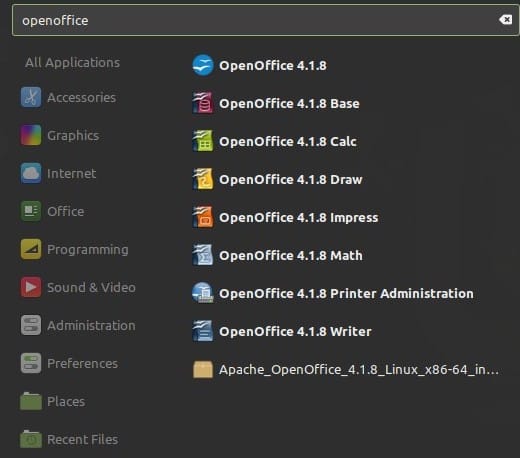
Congratulations! You have successfully installed OpenOffice. Thanks for using this tutorial for installing the OpenOffice on your AlmaLinux 9 system. For additional help or useful information, we recommend you check the official OpenOffice website.