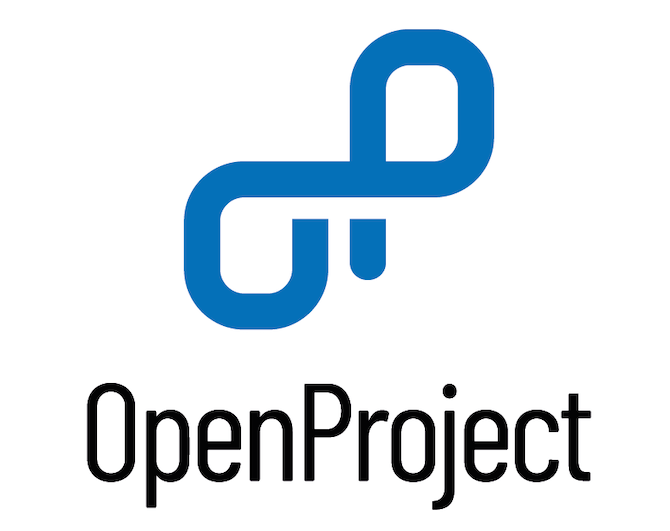
In this tutorial, we will show you how to install OpenProject on Ubuntu 20.04 LTS. For those of you who didn’t know, OpenProject is an open-source task management system that is completely web-based and written in Ruby on Rails and Angular js. It allows you to manage projects across a diversity of teams and departments. It is available in both community and enterprise editions. The community edition covers a wide range of features and plugins and is available for free.
This article assumes you have at least basic knowledge of Linux, know how to use the shell, and most importantly, you host your site on your own VPS. The installation is quite simple and assumes you are running in the root account, if not you may need to add ‘sudo‘ to the commands to get root privileges. I will show you the step-by-step installation of the OpenProject open-source task management on Ubuntu 20.04 (Focal Fossa). You can follow the same instructions for Ubuntu 20.04, 18.04, and any other Debian-based distribution like Linux Mint.
Prerequisites
- A server running one of the following operating systems: Ubuntu 20.04, 18.04, 16.04, and any other Debian-based distribution like Linux Mint.
- It’s recommended that you use a fresh OS install to prevent any potential issues.
- An active internet connection. You’ll need an internet connection to download the necessary packages and dependencies.
- A
non-root sudo useror access to theroot user. We recommend acting as anon-root sudo user, however, as you can harm your system if you’re not careful when acting as the root.
Install OpenProject on Ubuntu 20.04 LTS Focal Fossa
Step 1. First, make sure that all your system packages are up-to-date by running the following apt commands in the terminal.
sudo apt update sudo apt upgrade
Step 2. Installing OpenProject on Ubuntu 20.04.
By default, OpenProject is not available on Ubuntu 20.04 base repository. Now we add the OpenProject repository with the following command below:
wget -O /etc/apt/sources.list.d/openproject.list https://dl.packager.io/srv/opf/openproject/dev/installer/debian/11.repo
Next, import the GPG key:
wget -qO- https://dl.packager.io/srv/opf/openproject/key | apt-key add -
Then, install the OpenProject package using the following command:
sudo apt update sudo apt install openproject
Once OpenProject is installed, you should get the following output:
The openproject package provides an installer. Please run the following command to finish the installation: sudo openproject configure ============== Setting up imagemagick (8:6.9.16.60+dfsg-1.3) ... Processing triggers for libc-bin (2.32-16) ... Processing triggers for man-db (2.10.4-5) ... Processing triggers for mailcap (3.70) ...
Step 3. Configure OpenProject.
To start the configuration wizard, please run the following command:
openproject configure
You will be asked to install or use the database as shown below:
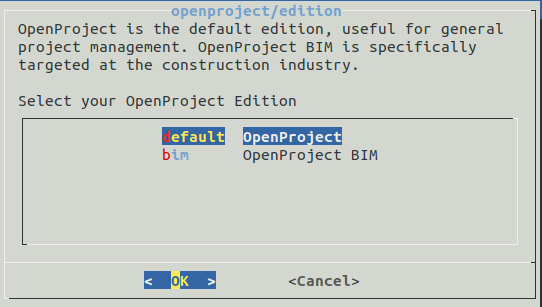
After the edition type is selected we need to configure the data:
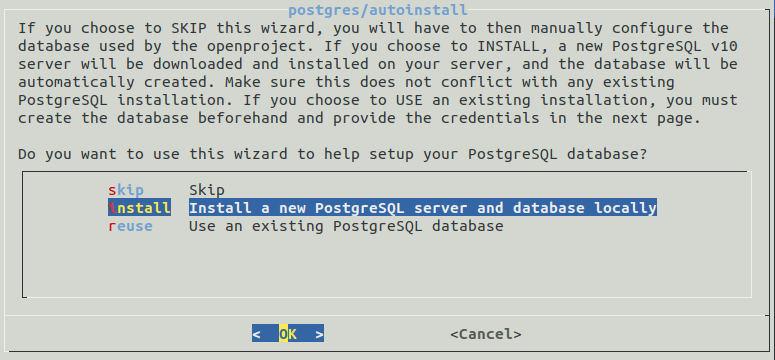
Select the second option and hit Enter. You will be asked to install the webserver:

Select Apache webserver and hit Enter. You will be asked to set a fully qualified domain name:
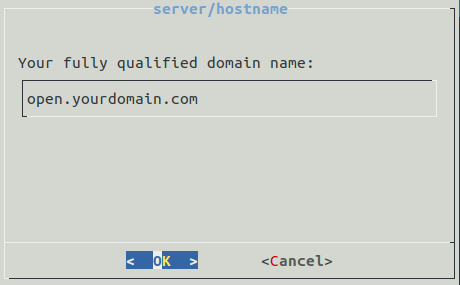
If you want a server path prefix you can use any name or you can skip this step.
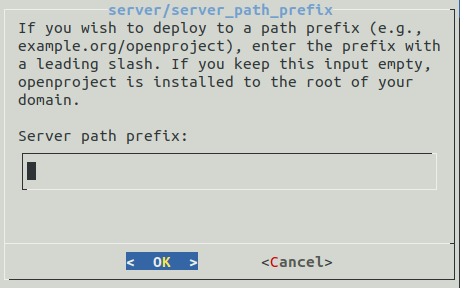
You will be asked to install the SSL:
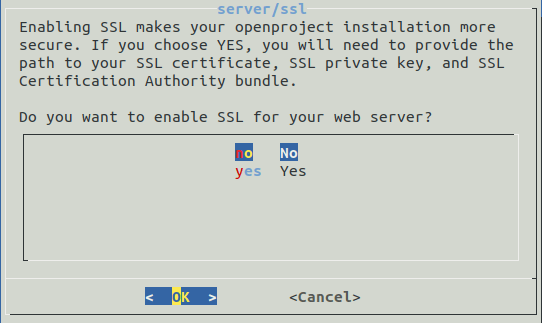
Next, you will be asked if you want to install the subversion repository and git in succession. Select your desired option and hit Enter. You will be asked to specify the SVN repo path:
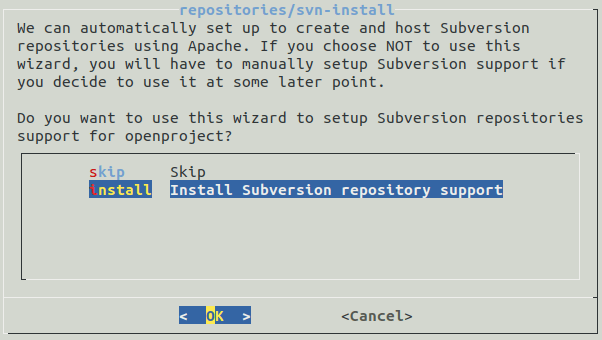
You will be asked to define the repository path:
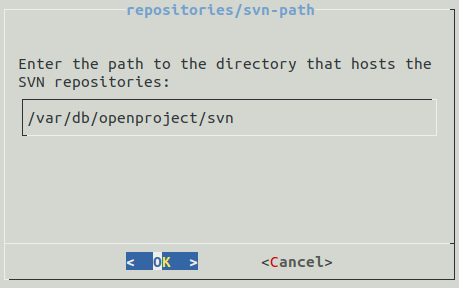
Leave it default and press the Enter key. You will be asked to install the Git repository:
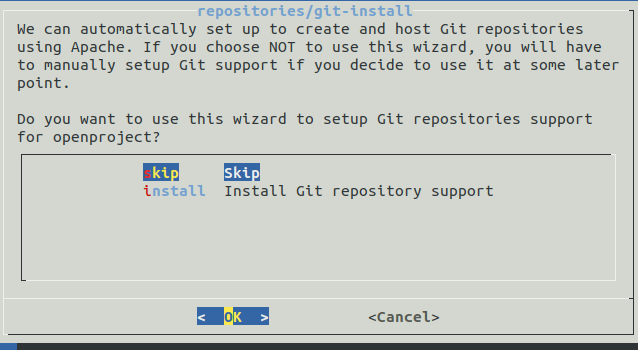
Select skip and hit Enter. You will be asked to set up sendmail:
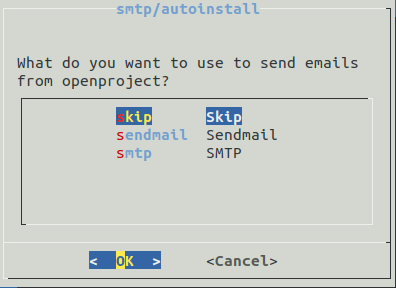
Do you want to install a memcached server? Then select it.
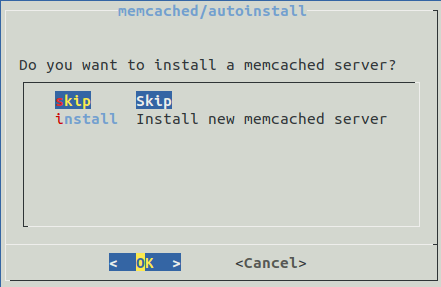
After you hit enter OpenProject will start the setup according to your configuration which might take some time.
Step 4. Accessing OpenProject Web Interface
Once successfully installed, now we access it using the URL http://open.yourdomain.com/login. You will be redirected to the OpenProject login page:
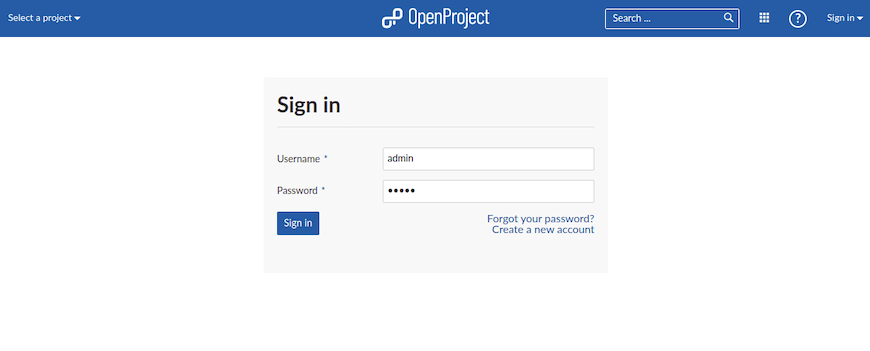
Congratulations! You have successfully installed OpenProject. Thanks for using this tutorial for installing the OpenProject task management on Ubuntu 20.04 LTS Focal Fossa system. For additional help or useful information, we recommend you check the official OpenProject website.