How To Install OpenRGB on Debian 13
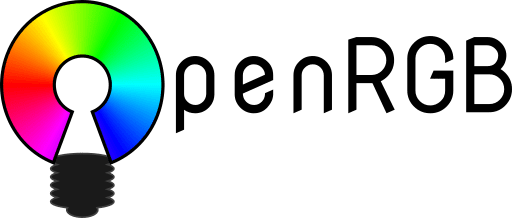
RGB lighting has become an essential component of modern gaming setups and workstations, yet controlling these colorful displays on Linux systems presents unique challenges. Most manufacturers provide Windows-only software, leaving Linux users searching for alternatives. OpenRGB emerges as the definitive solution for unified RGB control across multiple hardware brands and components.
This comprehensive guide walks you through installing OpenRGB on Debian 13, covering multiple installation methods, configuration steps, and troubleshooting solutions. Whether you’re managing a single RGB keyboard or orchestrating an entire ecosystem of illuminated components, this tutorial provides everything needed for successful implementation.
What is OpenRGB? Understanding the Software
OpenRGB represents a revolutionary approach to RGB lighting control, offering cross-platform compatibility and vendor-agnostic device management. This open-source application eliminates the frustration of juggling multiple proprietary software packages, each limited to specific manufacturer hardware.
The software provides unified control across diverse RGB ecosystems. Gaming peripherals, motherboard lighting, RAM modules, graphics cards, and custom LED installations all operate under a single interface. Community-driven development ensures regular updates and expanding hardware support, making OpenRGB increasingly valuable for Linux enthusiasts.
Key advantages include elimination of vendor lock-in restrictions, support for hundreds of RGB devices, and powerful automation capabilities. Unlike proprietary alternatives, OpenRGB respects user privacy and system resources while delivering professional-grade lighting control functionality.
Supported Hardware Categories
OpenRGB supports an extensive range of hardware components. Motherboards from major manufacturers including ASUS, MSI, Gigabyte, and ASRock integrate seamlessly with the software. Gaming peripherals such as keyboards, mice, headsets, and mousepads from brands like Corsair, Razer, Logitech, and SteelSeries receive full support.
Memory modules featuring RGB elements, graphics cards with custom lighting zones, and cooling solutions including AIO coolers and case fans operate flawlessly within the OpenRGB ecosystem. Custom LED strips connected through motherboard headers or dedicated controllers also integrate smoothly with the platform.
Prerequisites and System Requirements
Before beginning the installation process, ensure your Debian 13 system meets the necessary requirements. OpenRGB demands minimal system resources but requires specific dependencies and permissions for optimal functionality.
Essential System Requirements
Debian 13 installations on x64 and ARM64 architectures support OpenRGB without compatibility issues. The software requires approximately 50MB of disk space and minimal RAM overhead during operation. Recent kernel versions (5.15 or newer) provide the best hardware compatibility and device detection capabilities.
Administrative access remains crucial for installation and initial configuration. Standard user accounts can operate OpenRGB after proper setup, but root privileges are necessary for package installation and system configuration changes.
Pre-installation Checklist
Update your system completely before proceeding with OpenRGB installation:
sudo apt update && sudo apt upgrade -yVerify network connectivity for downloading packages and dependencies. Check available disk space to accommodate the software and its associated files. Identify connected RGB hardware to understand configuration requirements post-installation.
Required Dependencies
Several packages must be installed for optimal OpenRGB functionality. The libusb-1.0-0-dev package provides USB device communication capabilities. libhidapi-dev enables HID device interaction for keyboards, mice, and other peripherals. Qt5 development libraries support the graphical interface components.
Build tools including gcc, make, and cmake may be necessary depending on your chosen installation method. Network tools for downloading packages and accessing repositories should be available on most standard Debian installations.
Method 1: Installing via DEB Package (Recommended)
The DEB package installation method provides the most straightforward approach for most users. This method ensures proper system integration while maintaining compatibility with Debian’s package management system.
Step 1: System Preparation
Begin with a comprehensive system update to ensure all components are current:
sudo apt update && sudo apt upgrade -y
sudo apt install wget curl -yCreate a temporary directory for downloaded files to maintain system organization:
mkdir -p ~/Downloads/openrgb-install
cd ~/Downloads/openrgb-installStep 2: Downloading the Correct DEB Package
Navigate to the official OpenRGB releases page or use direct download commands. Version selection is critical for Debian 13 compatibility:
wget https://openrgb.org/releases/release_0.9/openrgb_0.9_amd64_bookworm_b5f46e3.debVerify the package integrity using checksums when available. Check the file size and compare with official documentation to ensure successful download completion.
Step 3: Installing the DEB Package
Install the downloaded package using dpkg:
sudo dpkg -i openrgb_0.9_amd64_bookworm_b5f46e3.debIf dependency issues arise, resolve them immediately:
sudo apt install -fThis command automatically downloads and installs missing dependencies while completing the OpenRGB installation process.
Step 4: Installing udev Rules
Device access permissions require proper udev rules configuration. Download and install the official udev rules:
wget https://openrgb.org/releases/release_0.9/60-openrgb.rules
sudo cp 60-openrgb.rules /etc/udev/rules.d/
sudo udevadm control --reload-rules
sudo udevadm triggerAlternative automatic installation using the provided script:
wget https://openrgb.org/releases/release_0.9/openrgb-udev-install.sh
chmod +x openrgb-udev-install.sh
sudo ./openrgb-udev-install.shStep 5: Verification and Initial Testing
Confirm successful installation by checking the version:
openrgb --versionLaunch the graphical interface to verify proper operation:
openrgb --guiThe application should start without errors and begin detecting compatible hardware automatically.
Method 2: Installing via PPA Repository
PPA installation provides automatic updates and improved system integration. This method suits users preferring traditional package management approaches.
Adding the OpenRGB PPA
Configure the PPA repository for ongoing updates:
sudo add-apt-repository ppa:thopiekar/openrgb
sudo apt updateInstall OpenRGB through the package manager:
sudo apt install openrgbPPA Method Benefits
Automatic updates arrive through regular system update cycles. Package dependencies are handled automatically by the APT system. Removal and maintenance follow standard Debian package management procedures.
PPA installations integrate seamlessly with system monitoring and security update mechanisms. This approach minimizes manual intervention while maintaining current software versions.
Potential Limitations
PPA availability may vary depending on maintainer activity. Version updates might lag behind official releases. Repository connectivity issues can affect installation and update processes.
Consider alternative methods if the PPA becomes unavailable or experiences extended downtime periods.
Method 3: Installing via AppImage (Portable Option)
AppImage installation offers a portable solution requiring no permanent system changes. This method suits testing scenarios and restricted environments.
AppImage Installation Process
Download the official AppImage file:
wget https://openrgb.org/releases/release_candidate_1.0rc1/OpenRGB_1.0rc1_x86_64_1fbacde.AppImage
chmod +x OpenRGB_1.0rc1_x86_64_1fbacde.AppImageExecute the application directly:
./OpenRGB_1.0rc1_x86_64_1fbacde.AppImageAppImage Considerations
No system installation is required, making this method ideal for temporary usage. All dependencies are self-contained within the AppImage file. However, udev rules still require manual installation for hardware access.
Storage requirements are higher due to bundled dependencies. Updates require manual download and replacement of AppImage files.
Post-Installation Configuration
Proper configuration ensures optimal OpenRGB performance and hardware compatibility. Several system-level adjustments may be necessary depending on your specific hardware configuration.
udev Rules and Permissions
Verify udev rules installation and effectiveness:
ls -la /etc/udev/rules.d/ | grep openrgbIf rules are missing, install them manually using the procedure outlined in Method 1. Proper permissions are essential for device access and control functionality.
Test device permissions by checking /dev entries:
ls -la /dev/i2c-*I2C Interface Configuration
Many RGB components communicate through I2C interfaces. Load appropriate kernel modules for your system:
Intel-based systems:
sudo modprobe i2c-i801
echo "i2c-i801" | sudo tee -a /etc/modulesAMD-based systems:
sudo modprobe i2c-piix4
echo "i2c-piix4" | sudo tee -a /etc/modulesSet proper I2C device permissions:
sudo chmod 666 /dev/i2c-*Hardware-Specific Configurations
Certain motherboards require additional kernel parameters. Gigabyte and AORUS boards often need the following boot parameter:
sudo nano /etc/default/grubAdd acpi_enforce_resources=lax to the GRUB_CMDLINE_LINUX_DEFAULT line:
GRUB_CMDLINE_LINUX_DEFAULT="quiet acpi_enforce_resources=lax"Update GRUB configuration:
sudo update-grubReboot the system to apply changes.
Profile Creation and Management
OpenRGB stores profiles in the user configuration directory. Create your first custom profile through the graphical interface:
- Launch OpenRGB and detect all connected devices
- Configure desired colors and effects for each device
- Save the profile with a descriptive name
- Set the profile to load automatically at startup
Profile files are stored in ~/.config/OpenRGB/ and can be backed up or shared between systems.
Using OpenRGB: Basic Operations and Interface
The OpenRGB interface provides intuitive control over all detected RGB hardware. Understanding the main components enables efficient lighting management and customization.
GUI Interface Overview
The main window displays all detected devices in a hierarchical list. Each device shows its current status, available zones, and supported modes. Color-coded indicators reveal device connection status and compatibility levels.
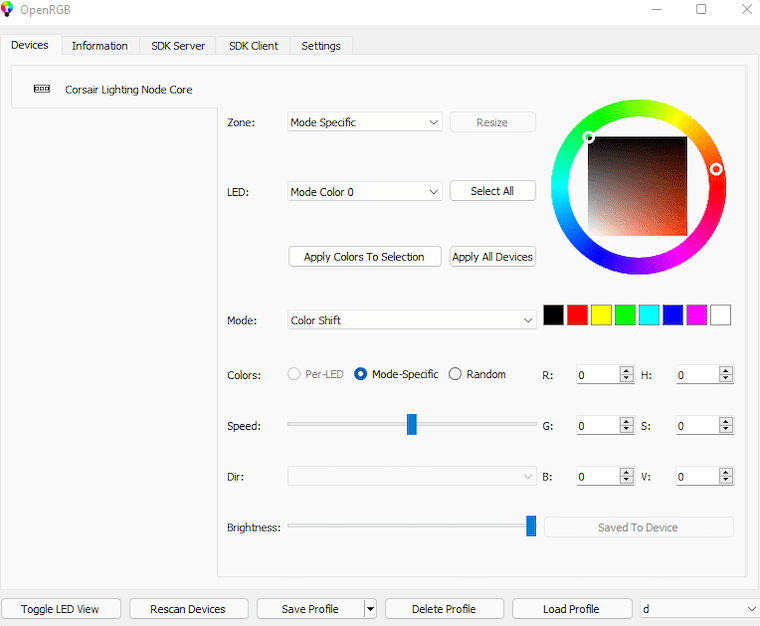
The toolbar provides quick access to common functions including profile loading, device refresh, and settings configuration. Status messages appear at the bottom of the window, providing feedback on operations and potential issues.
Device Configuration
Select individual devices to access detailed configuration options. LED count settings determine the number of addressable elements for strips and custom installations. Zone configuration allows independent control of different device areas.
Color selection tools include a visual picker, RGB value inputs, and preset color swatches. Effect modes range from static colors to dynamic patterns including breathing, rainbow cycles, and wave effects.
Profile Management
Create profiles to save complete lighting configurations across all devices. Named profiles enable quick switching between different lighting schemes for gaming, productivity, or ambient lighting scenarios.
Export profiles to share configurations with other users or systems. Import community-created profiles to explore new lighting concepts and effects.
Command Line Operations
OpenRGB supports extensive command-line functionality for automation and scripting:
# List all detected devices
openrgb --list-devices
# Load a specific profile
openrgb --profile "Gaming Setup"
# Set all devices to a specific color
openrgb --color FF0000
# Start in server mode for network control
openrgb --server --server-port 6742Scripting capabilities enable sophisticated automation including time-based lighting changes and system event responses.
Troubleshooting Common Issues
Even with careful installation, various issues may arise during OpenRGB setup and operation. Systematic troubleshooting approaches resolve most problems efficiently.
Device Detection Problems
When OpenRGB fails to detect connected hardware, several factors may be responsible. USB permission issues are among the most common causes. Verify udev rules installation and restart the udev service:
sudo systemctl restart udev
sudo udevadm control --reload-rules
sudo udevadm triggerHardware compatibility should be verified against the official OpenRGB device database. Some devices require specific firmware versions or configuration modes to function properly.
Installation-Related Issues
Package dependency conflicts may prevent successful installation. Resolve dependency issues systematically:
sudo apt --fix-broken install
sudo apt autoremove
sudo apt autocleanIf problems persist, remove conflicting packages and retry installation. Check system logs for detailed error information:
sudo journalctl -u packagekitPermission and Access Errors
Insufficient permissions often prevent OpenRGB from accessing hardware devices. Add your user to relevant groups:
sudo usermod -a -G i2c $USER
sudo usermod -a -G plugdev $USERLog out and back in for group changes to take effect. Verify group membership:
groups $USERHardware-Specific Problems
MSI motherboards may require specific configuration approaches. Some models need BIOS settings adjustments to enable RGB control functionality. ASUS AURA-compatible devices might need additional driver modules.
Gigabyte AORUS hardware often requires the kernel parameter modification described in the configuration section. Test different I2C bus addresses if device detection remains problematic.
Performance and Stability Issues
OpenRGB crashes or instability may result from hardware conflicts or insufficient resources. Monitor system resources during operation:
top -p $(pgrep openrgb)Wayland compatibility issues may affect GUI operation on some desktop environments. Consider using X11 sessions if problems persist with Wayland.
GUI and Interface Problems
Missing icons or graphical elements often indicate incomplete theme integration. Install required icon packages:
sudo apt install adwaita-icon-theme hicolor-icon-themeHigh-DPI displays may require scaling adjustments through desktop environment settings or Qt environment variables.
Advanced Configuration and Automation
Power users can leverage OpenRGB’s advanced features for sophisticated lighting control and automation. Systemd service configuration enables automatic startup and profile loading.
Systemd Service Setup
Create a custom service file for automatic OpenRGB startup:
sudo nano /etc/systemd/system/openrgb.serviceAdd the following configuration:
[Unit]
Description=OpenRGB
After=multi-user.target
[Service]
ExecStart=/usr/bin/openrgb --server --profile "Default"
Restart=always
User=yourusername
Group=yourusername
[Install]
WantedBy=multi-user.targetEnable and start the service:
sudo systemctl enable openrgb.service
sudo systemctl start openrgb.serviceAutomation Scripts and Scheduling
Cron jobs enable time-based lighting changes. Create schedules for different lighting scenarios:
crontab -eAdd entries for automatic profile switching:
# Morning lighting at 8 AM
0 8 * * * /usr/bin/openrgb --profile "Daylight"
# Evening lighting at 6 PM
0 18 * * * /usr/bin/openrgb --profile "Evening"
# Night mode at 10 PM
0 22 * * * /usr/bin/openrgb --profile "Night"Server Mode Configuration
Server mode enables network-based control and multi-system coordination. Configure network access carefully to maintain security:
openrgb --server --server-port 6742Client systems can connect remotely to control RGB lighting across network-connected devices. Firewall rules may require adjustment for proper connectivity.
Integration with Other Software
OpenRGB interfaces with various third-party applications for enhanced functionality. Audio visualization software can sync lighting with music and system sounds. Game integration plugins create immersive lighting effects synchronized with gameplay events.
Desktop environment integration allows theme-synchronized lighting that matches system color schemes automatically.
Security Considerations and Best Practices
RGB control software requires elevated privileges for hardware access, creating potential security considerations. Implement proper permission management to minimize risks while maintaining functionality.
Permission Management
Follow the principle of least privilege when configuring hardware access. Avoid running OpenRGB as root unnecessarily. Use group-based permissions to grant specific hardware access without elevated system privileges.
Regular security audits should verify that only authorized users can modify lighting configurations and access hardware control functions.
Network Security
Server mode operation requires careful network security configuration. Implement firewall rules to restrict access to OpenRGB network ports:
sudo ufw allow from 192.168.1.0/24 to any port 6742Consider VPN access for remote control scenarios rather than exposing services directly to the internet.
System Integrity
Regular system updates maintain security patches for OpenRGB and its dependencies. Monitor official security advisories and apply updates promptly. Backup configurations regularly to enable quick recovery from security incidents or system failures.
Performance Optimization and Maintenance
Optimal OpenRGB performance requires periodic maintenance and configuration tuning. Resource usage optimization ensures smooth operation alongside other system processes.
Resource Usage Optimization
Monitor OpenRGB resource consumption during normal operation:
systemctl status openrgb
journalctl -u openrgb -fAdjust polling rates and update frequencies to balance responsiveness with system resource consumption. Disable unnecessary effects or reduce complexity for resource-constrained systems.
Startup Time Improvement
Optimize startup performance by minimizing the number of detected devices during initialization. Disable unused hardware interfaces to reduce detection time:
sudo systemctl mask unnecessary-hardware-servicesProfile loading can be delayed until after system startup completion to reduce boot time impact.
Regular Maintenance Tasks
Perform regular maintenance to ensure continued optimal performance:
- Update OpenRGB to the latest version monthly
- Clean configuration files of unused profiles
- Verify udev rules remain properly configured after system updates
- Test hardware detection after driver updates
- Monitor system logs for error patterns
Congratulations! You have successfully installed OpenRGB. Thanks for using this tutorial for installing OpenRGB open-source software enabling RGB lighting control on Debian 13 “Trixie” system. For additional help or useful information, we recommend you check the official OpenRGB website.