How To Install OpenRGB on Manjaro
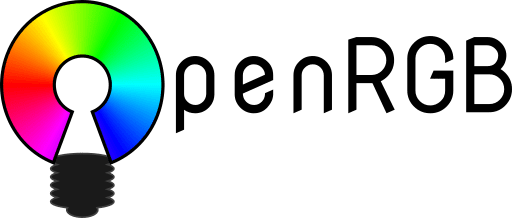
RGB lighting has become an essential feature of modern PC builds, transforming ordinary computers into vibrant, personalized workstations. However, Linux users have traditionally faced challenges controlling their RGB hardware due to limited manufacturer support. OpenRGB changes this entirely. This comprehensive guide will walk you through everything you need to know about installing and configuring OpenRGB on Manjaro Linux, giving you complete control over your system’s RGB lighting ecosystem.
Whether you’re a Linux newcomer or an experienced user, this article provides detailed step-by-step instructions for multiple installation methods. You’ll learn how to properly configure your system, troubleshoot common issues, and unlock advanced features that make RGB control on Manjaro seamless and powerful.
What is OpenRGB?
OpenRGB is a free, open-source RGB lighting control software that works across multiple platforms, including Linux, Windows, and MacOS. Unlike proprietary manufacturer applications that only work with specific brands, OpenRGB provides unified control for RGB hardware from virtually any manufacturer through a single, streamlined interface.
The application offers extensive functionality that goes far beyond basic color control. Users can set colors and select effect modes for various RGB hardware components. The software supports saving and loading multiple lighting profiles, allowing quick transitions between different aesthetic configurations for gaming, productivity, or streaming. OpenRGB includes a command-line interface for automation and scripting, making it possible to integrate RGB control into custom workflows.
One of OpenRGB’s standout features is its SDK support, which allows third-party software to control lighting programmatically. This enables integration with applications like OBS Studio, music visualizers, and custom scripts. Network-based synchronization allows users to control lighting across multiple computers simultaneously, creating a unified lighting environment for multi-PC setups.
The graphical LED view provides precise control for creating custom patterns, while the zone-based control system makes it easy to manage complex multi-device configurations. OpenRGB eliminates the need for multiple manufacturer applications, reducing system resource consumption and simplifying RGB management significantly.
For Manjaro users specifically, OpenRGB represents the ideal solution for RGB control. It supports an extensive range of devices including motherboards, RAM modules, graphics cards, peripherals, keyboards, mice, and even network-enabled RGB devices like Philips Hue and Nanoleaf. This comprehensive compatibility makes OpenRGB the go-to choice for Linux enthusiasts who want complete lighting control without dual-booting into Windows.
Prerequisites and System Requirements
Before installing OpenRGB on your Manjaro system, you’ll need to verify a few essential requirements. The application itself is lightweight and runs on most modern Linux systems. However, proper functionality depends on having the correct dependencies and system configuration.
First, ensure your system is up to date. Running outdated packages can cause compatibility issues and installation failures. Basic terminal knowledge will be helpful throughout this process, though the GUI methods are also available for those who prefer graphical interfaces.
Hardware compatibility is crucial. OpenRGB supports hundreds of devices, but not every RGB component works out of the box. Visit the OpenRGB wiki to check if your specific motherboard, RAM, GPU, or peripherals are listed as supported devices. Most popular brands including ASUS, MSI, Gigabyte, Corsair, G.Skill, and many others work well with OpenRGB.
Software dependencies include libusb, libhid, and QT5-base packages, which are typically present on standard Manjaro installations. The i2c-tools package is essential for SMBus access, which enables communication with RGB controllers on motherboards and RAM modules. You’ll also need appropriate kernel modules loaded for I2C communication.
User permissions and group memberships play a critical role in OpenRGB functionality. Without proper udev rules and user groups configured, the application may not detect devices or require running with root privileges constantly. This guide will cover the complete permission setup process to ensure smooth operation.
Installation Method 1: Official Manjaro Repository (Recommended)
The official Manjaro repository provides the most straightforward and reliable method for installing OpenRGB. This approach ensures system stability, automatic updates through your package manager, and pre-configured udev rules that simplify the setup process.
Start by updating your system repositories to ensure you’re installing the latest available version. Open a terminal and execute the following command:
sudo pacman -SyuThis command synchronizes the package database and upgrades any outdated packages on your system. Wait for the process to complete before proceeding to the installation step.
Once your system is updated, install OpenRGB by running:
sudo pacman -S openrgbThe package manager will download OpenRGB and its dependencies automatically. Confirm the installation when prompted by pressing Y and Enter. The process typically takes just a few seconds on most internet connections.
After installation completes, verify that OpenRGB installed successfully by checking its version:
openrgb --versionThis command displays the installed version number, confirming the application is ready to use.
The official repository method offers several advantages. Updates arrive through your regular system update process, ensuring you receive bug fixes and new features automatically. The package includes properly configured udev rules, reducing manual configuration requirements. Most importantly, you won’t need to rebuild or reinstall OpenRGB after system updates, unlike some other installation methods.
For users who prefer graphical interfaces, Pamac provides an excellent alternative to command-line installation. Launch Pamac from your application menu or by running pamac-manager in the terminal. Use the search function to find “openrgb” in the package list. Click the package name to view details, then click the Install button. Enter your password when prompted, and Pamac handles the rest automatically.
Installation Method 2: AUR (Arch User Repository)
The Arch User Repository offers access to development versions and alternative OpenRGB packages not available in official repositories. This method is particularly useful when you need the absolute latest features or when the official repository package has issues.
Before using AUR packages, you must enable AUR support in Pamac. Open Pamac preferences from the application menu. Navigate to the AUR tab and enable the checkbox to allow AUR package installation. Close the preferences window and refresh your package databases to access AUR content.
The most popular AUR package is openrgb-bin, which provides pre-compiled binaries for easier installation. To install using Pamac, open the package manager and search for “openrgb-bin”. The AUR packages will now appear in search results. Select the package and click Install.
Command-line enthusiasts can use AUR helpers for faster installation. If you have yay installed, run:
yay -S openrgb-binAlternatively, if you prefer paru, execute:
paru -S openrgb-binBoth helpers automatically handle dependency resolution and compilation.
AUR packages occasionally encounter dependency conflicts. The mbedtls2 dependency has caused issues for some users. If you encounter broken dependencies, try updating all system packages first. Sometimes resolving conflicts requires manually installing or removing conflicting packages before attempting the OpenRGB installation again.
While AUR packages provide access to cutting-edge features and bug fixes, they come with trade-offs. These community-maintained packages may have stability issues compared to official repository versions. System updates can sometimes break AUR packages, requiring manual intervention or reinstallation. However, for users who need specific features or newer versions, AUR remains an invaluable resource.
Installation Method 3: Flatpak
Flatpak offers a containerized approach to application installation, providing universal packages that work across different Linux distributions. This method isolates OpenRGB from your base system, which can be beneficial for testing or security-conscious users.
First, ensure Flatpak support is installed on your Manjaro system. Most modern Manjaro installations include Flatpak by default, but if needed, install it with:
sudo pacman -S flatpakNext, enable the Flathub repository, which hosts the official OpenRGB Flatpak package:
flatpak remote-add --if-not-exists flathub https://flathub.org/repo/flathub.flatpakrepoNow install OpenRGB from Flathub using this command:
flatpak install flathub org.openrgb.OpenRGBConfirm the installation when prompted.
Launch OpenRGB from your application menu, or use the command line:
flatpak run org.openrgb.OpenRGBThe Flatpak version runs in a sandboxed environment.
Flatpak installations require additional configuration for proper device access. The sandboxed nature of Flatpak can prevent OpenRGB from detecting hardware. You may need to manually grant additional permissions using Flatseal or command-line overrides. Device detection issues are more common with Flatpak compared to native installations.
Some users have reported application crashes when running the Flatpak version on certain hardware configurations. Razer device compatibility can be problematic when using OpenRazer alongside the Flatpak installation. For these reasons, Flatpak works best for testing purposes or when other installation methods aren’t viable.
Installation Method 4: AppImage
AppImage provides a portable, no-installation-required method for running OpenRGB. This approach is perfect for users who want to test OpenRGB without making system changes or need a portable version they can move between computers.
Visit the official OpenRGB website at openrgb.org and navigate to the downloads section. Download the appropriate AppImage for your system architecture, typically 64-bit for modern computers. Save the file to your preferred location, such as your home directory or a dedicated applications folder.
Before running the AppImage, you must make it executable. Using your file manager, right-click the downloaded file, select Properties, navigate to the Permissions tab, and enable the “Allow executing file as program” checkbox.
From the command line, navigate to the download directory and run:
chmod +x OpenRGB_*.AppImageReplace the asterisk with your actual filename.
Launch OpenRGB by double-clicking the AppImage file in your file manager, or execute it from the terminal:
./OpenRGB_*.AppImageThe application runs immediately without installation.
AppImages offer significant advantages for specific use cases. They’re completely portable and require no installation, making them ideal for testing different OpenRGB versions. AppImages work consistently across different Linux distributions. You can keep multiple versions simultaneously without conflicts, useful for testing or troubleshooting.
However, AppImages have limitations. They don’t include automatic updates, requiring manual downloads for new versions. File sizes are larger because AppImages bundle all dependencies. Most importantly, you must manually configure udev rules for proper device access, unlike repository installations that handle this automatically.
Post-Installation Configuration
Regardless of which installation method you chose, proper configuration is essential for OpenRGB to function correctly. This section covers the critical setup steps that enable full device detection and control.
Installing i2c-tools
The i2c-tools package provides utilities for communicating with I2C and SMBus devices. Most RGB motherboards and RAM modules use SMBus for control, making this package absolutely essential.
Install i2c-tools using this command:
sudo pacman -S i2c-toolsAfter installation, verify the tools work by running:
sudo i2cdetect -lThis command lists available I2C buses on your system.
Loading Required Kernel Modules
Linux kernel modules provide the low-level drivers for I2C communication. Load the base I2C development module:
sudo modprobe i2c-devFor Intel-based systems, load these additional modules:
sudo modprobe i2c-i801
sudo modprobe i2c-nct6775AMD system users should load:
sudo modprobe i2c-piix4These commands load modules temporarily.
To make modules load automatically at boot, create a configuration file. Open your text editor with root privileges:
sudo nano /etc/modules-load.d/i2c.confAdd these lines for Intel systems:
i2c-dev
i2c-i801
i2c-nct6775Or for AMD systems:
i2c-dev
i2c-piix4Save the file and exit. The modules will now load automatically on every boot.
Setting Up Udev Rules
Udev rules control device permissions on Linux systems. Without proper rules, OpenRGB requires root privileges to access RGB hardware, which is inconvenient and potentially insecure.
Official repository installations typically include udev rules automatically. However, AppImage users and those experiencing permission issues should verify or manually install rules.
The OpenRGB project provides official udev rules. Download them using:
wget https://openrgb.org/releases/release_0.9/60-openrgb.rulesMove the rules file to the appropriate directory:
sudo mv 60-openrgb.rules /etc/udev/rules.d/Reload udev rules without rebooting:
sudo udevadm control --reload-rules && sudo udevadm triggerSome configurations require creating an openrgb group and adding your user to it:
sudo groupadd openrgb
sudo usermod -aG openrgb $USERAdditionally, add your user to the i2c group:
sudo usermod -aG i2c $USERThese permission changes take effect after logging out and back in, or you can reboot your system.
After completing all configuration steps, reboot your computer to ensure all changes take effect properly. OpenRGB should now detect and control your RGB devices without requiring root privileges.
Launching and Using OpenRGB
With installation and configuration complete, you’re ready to start using OpenRGB. Launch the application from your desktop environment’s application menu under System Tools or Utilities. Alternatively, open a terminal and type:
openrgbFor server mode, which allows network connections, use:
openrgb --serverUpon first launch, OpenRGB automatically scans for compatible RGB devices connected to your system. This detection process takes a few seconds. If devices don’t appear immediately, click the “Detect Devices” button in the toolbar to force a manual scan.
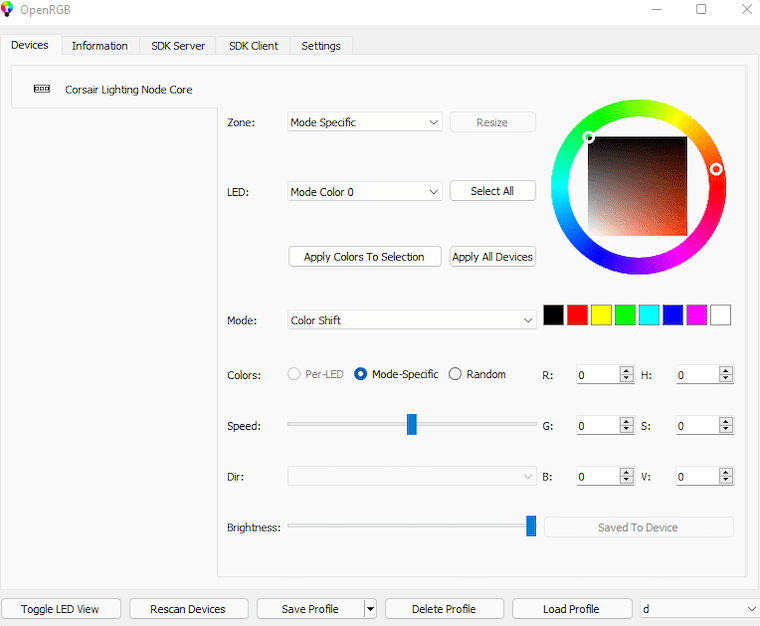
The OpenRGB interface divides into several functional areas. The left panel displays a hierarchical list of all detected devices. Each device expands to show individual zones or lighting elements. The right panel shows device-specific controls including color selection, effect modes, and speed adjustments.
Controlling your RGB lighting is straightforward. Select a device from the left panel. The right panel updates to show available controls for that device. Click the color picker to choose your desired color. Many devices support effect modes like Rainbow, Spectrum Cycle, Breathing, and more. Effect speed, direction, and brightness sliders let you fine-tune the appearance.
Advanced users can control individual LEDs on supported devices. Select the “Per-LED” mode from the device controls. The LED map displays your device’s lighting layout graphically. Click individual LEDs to assign specific colors, creating custom patterns and designs.
OpenRGB’s profile system enables quick lighting changes for different scenarios. After configuring your desired lighting setup, click the “Save Profile” button in the toolbar. Name your profile descriptively, such as “Gaming,” “Productivity,” or “Streaming”. Load saved profiles instantly by selecting them from the Profile menu, switching your entire RGB setup with a single click.
To apply settings to all devices simultaneously, use the “Apply to All” button. This synchronizes colors and effects across your entire RGB ecosystem, creating a cohesive lighting theme.
Installing OpenRGB Effects Plugin
The Effects Plugin extends OpenRGB’s capabilities with additional lighting effects and animations. This community-developed plugin adds numerous effects not available in the base application.
Visit the Effects Plugin GitLab repository at gitlab.com/OpenRGBDevelopers/OpenRGBEffectsPlugin to download the latest release. Navigate to the releases section and download the Linux 64-bit version from the job artifacts. Extract the downloaded archive to access the plugin file, which has a .so extension (Linux shared object library).
Install the plugin by launching OpenRGB and navigating to the Plugins menu. Click the “Install Plugin” option. A file browser appears. Navigate to where you extracted the plugin and select the libOpenRGBEffectsPlugin.so file. Click Open to install the plugin.
Restart OpenRGB to activate the newly installed plugin. After restarting, you’ll see additional effect options available in the interface. The Effects Plugin adds advanced animations, reactive effects, and custom timing controls.
Plugin effects are configured through a dedicated tab that appears after installation. Experiment with different effects to find combinations that suit your preferences. Remember that plugin effects may consume more system resources than built-in effects.
Advanced Features and Configuration
OpenRGB’s command-line interface enables powerful automation and scripting capabilities. View all available CLI options by running:
openrgb -hList all detected devices from the command line:
openrgb --list-devicesSet a specific color for all devices:
openrgb --color FF0000This command sets all RGB components to red.
Load a saved profile automatically:
openrgb --profile "Gaming.orp"Replace “Gaming.orp” with your profile filename.
Server mode enables network-based control and integration with other applications. Start OpenRGB in server mode:
openrgb --serverThis allows other computers or applications to connect and control your RGB lighting remotely. The SDK interface enables third-party software integration, letting developers create custom RGB control applications or integrate lighting into existing software.
Network synchronization allows multiple computers to share the same lighting configuration. Connect to a remote OpenRGB instance through the Client menu, entering the target computer’s IP address. All connected systems can share synchronized lighting effects, perfect for multi-PC setups or streaming environments.
OpenRGB supports several network-enabled RGB devices beyond traditional PC components. Nanoleaf panels, Philips Hue lights, and Yeelight bulbs integrate seamlessly, extending your RGB ecosystem beyond your computer case. Configure these devices through OpenRGB’s network device settings to include them in your lighting profiles.
Automation enthusiasts can schedule lighting changes using cron jobs. Create a script that loads different profiles at specific times:
#!/bin/bash
openrgb --profile "Daytime.orp"Save this as daytime-rgb.sh, make it executable, and schedule it with crontab. This enables automatic brightness adjustments, color scheme changes throughout the day, or lighting that reacts to scheduled events.
Starting OpenRGB at System Startup
Having OpenRGB launch automatically at system startup ensures your preferred lighting configuration loads every time you boot your computer.
OpenRGB includes a built-in startup option. Open the application’s settings and enable “Start at login”. However, this method has limitations—it doesn’t grant the elevated privileges sometimes needed for full device access.
For more robust automatic startup, create a desktop entry in your autostart directory. Open a terminal and create the file:
nano ~/.config/autostart/openrgb.desktopAdd this content:
[Desktop Entry]
Type=Application
Name=OpenRGB
Exec=openrgb --startminimized --profile "Default.orp"
Hidden=false
NoDisplay=false
X-GNOME-Autostart-enabled=trueModify the Exec line to include your preferred startup profile. Save and close the file. OpenRGB will now start automatically and load your specified profile on login.
Users who need specific modules loaded before OpenRGB starts should ensure their module loading configuration (from the Post-Installation Configuration section) is properly set up. The system will load these modules early in the boot process, ensuring they’re available when OpenRGB launches.
Test your startup configuration by logging out and logging back in, or by rebooting your system. OpenRGB should launch automatically and apply your configured lighting settings.
Troubleshooting Common Issues
Even with proper installation and configuration, you may occasionally encounter issues. This section addresses the most common problems and their solutions.
Device Not Detected
If OpenRGB doesn’t detect your RGB hardware, verify udev rules are properly installed. Check for the rules file:
ls -l /etc/udev/rules.d/60-openrgb.rulesIf the file doesn’t exist, reinstall it following the Post-Installation Configuration section.
Ensure required kernel modules are loaded:
lsmod | grep i2cThis command should show i2c-dev and your chipset-specific module. If modules aren’t loaded, manually load them using modprobe commands from the configuration section.
Some devices require multiple detection attempts. Click the “Detect Devices” button several times in succession. Certain hardware only responds after repeated scans.
Verify your specific device has OpenRGB support by checking the compatibility list on the OpenRGB wiki. Not all RGB hardware is supported, and some devices require specific kernel versions or firmware.
Permission and Access Errors
“Permission denied” errors indicate improper user permissions. Verify your user belongs to the necessary groups:
groups $USERThe output should include “i2c” and potentially “openrgb”. If these groups are missing, add your user:
sudo usermod -aG i2c,openrgb $USERLog out and log back in for group changes to take effect.
Confirm udev rules are active:
sudo udevadm control --reload-rules
sudo udevadm triggerIf problems persist, reboot your system to ensure all permission changes and module loading occurs properly.
Dependency Conflicts
AUR installations occasionally encounter dependency conflicts, particularly with mbedtls2. Update your system first:
sudo pacman -SyuIf conflicts remain, try removing the conflicting package and reinstalling it:
sudo pacman -R openrgb
sudo pacman -S openrgbFor AUR packages with persistent dependency issues, check the AUR package comments for solutions from other users. Sometimes downgrading specific dependencies resolves conflicts.
Application Crashes
Flatpak versions experience crashes more frequently than native installations. If the Flatpak version crashes repeatedly, switch to the official repository version or AUR package.
Run OpenRGB from a terminal to capture error messages:
openrgbAny crashes will print diagnostic information to the terminal, helping identify the problem. Check OpenRGB log files in ~/.config/OpenRGB/ for additional error details.
Razer Device Issues
Users with Razer peripherals may experience conflicts between OpenRGB and OpenRazer. These two applications can interfere with each other’s device access. Choose one application for Razer device control and disable the other’s access to Razer hardware.
Chipset-Specific Problems
Intel and AMD systems require different kernel modules. Ensure you’ve loaded the correct modules for your chipset. Intel systems need i2c-i801 and i2c-nct6775, while AMD systems require i2c-piix4. Loading incorrect modules won’t harm your system but prevents proper device detection.
Update-Related Issues
System updates occasionally break OpenRGB functionality. After major updates, verify your kernel modules are still loading correctly. Check udev rules remain in place, as some updates may overwrite system configuration files.
AUR packages may need rebuilding after system updates. Reinstall the AUR package if OpenRGB stops working after an update:
yay -S openrgb-bin --rebuildCongratulations! You have successfully installed OpenRGB. Thanks for using this tutorial for installing OpenRGB on Manjaro Linux system. For additional help or useful information, we recommend you check the official OpenRGB website.