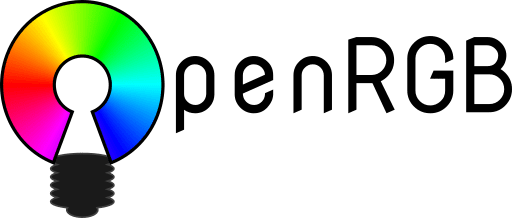
In this tutorial, we will show you how to install OpenRGB on Ubuntu 20.04 LTS. For those of you who didn’t know, OpenRGB is free and open-source software used to control RGB lighting control that does not require manufacturer software. The project is focused to provide support for multiple hardware manufacturers’ products to reduce the program load, which is limited to Windows, superfluous. OpenRGB supports ASUS, ASRock, Corsair, G.Skill, Gigabyte, HyperX, MSI, Razer, ThermalTake, and more
This article assumes you have at least basic knowledge of Linux, know how to use the shell, and most importantly, you host your site on your own VPS. The installation is quite simple and assumes you are running in the root account, if not you may need to add ‘sudo‘ to the commands to get root privileges. I will show you the step-by-step installation of OpenRGB software for controlling RGB lighting on Ubuntu 20.04 (Focal Fossa). You can follow the same instructions for Ubuntu 18.04, 16.04, and any other Debian-based distribution like Linux Mint.
Prerequisites
- A server running one of the following operating systems: Ubuntu 20.04, 18.04, and any other Debian-based distribution like Linux Mint.
- It’s recommended that you use a fresh OS install to prevent any potential issues
- A
non-root sudo useror access to theroot user. We recommend acting as anon-root sudo user, however, as you can harm your system if you’re not careful when acting as the root.
Install OpenRGB on Ubuntu 20.04 LTS Focal Fossa
Step 1. First, make sure that all your system packages are up-to-date by running the following apt commands in the terminal.
sudo apt update sudo apt upgrade
Step 2. Installing OpenRGB on Ubuntu 20.04.
By default, OpenRGB is available Ubuntu 20.04 base repository. Now run the following command below to add OpenRGB PPA repository:
sudo add-apt-repository ppa:thopiekar/openrgb
Next, update the apt packages and install OpenRGB using the following command below;
sudo apt update sudo apt install openrgb
Verify OpenRGB installation:
openrgb --version
Step 3. Accessing OpenRGB on Ubuntu.
Once successfully installed, go to the Applications and search OpenRGB applications or type openrgb on your terminal:
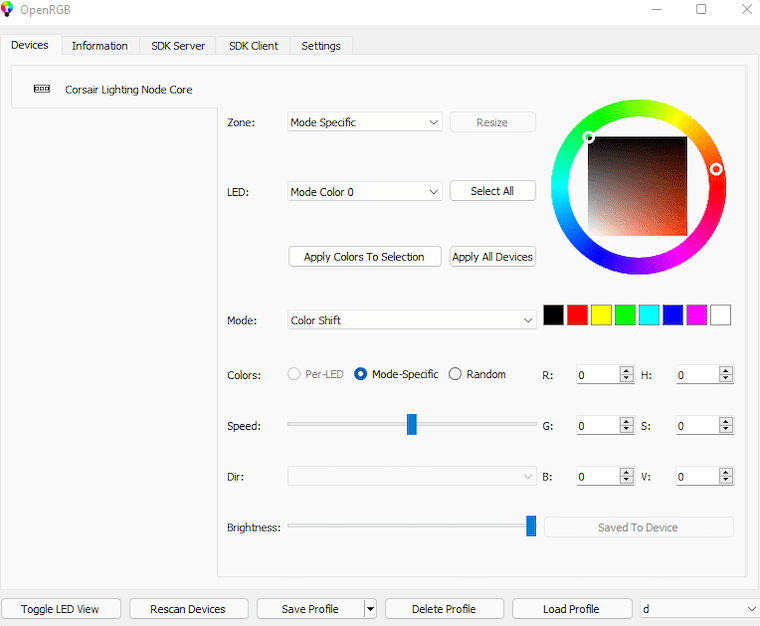
Congratulations! You have successfully installed OpenRGB. Thanks for using this tutorial for installing OpenRGB software for controlling RGB lighting on Ubuntu 20.04 LTS Focal Fossa system. For additional help or useful information, we recommend you check the official OpenRGB website.