How To Install OpenShot on Linux Mint 22

OpenShot Video Editor stands as one of the most powerful and accessible open-source video editing solutions available for Linux users today. This comprehensive guide will walk you through every method of installing OpenShot on Linux Mint 22, ensuring you can start creating professional-quality videos regardless of your technical expertise level.
Linux Mint 22 provides an excellent foundation for video editing tasks, offering stability, performance, and user-friendly interface that makes it ideal for content creators. The combination of Linux Mint’s robust architecture and OpenShot’s feature-rich editing capabilities creates a powerful video production environment without the licensing costs associated with proprietary software.
Whether you’re a beginner looking to edit your first video or an experienced content creator seeking a reliable editing solution, this guide covers multiple installation methods to suit your specific needs. You’ll learn four different approaches to installing OpenShot, troubleshooting common issues, and optimizing your setup for maximum performance.
What is OpenShot Video Editor?
OpenShot represents a breakthrough in open-source video editing software, providing professional-grade features without the financial burden of commercial alternatives. Developed under the GPL v3 license, this cross-platform application delivers robust editing capabilities that rival expensive proprietary solutions.
The software excels in multi-track timeline editing, allowing users to layer videos, audio tracks, and images with precision. OpenShot’s intuitive interface makes complex video editing tasks accessible to users of all skill levels, while its advanced features satisfy the demands of professional content creators.
Key features include unlimited tracks and layers, video transitions and effects, 3D animated titles with Blender integration, and comprehensive audio editing capabilities. The software supports a wide range of video formats and codecs, making it versatile for various project requirements.
Core Features and Capabilities
OpenShot’s feature set encompasses everything needed for professional video production. The multi-track timeline allows for complex layering of video clips, audio tracks, and overlay elements. Advanced keyframe animations enable precise control over effects, transitions, and movement within your projects.
The software includes over 400 transition effects, ranging from simple fades to complex 3D animations. Audio editing capabilities include waveform visualization, mixing controls, and support for multiple audio formats. The integrated title editor provides extensive customization options for text overlays and animated titles.
Export options are comprehensive, supporting popular formats like MP4, AVI, MOV, and WebM. Custom export profiles allow fine-tuning of quality settings, resolution, and compression parameters to match specific distribution requirements.
Why Choose OpenShot on Linux Mint 22?
Linux Mint 22 offers several advantages for OpenShot users compared to other operating systems. The native Linux environment provides superior performance for video processing tasks, with more efficient memory management and reduced system overhead compared to Windows alternatives.
The open-source nature of both Linux Mint and OpenShot creates a synergistic relationship where updates, bug fixes, and feature enhancements are developed collaboratively. This results in better stability, faster issue resolution, and continuous improvement without vendor lock-in concerns.
System integration is seamless, with OpenShot utilizing Linux’s native multimedia frameworks for optimal performance. The absence of licensing restrictions means you can use OpenShot for personal, educational, or commercial projects without additional costs or legal complications.
System Requirements and Pre-Installation Setup
Minimum System Requirements
OpenShot requires specific hardware specifications to function properly on Linux Mint 22. The minimum processor requirement is a 64-bit multi-core CPU with at least 2.0 GHz clock speed. While dual-core processors can run OpenShot, video editing performance will be significantly limited, especially when working with high-resolution content.
Memory requirements start at 4GB RAM for basic functionality, but this minimum specification will only support simple editing tasks with standard definition video. For smooth operation with HD content, 8GB RAM is practically necessary, while 4K video editing demands 16GB or more.
Storage needs include at least 1GB for the OpenShot installation itself, plus additional space for video files, project files, and temporary rendering data. A minimum of 50GB free space is recommended for active video editing projects, with SSD storage providing significant performance improvements over traditional hard drives.
Graphics requirements include support for OpenGL 2.0 or higher, with hardware acceleration capabilities preferred for smooth preview playback. While dedicated graphics cards aren’t strictly necessary, they significantly improve rendering performance and real-time preview quality.
Recommended Specifications for Optimal Performance
For professional video editing workflows, recommended specifications substantially exceed minimum requirements. A modern multi-core processor with 6 or more cores running at 3.4 GHz or higher provides the computational power needed for complex video processing tasks.
Memory recommendations start at 16GB RAM for HD editing, with 32GB preferred for 4K workflows. The additional memory allows for larger preview caches, smoother timeline scrubbing, and reduced rendering times for complex projects.
Storage recommendations include a fast SSD for the operating system and OpenShot installation, with additional high-speed storage for active projects. Network-attached storage (NAS) can be used for archive storage, but active editing should occur on local high-speed drives.
Graphics acceleration becomes crucial for optimal performance, with dedicated GPUs from NVIDIA or AMD providing significant advantages for video rendering and real-time effects processing. Modern graphics cards with at least 4GB VRAM are recommended for 4K video editing workflows.
Pre-Installation System Preparation
Before installing OpenShot, ensure your Linux Mint 22 system is fully updated. Open the terminal using Ctrl+Alt+T and run the following commands:
sudo apt update && sudo apt upgrade -yThis process updates the package database and installs any available system updates. The -y flag automatically confirms installation prompts, streamlining the update process.
Check available disk space using the df -h command to ensure adequate storage for OpenShot installation and video editing projects. Free up space if necessary by removing unnecessary files or programs.
Verify your system’s multimedia capabilities by checking installed codecs and multimedia libraries. Install essential multimedia packages:
sudo apt install ubuntu-restricted-extrasThis package collection includes proprietary codecs, fonts, and multimedia libraries that enhance OpenShot’s compatibility with various video formats.
Installation Method 1: APT Package Manager (Default Repository)
Overview of APT Installation
The APT (Advanced Package Tool) method represents the most straightforward approach to installing OpenShot on Linux Mint 22. This method utilizes the distribution’s default software repositories, ensuring compatibility and stability through tested package versions.
APT automatically handles dependency resolution, downloading and installing all required libraries and components. The installation process integrates seamlessly with the system’s package management, allowing for easy updates and removal if needed.
While APT installation typically provides slightly older software versions compared to other methods, it offers the advantage of system-wide integration and automatic security updates through the standard update mechanism.
Step-by-Step APT Installation Process
Begin by opening a terminal window using the keyboard shortcut Ctrl+Alt+T or by accessing the terminal through the application menu. Ensure you have administrative privileges for package installation.
Update the package database to ensure access to the latest available packages:
sudo apt updateThis command refreshes the local package index with information from all configured repositories, ensuring you’ll install the most recent version available through APT.
Install OpenShot using the following command:
sudo apt install openshot-qtThe installation process will display a list of packages to be installed, including OpenShot and its dependencies. Confirm the installation by pressing ‘Y’ when prompted.
Monitor the installation progress as APT downloads and installs the necessary components. The process typically takes 2-5 minutes depending on your internet connection speed and system performance.
Verification and First Launch
After installation completes, verify OpenShot installed correctly by checking the installed version:
openshot-qt --versionThis command displays the installed OpenShot version number, confirming successful installation.
Launch OpenShot from the application menu by navigating to Graphics > OpenShot Video Editor, or execute it directly from the terminal:
openshot-qtThe first launch may take slightly longer as OpenShot initializes its configuration files and user interface components.
Advantages and Limitations
APT installation offers several significant advantages for Linux Mint 22 users. System integration is seamless, with OpenShot appearing in the application menu and associating with supported video file types automatically. Updates are handled through the standard system update process, ensuring you receive security patches and bug fixes.
The main limitation is version currency. Repository packages are typically one or two versions behind the latest OpenShot release, meaning you might miss recent features or improvements. However, this trade-off often results in better stability and fewer compatibility issues.
Dependency management is handled automatically, reducing the risk of library conflicts or missing components that can occur with manual installations.
Installation Method 2: PPA (Personal Package Archive)
Understanding PPA Installation
Personal Package Archives (PPAs) provide a mechanism for software developers to distribute newer versions of their applications directly to users. The OpenShot developers maintain official PPAs containing the latest stable releases and development builds.
PPAs offer a middle ground between the stability of official repositories and the cutting-edge features of development versions. Users can choose between stable PPA releases for reliability or daily builds for the latest features and improvements.
The OpenShot PPA system provides two primary options: the stable PPA containing thoroughly tested releases, and the daily PPA featuring the latest development code with newest features but potentially less stability.
Installing from Stable PPA
Begin by adding the OpenShot stable PPA to your system’s repository sources. Open a terminal and execute:
sudo add-apt-repository ppa:openshot.developers/ppaThis command adds the OpenShot developers’ stable PPA to your system’s package sources. You’ll be prompted to confirm the addition by pressing Enter.
Update the package database to include packages from the newly added PPA:
sudo apt updateInstall OpenShot from the PPA using the standard APT installation command:
sudo apt install openshot-qtThe system will automatically install the PPA version instead of the default repository version, providing access to more recent OpenShot releases.
For optimal performance, also install the Python dependencies:
sudo apt install python3-openshotInstalling from Daily Development PPA
The daily development PPA provides access to the latest OpenShot features and improvements, updated automatically from the development branch. This option suits users who want cutting-edge functionality and are willing to accept potential instability.
Add the daily PPA using the following command:
sudo add-apt-repository ppa:openshot.developers/libopenshot-dailyUpdate the package database and install OpenShot using the same commands as the stable PPA installation. The daily version will include the latest features but may contain bugs or incomplete functionality.
Consider using the daily PPA only if you need specific new features or want to contribute to OpenShot development through testing and feedback.
Managing PPA Installations
Monitor which repository provides your OpenShot installation using:
apt policy openshot-qtThis command displays the installed version and available versions from different sources, helping you verify the installation source.
PPA installations receive automatic updates through the standard system update process. When OpenShot developers release new versions, they’ll be available through your regular system updates.
To remove a PPA and revert to the default repository version, use:
sudo add-apt-repository --remove ppa:openshot.developers/ppaInstallation Method 3: AppImage (Portable Application)
Understanding AppImage Format
AppImage represents a revolutionary approach to Linux software distribution, packaging applications with all necessary dependencies in a single executable file. This portable format works across different Linux distributions without requiring installation or administrative privileges.
The AppImage format provides several advantages for OpenShot users, including the ability to run multiple versions simultaneously, easy testing of new releases, and complete application portability between systems.
OpenShot AppImages are built and distributed by the development team, ensuring compatibility and including the latest features. The format is particularly useful for users who want to test new versions without affecting their stable installation.
Downloading and Setting Up AppImage
Visit the official OpenShot website to download the latest AppImage release. The download typically ranges from 200-400MB depending on the included dependencies and features.
Navigate to your Downloads folder and locate the downloaded AppImage file. The filename will follow the pattern: OpenShot-v[version]-x86_64.AppImage.
Make the AppImage executable using the file manager by right-clicking the file, selecting Properties, and checking the “Execute” permission box. Alternatively, use the terminal command:
chmod +x OpenShot-v3.1.1-x86_64.AppImageReplace the version number with your downloaded file’s actual version number.
Running OpenShot AppImage
Launch OpenShot by double-clicking the AppImage file in your file manager. The application will start without any installation process, loading directly from the portable package.
For command-line execution, navigate to the AppImage location and run:
./OpenShot-v3.1.1-x86_64.AppImageCreate a desktop shortcut for easy access by right-clicking the desktop, selecting “Create Launcher,” and pointing to the AppImage file location.
AppImage Management and Organization
Organize AppImages by creating a dedicated folder, such as ~/Applications/AppImages/, for better file management. This approach keeps portable applications organized and easily accessible.
Consider using AppImageLauncher, a system integration tool that automatically integrates AppImages with your desktop environment, creating menu entries and file associations.
Multiple OpenShot versions can coexist as separate AppImage files, allowing you to test new features while maintaining a stable working version for important projects.
Installation Method 4: Flatpak (Universal Package)
Flatpak Overview
Flatpak represents a modern approach to Linux application distribution, providing universal packages that work across different distributions while maintaining security through sandboxing. This containerized approach isolates applications from the system, reducing conflicts and improving security.
The sandboxing feature provides enhanced security by limiting application access to system resources and user data. Flatpak applications can only access explicitly granted permissions, creating a more secure environment for potentially untrusted software.
OpenShot is available through Flathub, the primary Flatpak repository, ensuring regular updates and official support from the OpenShot development team.
Installing via Flatpak
Enable Flatpak support on Linux Mint 22 by installing the necessary packages:
sudo apt install flatpakAdd the Flathub repository to access OpenShot and other Flatpak applications:
flatpak remote-add --if-not-exists flathub https://flathub.org/repo/flathub.flatpakrepoInstall OpenShot using Flatpak:
flatpak install flathub org.openshot.OpenShotThe installation process downloads OpenShot and its runtime dependencies, which may take several minutes depending on your internet connection.
Flatpak Advantages and Considerations
Flatpak installation provides several security benefits through application sandboxing, preventing potential security vulnerabilities from affecting the broader system. Automatic dependency management ensures all required libraries are included without conflicting with system packages.
The main consideration is increased storage requirements, as Flatpak applications include their own runtime environments. This isolation can also result in slightly slower startup times compared to natively installed applications.
Updates are handled through the Flatpak system, independent of system package updates, ensuring you receive OpenShot updates promptly regardless of your distribution’s release schedule.
Post-Installation Configuration and Setup
First Launch Configuration
Upon first launching OpenShot, you’ll be presented with a setup wizard that guides you through initial configuration options. Choose your preferred language, project folder location, and default video settings based on your typical editing requirements.
Configure project folder locations to organize your video editing workflow effectively. Create dedicated folders for different types of projects, such as personal videos, client work, or tutorial content.
Set preview quality settings based on your system’s capabilities. Lower preview quality reduces system load during editing, while higher quality provides more accurate visual representation of your final output.
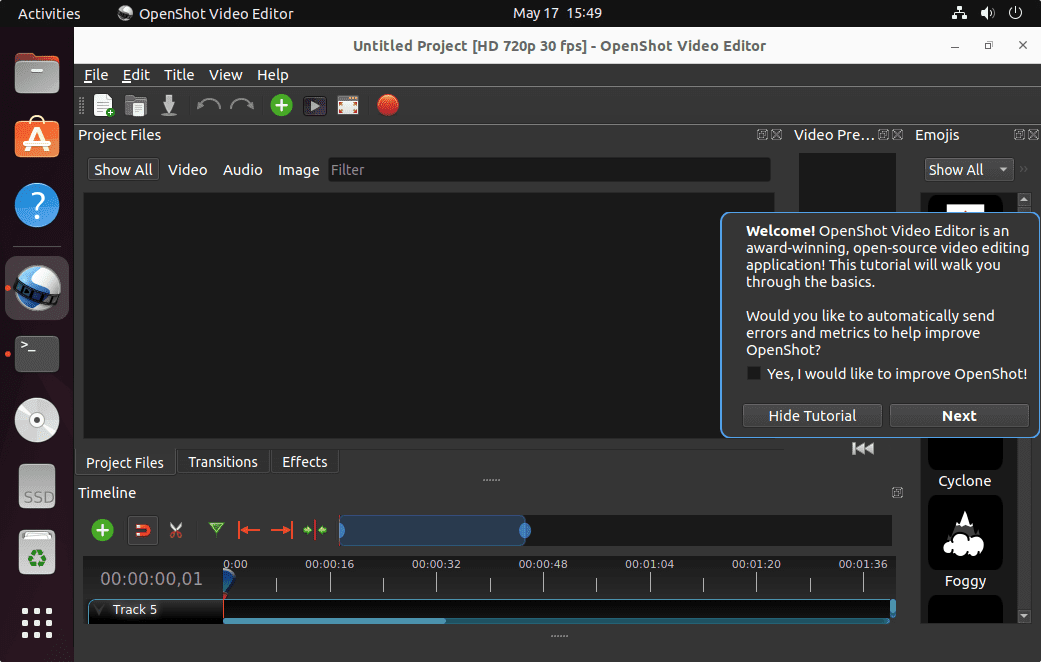
Performance Optimization
Optimize OpenShot’s performance by adjusting preview settings in the Preferences menu. Reduce preview resolution for smoother playback during editing, especially on systems with limited processing power or graphics capabilities.
Configure hardware acceleration if your system supports it. OpenShot can utilize GPU acceleration for certain operations, significantly improving rendering performance and real-time preview quality.
Adjust memory and cache settings based on your system’s available RAM. Increasing cache size improves timeline scrubbing performance but requires more system memory.
Essential Dependencies and Libraries
Verify that essential multimedia libraries are installed for optimal format support. Install additional codecs if you encounter unsupported video or audio formats:
sudo apt install ffmpeg libavcodec-extraThese packages provide extended codec support for various video and audio formats, ensuring compatibility with a wide range of source materials.
Check audio system integration by testing audio playback within OpenShot. Install additional audio libraries if you experience sound issues:
sudo apt install pulseaudio pavucontrolCommon Installation Issues and Troubleshooting
Installation Errors and Solutions
Repository-related errors can occur during APT installation, often due to network connectivity issues or outdated package indices. Resolve these by updating the package database and retrying the installation:
sudo apt update && sudo apt install openshot-qtPPA key verification failures can prevent successful installation. Fix GPG key issues by manually importing the OpenShot PPA key:
sudo apt-key adv --keyserver keyserver.ubuntu.com --recv-keys [KEY_ID]AppImage permission errors occur when the executable bit isn’t set. Ensure proper permissions using chmod +x command or through file manager properties.
Runtime Issues and Fixes
Missing library errors, particularly libfuse2 for AppImage execution, can prevent OpenShot from launching. Install the missing library:
sudo apt install libfuse2Audio playback problems often stem from PulseAudio configuration issues. Restart the audio system:
pulseaudio --kill && pulseaudio --startVideo rendering issues may result from missing codecs or graphics driver problems. Update graphics drivers and install additional multimedia packages to resolve codec-related issues.
Performance Problems
Slow preview playback can be addressed by reducing preview quality settings in OpenShot’s preferences. Lower resolution previews reduce system load while maintaining editing functionality.
Memory usage optimization involves adjusting cache settings and closing unnecessary applications during video editing sessions. Monitor system resources using htop or similar tools to identify performance bottlenecks.
Timeline lag issues often result from complex effects or high-resolution source material. Reduce effect complexity during editing and apply final effects during rendering to maintain smooth workflow.
Uninstallation and Version Management
Removing OpenShot Installations
APT-installed OpenShot can be removed using the standard package removal command:
sudo apt remove openshot-qtFor complete removal including configuration files, use:
sudo apt purge openshot-qtPPA installations require removing the PPA source and then uninstalling the package:
sudo add-apt-repository --remove ppa:openshot.developers/ppa
sudo apt remove openshot-qtAppImage removal simply involves deleting the AppImage file, as no system integration occurs with this installation method.
Managing Multiple Versions
Multiple OpenShot versions can coexist when using different installation methods. This allows testing new features while maintaining a stable working version for important projects.
Version switching can be accomplished by temporarily renaming or moving AppImage files, or by using different installation methods for different versions.
Project compatibility between versions should be considered when managing multiple installations. Newer versions may create projects incompatible with older OpenShot versions.
Best Practices and Tips
Choosing the Right Installation Method
APT installation suits users prioritizing stability and system integration over cutting-edge features. This method provides automatic updates and excellent system compatibility.
PPA installation offers the best balance between stability and feature currency, making it ideal for users who want recent OpenShot improvements without development build instability.
AppImage installation provides maximum flexibility and portability, perfect for users who need to test different versions or work across multiple systems.
Flatpak installation emphasizes security and isolation, suitable for users concerned about application security or working in restricted environments.
Maintenance and Updates
Regular system updates ensure optimal OpenShot performance and security. Include multimedia libraries and graphics drivers in your update routine to maintain compatibility.
Monitor OpenShot release announcements to stay informed about new features, bug fixes, and security improvements. Subscribe to the OpenShot newsletter or follow development blogs for updates.
Implement backup strategies for your video projects, including project files, source materials, and exported videos. Cloud storage or external drives provide protection against data loss.
Performance monitoring helps identify potential issues before they impact your editing workflow. Regular system maintenance, including disk cleanup and defragmentation, maintains optimal performance.
Congratulations! You have successfully installed OpenShot. Thanks for using this tutorial for installing the OpenShot free and open-source video editor on the Linux Mint 22 system. For additional help or useful information, we recommend you check the OpenShot website.