How To Install OpenShot Video Editor on AlmaLinux 9

In this tutorial, we will show you how to install OpenShot Video Editor on AlmaLinux 9. OpenShot Video Editor is a powerful, free, and open-source video editing software that enables users to create stunning videos, films, and animations with its user-friendly interface and rich feature set. If you’re running AlmaLinux 9, a community-driven, forever-free enterprise Linux distribution, you can easily install OpenShot and start editing your videos like a pro.
This article assumes you have at least basic knowledge of Linux, know how to use the shell, and most importantly, you host your site on your own VPS. The installation is quite simple and assumes you are running in the root account, if not you may need to add ‘sudo‘ to the commands to get root privileges. I will show you the step-by-step installation of the OpenShot Video Editor on AlmaLinux 9. You can follow the same instructions for CentOS and Rocky Linux or RHEL-based.
Prerequisites
- A server running one of the following operating systems: AlmaLinux 9.
- It’s recommended that you use a fresh OS install to prevent any potential issues.
- SSH access to the server (or just open Terminal if you’re on a desktop).
- Multi-core processor with 64-bit support (minimum 2 cores, 6+ cores recommended).
- 4GB of RAM (16+ GB recommended).
- 500MB of hard disk space for installation.
- An active internet connection. You’ll need an internet connection to download the necessary packages and dependencies.
Install OpenShot Video Editor on AlmaLinux 9
Step 1. Update Your System.
Before proceeding with the installation, it’s crucial to update your AlmaLinux 9 system to ensure you have the latest packages and security patches. Open a terminal and run the following command:
sudo dnf clean all sudo dnf update
This command will fetch and install any available updates for your system.
Step 2. Enabling Necessary Repositories.
AlmaLinux 9 includes OpenShot in its official repositories, but you’ll need to enable the EPEL (Extra Packages for Enterprise Linux) and CRB (CodeReady Builder) repositories to access all the required dependencies. Run the following commands to enable these repositories:
sudo dnf config-manager --set-enabled crb sudo dnf install epel-release
Step 3. Installing OpenShot Video Editor.
- Installing OpenShot via the Official AlmaLinux Repository.
With the repositories enabled, you can now install OpenShot using the following command:
sudo dnf install openshot-qt
This command will download and install OpenShot along with its dependencies. Once the installation is complete, you can launch OpenShot from the terminal by typing:
openshot-qt
- Installing OpenShot via AppImage.
If you prefer a portable and self-contained installation, you can download the OpenShot AppImage. An AppImage is a single executable file that includes all the necessary dependencies, making it easy to run OpenShot on any Linux distribution without worrying about system-specific configurations. Follow these steps to install OpenShot using the AppImage:
wget https://github.com/OpenShot/openshot-qt/releases/download/v3.2.1/OpenShot-v3.2.1-x86_64.AppImage
Make the downloaded AppImage executable:
chmod +x OpenShot-v3.2.1-x86_64.AppImage
Run the AppImage:
./OpenShot-v3.2.1-x86_64.AppImage
- Installing OpenShot via Flatpak.
Flatpak is a universal packaging format that allows you to install and run applications securely across different Linux distributions. To install OpenShot using Flatpak on AlmaLinux 9, follow these steps:
sudo dnf install flatpak
Add the Flathub repository:
sudo flatpak remote-add --if-not-exists flathub https://flathub.org/repo/flathub.flatpakrepo
Install OpenShot from Flathub:
sudo flatpak install flathub org.openshot.OpenShot
Launch OpenShot:
flatpak run org.openshot.OpenShot
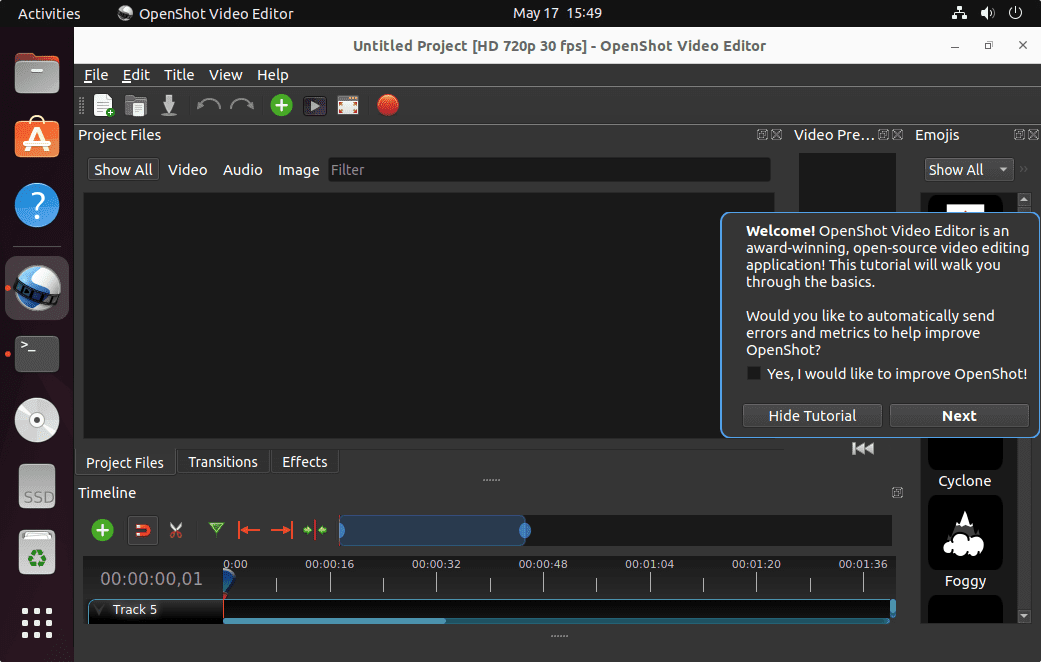
Congratulations! You have successfully installed OpenShot. Thanks for using this tutorial for installing the OpenShot Video Editor on your AlmaLinux 9 system. For additional help or useful information, we recommend you check the official OpenShot website.