How To Install OpenSSL on Fedora 42
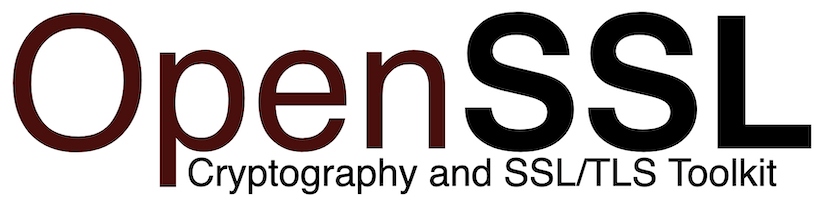
OpenSSL stands as one of the most critical security tools for any Linux system, providing robust cryptographic functionality that safeguards data transmission across networks. Installing OpenSSL on Fedora 42 ensures your system can handle SSL/TLS protocols, certificate management, and encryption operations essential for modern computing environments. This comprehensive guide walks through every aspect of OpenSSL installation on Fedora 42, from basic package installation to advanced source compilation, configuration, and troubleshooting. Whether managing web servers, securing email communications, or developing applications that require cryptographic functions, mastering OpenSSL installation establishes a solid foundation for system security.
Understanding OpenSSL in Fedora 42
OpenSSL serves as a powerful cryptographic library and command-line toolkit that implements Secure Sockets Layer (SSL) and Transport Layer Security (TLS) protocols. Fedora 42 ships with OpenSSL 3.x, specifically version 3.2.4-3.fc42, representing a significant architectural evolution from previous OpenSSL 1.1.x releases. This latest version introduces enhanced security features, improved performance, and better compatibility with modern cryptographic standards.
The transition to OpenSSL 3.x brings substantial changes in how cryptographic operations are handled. Fedora 42 implements stricter security policies by default, including the deprecation of SHA-1 signature verification for enhanced protection against vulnerabilities. Understanding these architectural differences helps system administrators and developers make informed decisions about deployment strategies and backward compatibility requirements.
OpenSSL 3.x introduces a provider architecture that modularizes cryptographic algorithms, allowing for better flexibility and security. This design enables administrators to control which algorithms are available system-wide, aligning with organizational security policies and compliance requirements.
Pre-Installation Requirements
System Preparation
Before installing OpenSSL on Fedora 42, proper system preparation ensures a smooth installation process. Administrative privileges through sudo access are mandatory, as most installation operations require elevated permissions. Begin by updating the entire system to ensure all packages are current and potential dependency conflicts are minimized.
Open a terminal and execute the system update command:
sudo dnf updateThis command refreshes package repositories and upgrades existing packages to their latest versions. The update process may take several minutes depending on connection speed and the number of packages requiring updates. After completion, verify the Fedora version by checking the release file:
cat /etc/fedora-releaseThis command confirms that Fedora 42 is properly installed and operational. Creating system backups before making significant changes represents a prudent precautionary measure. Consider creating snapshots if running Fedora 42 in a virtual environment, or backing up critical configuration files to external storage.
Essential Dependencies
Installing development tools and compiler utilities may be necessary, particularly when planning to compile OpenSSL from source. The development tools group includes gcc, make, perl, and other essential build utilities. Install these dependencies with:
sudo dnf groupinstall "Development Tools"Additionally, ensure sufficient disk space exists for downloading packages and their dependencies. OpenSSL installations typically require minimal space, but source compilation demands additional room for extracted source files and compiled binaries.
Standard OpenSSL Installation Methods
Package Manager Installation
Fedora 42 includes OpenSSL in its official repositories, making installation straightforward through the DNF package manager. This method represents the recommended approach for most users, as it handles dependency resolution automatically and integrates seamlessly with system updates.
Launch a terminal window and execute the installation command:
sudo dnf install opensslThe DNF package manager contacts configured repositories, downloads the OpenSSL package along with any required dependencies, and installs them on the system. The installation process typically completes within moments, depending on network speed and system performance.
After installation completes, verify OpenSSL was installed correctly by checking its version:
openssl versionThis command should display output similar to “OpenSSL 3.2.4” followed by the release date and build information. If the command returns version information, OpenSSL has been successfully installed and is accessible through the system PATH.
To view detailed version information including compilation flags and directory paths, use:
openssl version -aThis extended output reveals configuration details about the OpenSSL installation, including the OPENSSLDIR path where configuration files reside, typically /etc/pki/tls on Fedora systems.
Development Package Installation
Software developers and system administrators who need to compile applications that depend on OpenSSL require additional development headers and libraries. These components are packaged separately from the runtime binaries to reduce storage requirements on production systems that only need execution capabilities.
Install the OpenSSL development package with:
sudo dnf install openssl-develThe openssl-devel package provides header files with .h extensions, static libraries, and other resources necessary for compiling software that links against OpenSSL libraries. These files enable developers to incorporate cryptographic functionality into custom applications and build third-party software from source code.
Verify the development package installation by listing installed files:
rpm -ql openssl-develThis command displays all files installed by the openssl-devel package, including header files typically located in /usr/include/openssl/ and library files in /usr/lib64/ or /usr/lib/ depending on system architecture.
Installing Additional Libraries
Fedora 42 separates OpenSSL components into multiple packages to provide flexibility. The base openssl package contains command-line tools, while openssl-libs provides shared libraries required by applications. Understanding this package structure helps troubleshoot dependency issues and optimize installations for specific use cases.
Query installed OpenSSL packages with:
rpm -qa | grep opensslThis command lists all packages with “openssl” in their names, revealing which components are currently installed on the system.
Advanced Installation: Compiling from Source
When to Compile from Source
Compiling OpenSSL from source offers advantages in specific scenarios. Organizations requiring specific versions not available in repositories, needing custom compilation flags, or implementing specialized cryptographic providers benefit from source compilation. However, this approach demands more technical expertise and ongoing maintenance responsibility, as source-compiled installations don’t receive automatic security updates through the package manager.
Source compilation also enables enabling or disabling specific features, optimizing for particular hardware architectures, or applying custom patches for specialized requirements.
Downloading Source Code
Begin by installing prerequisite build tools if not already present:
sudo dnf install gcc make perl wget tarThese utilities provide compilation infrastructure necessary for building OpenSSL from source. Navigate to the OpenSSL official website or download directly using wget:
cd /usr/local/src
sudo wget https://github.com/openssl/openssl/releases/download/openssl-3.5.4/openssl-3.5.4.tar.gzAlways download OpenSSL from official sources to ensure authenticity and security. Verify the downloaded archive using checksums or GPG signatures provided on the OpenSSL website. Extract the downloaded archive:
sudo tar -xzf openssl-3.5.4.tar.gz
cd openssl-3.5.4The extraction creates a directory containing complete source code ready for configuration and compilation.
Configuration Process
The configuration script prepares the build environment based on system characteristics and administrator preferences. Execute the configuration script with desired options:
sudo ./config --prefix=/usr/local/openssl --openssldir=/usr/local/openssl shared zlibThe --prefix flag specifies where compiled binaries will be installed, while --openssldir determines the location for configuration files and certificate directories. The shared option builds shared libraries in addition to static versions, enabling multiple applications to use OpenSSL without duplicating code. The zlib flag enables compression support through the zlib library.
The configuration script analyzes the system, detecting available compilers, libraries, and platform characteristics. Review the configuration output carefully, noting any warnings or missing optional dependencies.
Compilation and Testing
Compile OpenSSL using the make utility:
sudo makeCompilation transforms source code into executable binaries and libraries, a process that may take several minutes depending on system performance. Modern multi-core processors can accelerate compilation using parallel jobs:
sudo make -j$(nproc)This command utilizes all available CPU cores, significantly reducing compilation time. After compilation completes successfully, run the test suite to verify correctness:
sudo make testThe test suite executes hundreds of tests validating cryptographic functions, ensuring the compiled OpenSSL operates correctly on the target system. All tests should pass; any failures warrant investigation before proceeding with installation.
Installation and System Integration
Install the compiled OpenSSL with:
sudo make installThis command copies compiled binaries, libraries, and configuration files to directories specified during configuration. Configure the system to recognize the newly installed OpenSSL by updating library paths. Create a configuration file for the dynamic linker:
sudo echo "/usr/local/openssl/lib" > /etc/ld.so.conf.d/openssl.conf
sudo ldconfigThese commands register OpenSSL libraries with the system’s dynamic linker, enabling applications to locate and load them at runtime. Update the PATH environment variable to prioritize the newly installed OpenSSL:
export PATH=/usr/local/openssl/bin:$PATHAdd this line to /etc/profile or ~/.bashrc for persistence across sessions. Verify the installation by checking the version:
/usr/local/openssl/bin/openssl versionThe output should display the newly compiled version, confirming successful installation.
Configuration and Security Hardening
Basic OpenSSL Configuration
OpenSSL behavior is governed by the openssl.cnf configuration file, which defines default parameters for cryptographic operations, certificate fields, and operational policies. On Fedora 42, this file typically resides in /etc/pki/tls/openssl.cnf. Understanding this configuration file enables customization of OpenSSL behavior to match organizational requirements.
Open the configuration file with a text editor:
sudo nano /etc/pki/tls/openssl.cnfThe configuration file contains multiple sections, each controlling different aspects of OpenSSL functionality. The [req] section defines defaults for certificate signing requests, including distinguished name fields and key parameters. The [CA_default] section controls certificate authority operations when OpenSSL functions as a CA.
Key configuration parameters include:
- default_md: Specifies the default message digest algorithm, typically SHA256 or stronger
- default_bits: Defines default key length for generated private keys, commonly 2048 or 4096 bits
- distinguished_name: References the section containing DN field definitions
- req_extensions: Specifies certificate extensions for signing requests
Security Hardening Best Practices
Fedora 42 implements system-wide cryptographic policies that govern OpenSSL behavior across all applications. These policies ensure consistent security standards and simplify compliance with organizational requirements. The default policy provides reasonable security for most use cases, but administrators can adjust settings for enhanced protection.
Disable legacy protocols and weak cipher suites by editing the OpenSSL configuration. Locate the [ssl_conf] section or add entries to enforce modern protocols:
MinProtocol = TLSv1.2
CipherString = HIGH:!aNULL:!eNULL:!EXPORT:!DES:!MD5:!PSK:!RC4These settings prevent usage of SSLv2, SSLv3, and TLSv1.0, which contain known vulnerabilities. The cipher string excludes weak algorithms while permitting strong, modern ciphers.
Fedora 42 disables SHA-1 signature verification by default, reflecting current cryptographic best practices. This policy prevents acceptance of certificates signed with SHA-1, which is vulnerable to collision attacks. Organizations requiring SHA-1 support for legacy systems must explicitly enable it, understanding the security implications.
Configure key size requirements to ensure adequate security margins. Modern standards recommend minimum 2048-bit RSA keys, with 4096-bit keys preferred for long-term security. Update the configuration file to enforce these minimums:
default_bits = 4096Integration with SELinux provides additional security layers through mandatory access control. Fedora 42 runs SELinux in enforcing mode by default, restricting OpenSSL operations to authorized contexts. Verify SELinux status with:
sestatusMaintain SELinux in enforcing mode unless specific circumstances require permissive or disabled states.
Certificate Management and Operations
Creating Private Keys and CSRs
Certificate management represents a core OpenSSL capability essential for securing network services. Generate a private key for certificate operations:
openssl genrsa -out server.key 4096This command creates a 4096-bit RSA private key saved to server.key. Protect private keys with appropriate file permissions:
chmod 600 server.keyGenerate a certificate signing request (CSR) using the private key:
openssl req -new -key server.key -out server.csrThe command prompts for distinguished name information including country, state, organization, and common name. The common name must match the domain name where the certificate will be used. Answer all prompts accurately, as this information appears in the issued certificate.
Creating Self-Signed Certificates
Self-signed certificates serve testing environments and internal applications where commercial CAs are unnecessary. Create a self-signed certificate with:
openssl req -x509 -new -key server.key -out server.crt -days 365This generates a certificate valid for 365 days signed with the previously created private key. Self-signed certificates trigger browser warnings when accessed externally, as they lack third-party verification, but function perfectly for development and internal use cases.
For production environments, submit the CSR to a certificate authority for signing. Commercial CAs and free services like Let’s Encrypt provide trusted certificates recognized by browsers and operating systems.
Certificate Verification and Validation
Verify certificate contents and validity:
openssl x509 -in server.crt -text -nooutThis command displays detailed certificate information including issuer, subject, validity period, and extensions. Validate certificate chains by verifying each certificate against its issuer:
openssl verify -CAfile ca-bundle.crt server.crtProper chain validation ensures certificates trace back to trusted root CAs. Test SSL connections to remote servers:
openssl s_client -connect example.com:443 -showcertsThis diagnostic command establishes an SSL connection, displaying certificate chains, cipher information, and connection details. Use this tool to troubleshoot SSL connectivity issues and verify proper server configuration.
Managing System Certificate Trust Stores
Fedora 42 maintains system-wide certificate trust stores in /etc/pki/ directories. Applications consult these stores to determine which CAs to trust for certificate validation. Add custom CA certificates to the trust store:
sudo cp custom-ca.crt /etc/pki/ca-trust/source/anchors/
sudo update-ca-trustThe update-ca-trust command rebuilds trust bundles, incorporating the newly added CA. This system-wide approach ensures consistent trust decisions across all applications using OpenSSL.
Common Issues and Troubleshooting
Installation Problems
Dependency conflicts occasionally prevent successful OpenSSL installation through package managers. Resolve conflicts by identifying problematic packages:
sudo dnf install openssl --best --allowerasingThe --allowerasing flag permits removing conflicting packages if necessary. Review proposed changes carefully before confirming, as this may remove packages required by other applications.
Source compilation failures often result from missing build dependencies. Error messages during the make process typically indicate which tools or libraries are absent. Install missing dependencies and retry compilation. Common culprits include development headers for zlib, perl modules, and compiler components.
PATH configuration issues prevent the system from locating OpenSSL binaries after source installation. Verify the binary location matches PATH entries:
which opensslIf this returns the wrong OpenSSL version or no result, adjust PATH variables as described in the installation section.
Version conflicts arise when multiple OpenSSL installations coexist. Package manager versions install to /usr/bin/, while source compilations typically use /usr/local/openssl/bin/. Specify the desired version explicitly by using full paths or adjust PATH priority to favor the preferred installation.
Runtime and Certificate Issues
SSL connection failures manifest in various ways, from handshake failures to certificate validation errors. Debug connection problems using verbose output:
openssl s_client -connect server:443 -debugThis provides detailed protocol information revealing where connections fail. Common issues include protocol version mismatches, cipher suite incompatibilities, and certificate chain problems.
Certificate verification failures typically result from incomplete certificate chains, expired certificates, or hostname mismatches. Verify certificate validity periods:
openssl x509 -in certificate.crt -noout -datesEnsure certificates haven’t expired and renewal processes are in place. Hostname mismatches occur when certificate common names or Subject Alternative Names don’t match the accessed domain. These require obtaining new certificates with correct names or configuring applications to use matching hostnames.
Certificate chain issues arise when intermediate certificates are missing or improperly configured. Servers must present complete chains from their certificate through intermediates to a trusted root. Concatenate certificates in the correct order, starting with the server certificate and including all intermediates:
cat server.crt intermediate.crt > fullchain.crtConfigure services to use the complete chain file.
Fedora 42-Specific Issues
Fedora 42 introduces behavioral changes that may surprise users migrating from earlier releases. OpenSSL on aarch64 architecture unexpectedly produces OpenSSH-format private keys in certain scenarios, diverging from documented behavior. This affects Raspberry Pi and other ARM-based systems running Fedora 42 Server. Workarounds include explicitly specifying key formats or converting keys using appropriate tools.
Crypto policy changes in Fedora 42 may break applications relying on deprecated algorithms. The system-wide policy enforces modern cryptographic standards, potentially rejecting operations using SHA-1, MD5, or weak ciphers. Applications failing with cryptographic errors after upgrading to Fedora 42 likely conflict with stricter policies. Review application requirements and either update them to use modern algorithms or temporarily adjust crypto policies while planning proper remediation.
Package updates occasionally introduce behavioral changes or compatibility issues. Monitor Fedora update announcements and test updates in non-production environments before deploying to critical systems. The Fedora discussion forums provide valuable troubleshooting resources when encountering unusual issues.
Testing and Verification
Functionality Testing
Comprehensive testing ensures OpenSSL operates correctly after installation. Begin with basic version verification:
openssl versionTest cryptographic operations by generating test keys:
openssl genrsa -out test.key 2048Successful key generation confirms RSA functionality. Test symmetric encryption:
echo "test data" | openssl enc -aes-256-cbc -salt -out encrypted.datDecrypt to verify:
openssl enc -d -aes-256-cbc -in encrypted.datThese operations confirm encryption capabilities function properly. Query available cipher suites:
openssl ciphers -vThis lists all supported ciphers, revealing which algorithms the installation provides. Compare this output against security requirements to ensure necessary ciphers are available while weak ones are disabled.
Performance testing and benchmarking measure cryptographic operation speeds:
openssl speed rsa2048This benchmarks RSA 2048-bit key operations, showing signing and verification performance. Run benchmarks for various algorithms to assess overall cryptographic performance and identify potential hardware acceleration opportunities.
Security Validation
Confirm security policies are correctly implemented by attempting operations with deprecated algorithms. Try generating a certificate with MD5:
openssl req -new -key test.key -out test.csr -md5This should fail on properly configured Fedora 42 systems, as MD5 is prohibited by security policies. Verify SHA-1 signature rejection:
openssl req -new -key test.key -out test.csr -sha1Fedora 42 should reject SHA-1 signatures by default, confirming security hardening is active. Test TLS protocol enforcement by attempting connections with deprecated protocols:
openssl s_client -connect secure-server:443 -ssl3Modern configurations should refuse SSLv3 connections, displaying protocol version errors. These negative tests confirm security policies are functioning as intended, protecting systems from vulnerable cryptographic operations.
Review integration with system security frameworks by checking SELinux contexts for OpenSSL files:
ls -Z /usr/bin/opensslProper labeling ensures SELinux policies apply correctly, providing mandatory access control protections.
Congratulations! You have successfully installed OpenSSL. Thanks for using this tutorial for installing OpenSSL on Fedora 42 Linux system. For additional help or useful information, we recommend you check the official OpenSSL website.