How To Install OpenSSL on openSUSE
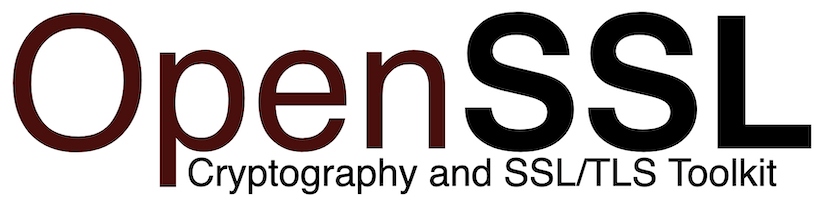
In today’s digital landscape, securing your online communications and data is more critical than ever. OpenSSL, a robust open-source toolkit for implementing the Secure Sockets Layer (SSL) and Transport Layer Security (TLS) protocols, plays a crucial role in this endeavor. For openSUSE users, installing and properly configuring OpenSSL is an essential step towards enhancing system security. This comprehensive guide will walk you through the process of installing OpenSSL on openSUSE, providing detailed instructions, troubleshooting tips, and best practices to ensure a smooth and secure implementation.
What is OpenSSL?
OpenSSL is a versatile cryptographic library that provides an open-source implementation of the SSL and TLS protocols. It serves as a fundamental tool for securing network communications, enabling encrypted connections between clients and servers. OpenSSL offers a wide array of cryptographic functions, including:
- Creation and management of private keys, public keys, and certificates
- Encryption and decryption of data
- Generation of random numbers
- Implementation of various cryptographic algorithms
By leveraging these capabilities, OpenSSL helps protect sensitive information from unauthorized access and tampering, making it an indispensable component of modern cybersecurity infrastructure.
Why Install OpenSSL on openSUSE?
Installing OpenSSL on your openSUSE system offers numerous benefits:
- Enhanced Security: OpenSSL provides robust encryption mechanisms, safeguarding your data and communications from potential threats.
- Compatibility: Many applications and services rely on OpenSSL, ensuring seamless integration with various software ecosystems.
- Customization: OpenSUSE users can tailor OpenSSL configurations to meet specific security requirements and performance needs.
- Regular Updates: The open-source nature of OpenSSL ensures frequent updates and security patches, keeping your system protected against emerging vulnerabilities.
- Community Support: Benefit from the extensive knowledge base and support available through the openSUSE and OpenSSL communities.
By implementing OpenSSL on your openSUSE system, you’re taking a proactive step towards fortifying your digital defenses and ensuring the integrity of your online interactions.
Prerequisites
Before proceeding with the OpenSSL installation, ensure that your openSUSE system meets the following requirements:
- A stable internet connection for downloading packages
- Root or sudo access to perform system-wide installations
- Sufficient disk space (approximately 50MB for the OpenSSL package)
- Updated system packages to avoid compatibility issues
It’s also recommended to create a backup of your important data before making any significant changes to your system.
Checking for Existing OpenSSL Installation
Before installing OpenSSL, it’s crucial to check if it’s already present on your openSUSE system. To do this, open a terminal and run the following command:
openssl versionIf OpenSSL is installed, you’ll see output similar to this:
OpenSSL 1.1.1k 25 Mar 2021If you receive a “command not found” error, it means OpenSSL is not installed on your system, and you can proceed with the installation process.
Installing OpenSSL on openSUSE
There are two primary methods for installing OpenSSL on openSUSE: using the package manager (zypper) or compiling from source. We’ll cover both approaches to cater to different user preferences and requirements.
Using Package Manager (zypper)
The simplest and most straightforward method to install OpenSSL on openSUSE is using the zypper package manager. Follow these steps:
- Open a terminal window.
- Update your system’s package list by running:
sudo zypper refresh - Install OpenSSL by executing:
sudo zypper install openssl - If prompted, confirm the installation by typing ‘y’ and pressing Enter.
- Wait for the installation to complete. Zypper will automatically handle any dependencies required for OpenSSL.
This method ensures that you get the version of OpenSSL that’s officially supported and tested for your openSUSE distribution.
Manual Installation from Source
For users who require a specific version of OpenSSL or prefer to compile from source, follow these steps:
- Download the OpenSSL source code from the official website:
wget https://github.com/openssl/openssl/releases/download/openssl-3.3.2/openssl-3.3.2.tar.gz(Replace the version number with the latest available version)
- Extract the downloaded archive:
tar -xzvf openssl-3.3.2.tar.gz - Navigate to the extracted directory:
cd openssl-3.3.2 - Configure the build:
./config --prefix=/usr/local/ssl --openssldir=/usr/local/ssl - Compile the source code:
make - Run tests to ensure proper compilation:
make test - Install OpenSSL:
sudo make install
This method gives you more control over the installation process and allows you to use the latest version of OpenSSL.
Verifying the Installation
After installing OpenSSL, it’s essential to verify that the installation was successful. Use the following commands to check the version and functionality:
openssl version
openssl version -aThe first command will display the installed version, while the second provides more detailed information about the OpenSSL build.
To further verify the installation, you can run a simple encryption test:
echo "Testing OpenSSL" | openssl enc -aes-256-cbc -a -salt -pass pass:testpasswordIf you see an encrypted output, it indicates that OpenSSL is functioning correctly.
Configuring OpenSSL
Proper configuration of OpenSSL is crucial for optimal security and performance. The main configuration file for OpenSSL is typically located at /etc/ssl/openssl.cnf or /usr/local/ssl/openssl.cnf, depending on your installation method.
Key configuration areas to consider include:
- Cipher Suite Selection: Choose strong, modern cipher suites to ensure robust encryption.
- Protocol Settings: Disable outdated protocols like SSLv2 and SSLv3 to prevent vulnerabilities.
- Certificate Management: Configure paths for certificate and key storage.
- Random Number Generation: Ensure proper sources of entropy for secure random number generation.
To edit the configuration file, use a text editor with root privileges:
sudo nano /etc/ssl/openssl.cnfRemember to backup the original configuration file before making changes:
sudo cp /etc/ssl/openssl.cnf /etc/ssl/openssl.cnf.bakUpdating OpenSSL
Keeping OpenSSL up-to-date is crucial for maintaining system security. Security vulnerabilities are regularly discovered and patched, making frequent updates essential.
To update OpenSSL using zypper:
sudo zypper update opensslIf you installed from source, you’ll need to download the latest version and repeat the compilation process. Always check the OpenSSL website for the most recent stable release.
It’s recommended to set up automatic updates or create a regular update schedule to ensure your system remains protected against known vulnerabilities.
Troubleshooting Common Issues
While installing and configuring OpenSSL on openSUSE is generally straightforward, you may encounter some issues. Here are solutions to common problems:
- Dependency Errors: If zypper reports missing dependencies, try running
sudo zypper install -f opensslto force the installation of all required packages. - Compilation Errors: When installing from source, ensure you have all necessary development tools installed. Run
sudo zypper install -t pattern devel_basisto install essential development packages. - Version Conflicts: If you have multiple versions of OpenSSL installed, use
update-alternativesto manage them:sudo update-alternatives --config openssl - Configuration Issues: If applications can’t find OpenSSL libraries, you may need to update your system’s library path. Add the following line to
/etc/ld.so.conf:/usr/local/ssl/libThen run
sudo ldconfigto update the library cache.
Congratulations! You have successfully installed OpenSSL. Thanks for using this tutorial for installing the OpenSSL on openSUSE system. For additional help or useful information, we recommend you check the OpenSSL website.