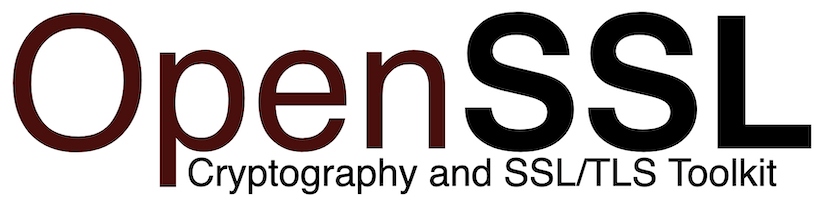
In this tutorial, we will show you how to install OpenSSL on Ubuntu 20.04 LTS. For those of you who didn’t know, OpenSSL is an open-source toolkit for Transport Layer Security (TLS) and Secure Sockets Layer (SSL) protocols, as well as a cryptography library. OpenSSL is used by many programs like Apache Web server, PHP, and many others providing support for various cryptographic algorithms.
This article assumes you have at least basic knowledge of Linux, know how to use the shell, and most importantly, you host your site on your own VPS. The installation is quite simple and assumes you are running in the root account, if not you may need to add ‘sudo‘ to the commands to get root privileges. I will show you the step-by-step installation of OpenSSL on Ubuntu 20.04 (Focal Fossa). You can follow the same instructions for Ubuntu 18.04, 16.04, and any other Debian-based distribution like Linux Mint.
Prerequisites
- A server running one of the following operating systems: Ubuntu 20.04, 18.04, and any other Debian-based distribution like Linux Mint.
- It’s recommended that you use a fresh OS install to prevent any potential issues.
- SSH access to the server (or just open Terminal if you’re on a desktop).
- A
non-root sudo useror access to theroot user. We recommend acting as anon-root sudo user, however, you can harm your system if you’re not careful when acting as the root.
Install OpenSSL on Ubuntu 20.04 LTS Focal Fossa
Step 1. First, make sure that all your system packages are up-to-date by running the following apt commands in the terminal.
sudo apt update sudo apt upgrade sudo apt install build-essential checkinstall zlib1g-dev
Step 2. Installing OpenSSL on Ubuntu 20.04.
Now we download the source code OpenSSL from the official page:
cd /usr/local/src/ wget https://www.openssl.org/source/openssl-1.1.1k.tar.gz sudo tar -xf openssl-1.1.1k.tar.gz cd openssl-1.1.1k
Then, we configure and compile OpenSSL:
sudo ./config --prefix=/usr/local/ssl --openssldir=/usr/local/ssl shared zlib sudo make sudo make test sudo make install
Once OpenSSL is installed, it is prudent to link the shared libraries for it so that they load at runtime:
cd /etc/ld.so.conf.d/ sudo nano openssl-1.1.1k.conf
Paste the OpenSSL library path directory:
/usr/local/ssl/lib
Next, reload the dynamic link by issuing the command below:
sudo ldconfig -v
Step 3. Configuring the OpenSSL binary.
Now edit the /etc/environment file using nano editor:
sudo nano /etc/environment
Add the following line:
PATH="/usr/local/sbin:/usr/local/bin:/usr/sbin:/usr/bin:/sbin:/bin:/usr/games:/usr/local/games:/usr/local/ssl/bin"
Save and close. Next, reload the environment file to bring in the new PATH variable:
To verify the OpenSSL installation and version, you can execute the following command:
source /etc/environment echo $PATH
openssl version -a
Your output should be as follows:
OpenSSL 1.1.1k 25 Mar 2021
Now that you have OpenSSL installed, you can use it to perform various tasks, such as generating SSL certificates, creating secure connections, and more.
Congratulations! You have successfully installed OpenSSL. Thanks for using this tutorial for installing OpenSSL on Ubuntu 20.04 LTS Focal Fossa system. For additional help or useful information, we recommend you check the official OpenSSL website.