How To Install OpenTofu on Fedora 41
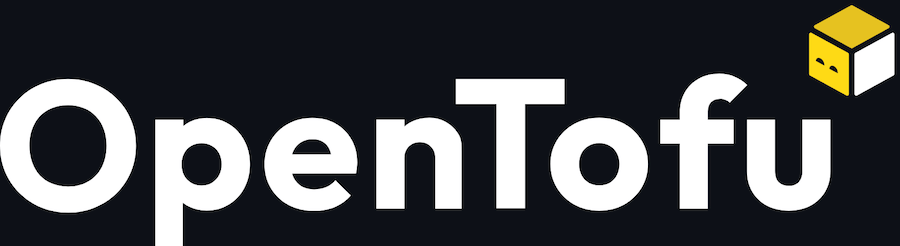
OpenTofu has emerged as a powerful alternative to Terraform for Infrastructure as Code (IaC) management, especially since its adoption by the Linux Foundation. For Fedora 41 users looking to implement robust infrastructure automation, OpenTofu offers an open-source solution with full compatibility with existing Terraform configurations. This comprehensive guide walks you through the complete installation process on Fedora 41, covers essential post-installation steps, and provides troubleshooting advice to ensure a smooth experience.
What is OpenTofu?
OpenTofu is an open-source infrastructure as code software tool that enables you to safely and predictably create, change, and improve infrastructure. It was created as a community-driven fork of HashiCorp’s Terraform after HashiCorp changed its licensing policy from open-source to a more restrictive business source license.
The project is now hosted by the Linux Foundation, ensuring its continued development as a truly open-source solution. OpenTofu allows developers and system administrators to define infrastructure resources through declarative configuration files using the HashiCorp Configuration Language (HCL) or JSON. These configurations describe the desired state of your infrastructure, which OpenTofu then implements by communicating with various service providers like AWS, Azure, Google Cloud, and many others.
Key benefits of OpenTofu include:
- Full compatibility with existing Terraform configurations
- Continued open-source development and community support
- Advanced state management capabilities
- Modular configuration approach
- Extensive provider ecosystem
The latest stable version of OpenTofu offers feature parity with Terraform while maintaining the open-source ethos that originally made Terraform so popular among DevOps professionals.
System Requirements for Fedora 41
Before installing OpenTofu on your Fedora 41 system, ensure your environment meets the following requirements:
Hardware Requirements:
- CPU: 1+ cores (2+ recommended for larger deployments)
- RAM: Minimum 1GB (4GB+ recommended for complex infrastructures)
- Disk Space: At least 250MB for installation and additional space for state files
Software Requirements:
- Fedora 41 (fully updated)
- Sudo or root access for installation
- Internet connection for package downloads and provider installations
Verification Steps:
To confirm you’re running Fedora 41, use this command:
cat /etc/fedora-releaseThe output should display “Fedora release 41” followed by additional version information.
Pre-Installation Steps
Proper preparation ensures a smooth OpenTofu installation. Follow these steps before beginning the actual installation process:
Update Your System
Start by updating your Fedora system to ensure all packages are current:
sudo dnf update -yThis command refreshes your package repositories and updates installed packages to their latest versions.
Back Up Existing Terraform Configurations
If you’re migrating from Terraform, back up your existing configurations:
mkdir -p ~/terraform-backup
cp -r ~/.terraform.d ~/terraform-backup/
cp -r ~/path/to/terraform/projects ~/terraform-backup/projectsReplace “~/path/to/terraform/projects” with the actual path to your Terraform project directories.
Set Up Directory Structure
Create a dedicated directory for your OpenTofu projects:
mkdir -p ~/opentofu-projectsThis organization helps separate your existing Terraform work from new OpenTofu projects.
Check for Conflicting Installations
Verify if Terraform is already installed, as it may cause conflicts:
which terraform
terraform --versionIf Terraform is installed and you plan to run both tools simultaneously, be aware of potential state file conflicts.
Method 1: Installing OpenTofu via DNF
The simplest and recommended method for installing OpenTofu on Fedora 41 is using DNF, the default package manager. This method ensures proper integration with your system and simplifies future updates.
Direct Installation from Fedora Repository
OpenTofu is available directly in the Fedora repositories, making installation straightforward:
sudo dnf install opentofuThis single command will:
- Search the Fedora repositories for the OpenTofu package
- Download the package and its dependencies
- Install OpenTofu on your system
- Configure basic path settings
Verifying the Installation
After installation completes, verify that OpenTofu is installed correctly:
tofu --versionYou should see output displaying the installed version of OpenTofu, confirming a successful installation.
Benefits of DNF Installation:
- Automatic dependency management
- Integration with Fedora’s update system
- Simplified installation process
- Proper system integration
If the command returns an error, you may need to log out and back in or restart your terminal session for path updates to take effect.
Method 2: Manual RPM Installation
Sometimes you might need to install a specific version of OpenTofu or install it on a system with limited internet connectivity. In such cases, manual RPM installation provides more control.
Finding and Downloading the RPM Package
First, visit the OpenTofu releases page to find the desired version:
mkdir -p ~/downloads/opentofu
cd ~/downloads/opentofuThen download the appropriate RPM package:
wget https://github.com/opentofu/opentofu/releases/download/v1.9.0/tofu_1.9.0_amd64.rpmReplace `v1.9.0` with your desired version number.
Verifying Package Integrity
Before installation, verify the package integrity:
sha256sum tofu_1.9.0_linux_amd64.rpmCompare the output with the checksum provided on the releases page.
Installing the RPM Package
Install the package using DNF:
sudo dnf install ./tofu_1.7.0_linux_amd64.rpmThis command will handle dependencies and install OpenTofu from the local file.
Troubleshooting RPM Installation
If you encounter dependency issues, you can try forcing the installation:
sudo dnf install --allowerasing ./tofu_1.7.0_linux_amd64.rpmHowever, use this option with caution as it may remove conflicting packages.
Method 3: Standalone Binary Installation
For maximum control or to avoid package manager interference, you can install OpenTofu as a standalone binary.
Downloading the Standalone Binary
First, create a temporary directory and download the binary:
mkdir -p ~/downloads/opentofu-binary
cd ~/downloads/opentofu-binaryDownload the appropriate binary package:
wget https://github.com/opentofu/opentofu/releases/download/v1.7.0/tofu_1.7.0_linux_amd64.zipExtract and Install the Binary
Extract the downloaded archive:
unzip tofu_1.7.0_linux_amd64.zipMove the binary to a location in your PATH:
sudo mv tofu /usr/local/bin/Set appropriate permissions:
sudo chmod +x /usr/local/bin/tofuVerify the Installation
Check that the binary is correctly installed:
tofu --versionThis method gives you complete control over which version is installed and where it’s located in your filesystem.
Method 4: Container-Based Installation
For isolated environments or to avoid system-wide installations, you can run OpenTofu in a container using Podman (Fedora’s default container engine).
Pulling the OpenTofu Container Image
Pull the official OpenTofu container image:
podman pull ghcr.io/opentofu/opentofu:latestCreating an Alias for Easy Access
Create a shell alias for convenient access:
echo 'alias tofu="podman run --rm -it -v $(pwd):/workspace -w /workspace ghcr.io/opentofu/opentofu:latest"' >> ~/.bashrc
source ~/.bashrcUsing OpenTofu in Container Mode
Now you can use OpenTofu commands normally, and they’ll run inside the container:
tofu --versionVolume Mounting for State Files
When working with projects, ensure your state files are properly persisted:
mkdir -p ~/opentofu-states
podman run --rm -it -v $(pwd):/workspace -v ~/opentofu-states:/states -w /workspace ghcr.io/opentofu/opentofu:latest initThis containerized approach provides excellent isolation and avoids potential conflicts with system packages.
Post-Installation Configuration
After successfully installing OpenTofu, several configuration steps will optimize your workflow.
First-Time Setup
Initialize your OpenTofu environment:
mkdir -p ~/.tofu.d/pluginsSetting Environment Variables
Configure helpful environment variables by adding these lines to your `~/.bashrc` or `~/.zshrc`:
export TOFU_PLUGIN_CACHE_DIR="$HOME/.tofu.d/plugins"
export TOFU_LOG=infoThen reload your shell configuration:
source ~/.bashrcCommand Completion Setup
Enable command-line completion for OpenTofu:
For Bash:
tofu -install-autocompleteFor Zsh, add this to your `~/.zshrc`:
autoload -U +X bashcompinit && bashcompinit
complete -o nospace -C /usr/bin/tofu tofuCreating Default Configuration
Set up a basic configuration directory structure:
mkdir -p ~/opentofu-projects/first-project
cd ~/opentofu-projects/first-projectCreate a simple configuration file to test your installation:
cat > main.tf << EOF
output "hello_world" {
value = "OpenTofu is successfully installed on Fedora 41!"
}
EOFInitialize and apply this configuration:
tofu init
tofu applyIf you see the output message, your installation is correctly configured.
Migrating from Terraform to OpenTofu
If you’re transitioning from Terraform to OpenTofu, follow these steps to ensure a smooth migration.
State File Compatibility
OpenTofu is fully compatible with Terraform state files. To migrate:
cp ~/terraform-projects/project/.terraform.tfstate ~/opentofu-projects/project/Provider Plugin Handling
OpenTofu uses the same provider plugins as Terraform. When initializing a project:
cd ~/opentofu-projects/project
tofu initOpenTofu will download the required provider plugins automatically.
Testing Configuration Compatibility
Before fully migrating, test your existing configurations:
cd ~/terraform-projects/existing-project
cp -r * ~/opentofu-projects/migrated-project/
cd ~/opentofu-projects/migrated-project
tofu init
tofu planCompare this plan with your Terraform plan to ensure they match.
Command Syntax Differences
Most commands remain the same, just replace `terraform` with `tofu`:
| Terraform Command | OpenTofu Equivalent |
|---|---|
| terraform init | tofu init |
| terraform plan | tofu plan |
| terraform apply | tofu apply |
| terraform destroy | tofu destroy |
If you encounter any issues with providers, you may need to update your provider source blocks in your configuration files.
Basic OpenTofu Commands on Fedora
Mastering these essential commands will help you effectively use OpenTofu for infrastructure management.
Initialization
Initialize a working directory containing configuration files:
tofu initThis downloads provider plugins and sets up the backend.
Planning Changes
Preview changes before applying them:
tofu planFor more detailed output:
tofu plan -out=plan.outApplying Changes
Apply the planned changes to create or update infrastructure:
tofu applyOr apply a saved plan:
tofu apply plan.outDestroying Resources
Remove all resources managed by your configuration:
tofu destroyTo target specific resources:
tofu destroy -target=resource_type.resource_nameState Management
List resources in the state:
tofu state listShow details about a specific resource:
tofu state show resource_type.resource_nameThese commands form the foundation of your daily OpenTofu workflow on Fedora 41.
Advanced Configuration
As you become more familiar with OpenTofu, these advanced configurations will enhance your infrastructure management capabilities.
Remote Backend Setup
Configure a remote backend for state storage:
cat > backend.tf << EOF
terraform {
backend "s3" {
bucket = "my-opentofu-state"
key = "path/to/my/state"
region = "us-east-1"
}
}
EOFThen reinitialize your project:
tofu initWorkspace Management
Create and manage workspaces for environment separation:
tofu workspace new development
tofu workspace new production
tofu workspace select developmentVariable Files
Create environment-specific variable files:
cat > development.tfvars << EOF instance_type = "t2.micro" region = "us-east-1" EOF cat > production.tfvars << EOF
instance_type = "t2.medium"
region = "us-west-2"
EOFApply with specific variable files:
tofu apply -var-file=development.tfvarsThese advanced configurations improve collaboration and environment management in larger projects.
Troubleshooting Common Issues
When working with OpenTofu on Fedora 41, you might encounter these common issues.
Permission Errors
If you encounter permission issues:
sudo chown -R $(whoami) ~/.tofu.dProvider Plugin Problems
For provider plugin errors:
rm -rf .terraform
rm -rf ~/.tofu.d/plugins
tofu initNetwork Connectivity Issues
If OpenTofu can’t download providers:
# Check network connectivity
ping -c 3 registry.opentofu.orgEnsure your firewall isn’t blocking outbound connections:
sudo firewall-cmd --list-allState File Corruption
If your state file becomes corrupted:
cp terraform.tfstate.backup terraform.tfstateCommon Error with Azure Provider
When using the Azure provider, you might encounter the error “Could not retrieve the list of available versions for provider hashicorp/azure“. This happens because:
tofu providersThe output shows you’re trying to use the “hashicorp/azure” provider, but you should be using “hashicorp/azurerm” instead. Update your configuration:
terraform {
required_providers {
azurerm = {
source = "hashicorp/azurerm"
version = "~> 4.0"
}
}
}Understanding these common problems and their solutions will save you time and frustration during your OpenTofu journey.
Updating OpenTofu on Fedora
Keeping OpenTofu updated ensures you have the latest features and security patches.
Checking Current Version
First, check your current version:
tofu versionUpdating via DNF
If installed via DNF, update with:
sudo dnf update opentofuUpdating Standalone Binary
For standalone binary installations:
# Download the new version
wget https://github.com/opentofu/opentofu/releases/download/v1.9.0/tofu_1.9.0_linux_amd64.zip
# Extract and replace
unzip tofu_1.9.0_linux_amd64.zip
sudo mv tofu /usr/local/bin/Testing After Updates
After updating, test compatibility with your existing configurations:
cd ~/opentofu-projects/existing-project
tofu init
tofu planEnsure the plan output matches your expectations before applying changes.
Best Practices for OpenTofu on Fedora
Follow these best practices to maximize your effectiveness with OpenTofu on Fedora 41.
Security Considerations
- Store sensitive data using encrypted state files or external secret management
- Use least-privilege IAM roles for provider authentication
- Regularly rotate access credentials
- Review all changes before applying them
Organization Recommendations
- Use consistent directory structure across projects
- Implement module versioning
- Document your configurations thoroughly
- Use descriptive names for resources
Version Control Integration
- Store all configuration files in Git
- Use `.gitignore` to exclude state files and sensitive data
- Implement pull request reviews for infrastructure changes
- Tag releases for major infrastructure versions
Performance Optimization
- Use state file locking for team environments
- Implement targeted applies when possible
- Organize large infrastructures into separate states
- Use parallelism settings for large deployments:
tofu apply -parallelism=20These practices will help you maintain secure, efficient, and collaborative infrastructure management with OpenTofu on Fedora 41.
Congratulations! You have successfully installed OpenTofu. Thanks for using this tutorial for installing OpenTofu on the Fedora 41 system. For additional help or useful information, we recommend you check the official OpenTofu website.