
In this tutorial, we will show you how to install and configure OpenXenManager on Ubuntu 16.04. For those of you who didn’t know, OpenXenManager is open source free software and popularly known as an alternate of XenCenter for Linux. It is mainly written in python and PyGTK helps the user to interact with its GUI.
This article assumes you have at least basic knowledge of Linux, know how to use the shell, and most importantly, you host your site on your own VPS. The installation is quite simple and assumes you are running in the root account, if not you may need to add ‘sudo‘ to the commands to get root privileges. I will show you the step-by-step installation OpenXenManager on a Ubuntu 16.04 (Xenial Xerus) server.
Prerequisites
- A server running one of the following operating systems: Ubuntu 16.04 (Xenial Xerus), and any other Debian-based distribution like Linux Mint.
- It’s recommended that you use a fresh OS install to prevent any potential issues.
- SSH access to the server (or just open Terminal if you’re on a desktop).
- A
non-root sudo useror access to theroot user. We recommend acting as anon-root sudo user, however, as you can harm your system if you’re not careful when acting as the root.
Install OpenXenManager on Ubuntu 16.04 LTS
Step 1. First, make sure that all your system packages are up-to-date by running the following apt-get commands in the terminal.
sudo apt-get update sudo apt-get upgrade
Step 2. Installing package dependencies OpenXenManager.
Run the following command to install the packages:
apt-get install python-gtk2 glade python-gtk-vnc python-glade2 python-configobj
Step 3. Installing OpenXenManager.
Clone the Git repo by giving below command:
git clone https://github.com/OpenXenManager/openxenmanager.git
Now change to cloned repo directory:
cd openxenmanager
Next, install the package by running the below-given command:
python setup.py install
Step 4. Accessing OpenXenManager.
After completion of the installation you can use the package on your system, simply run the command:
openxenmanager
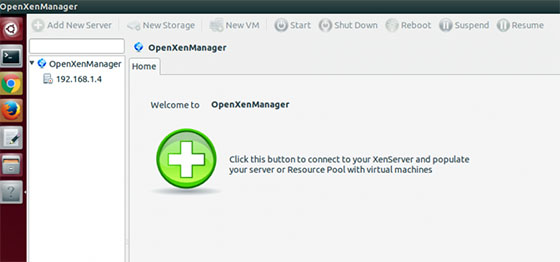
Congratulations! You have successfully installed OpenXenManager. Thanks for using this tutorial for installing OpenXenManager on Ubuntu 16.04 LTS (Xenial Xerus) system. For additional help or useful information, we recommend you to check the official OpenXenManager website.