How To Install Opera Browser on AlmaLinux 10
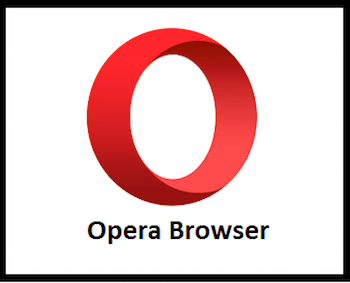
In this tutorial, we will show you how to install Opera Browser on AlmaLinux 10. Opera browser has established itself as a powerful, feature-rich web browsing solution that offers unique capabilities like built-in VPN, ad blocking, and workspace management. For AlmaLinux 10 users seeking an alternative to traditional browsers, Opera provides a compelling Chromium-based experience with enhanced privacy features and productivity tools. This comprehensive guide covers multiple installation methods, troubleshooting solutions, and optimization techniques to help you successfully deploy Opera on your AlmaLinux 10 system.
Understanding Opera Browser
What Makes Opera Unique
Opera distinguishes itself in the competitive browser landscape through several innovative features that enhance user productivity and security. The browser includes a built-in ad blocker that significantly improves page loading speeds while protecting users from malicious advertisements. Additionally, Opera’s integrated VPN functionality provides secure browsing without requiring third-party applications or subscriptions.
The browser’s workspace management system allows users to organize tabs into dedicated workspaces for different projects or contexts. This feature proves particularly valuable for developers, researchers, and professionals who manage multiple concurrent tasks. Opera’s battery saver mode extends laptop battery life by reducing background activity and optimizing resource consumption.
Opera vs. Other Browsers on Linux
When compared to Firefox and Chrome on Linux systems, Opera offers distinct advantages in resource management and feature integration. While Firefox emphasizes privacy and customization, and Chrome provides extensive Google service integration, Opera balances both aspects while adding unique productivity features. The browser’s Chromium foundation ensures excellent web compatibility while maintaining lower memory usage than Chrome in most scenarios.
Opera’s cross-platform synchronization capabilities enable seamless data sharing between desktop and mobile devices. This functionality proves especially useful for users who switch between Linux workstations and mobile devices throughout their workflow.
AlmaLinux 10 Overview
Why Choose AlmaLinux 10
AlmaLinux 10 represents a mature, enterprise-grade Linux distribution that provides binary compatibility with Red Hat Enterprise Linux without licensing costs. The distribution maintains the stability and security features that enterprise environments require while offering community-driven development and support. Long-term support ensures that systems remain secure and functional for extended periods, making AlmaLinux 10 an excellent choice for both personal and professional use.
The distribution’s package management system utilizes DNF (Dandified YUM), which provides robust dependency resolution and package installation capabilities. This modern package manager simplifies software installation and maintenance tasks while ensuring system integrity.
System Requirements for Opera
Opera browser requires minimal system resources, making it suitable for most AlmaLinux 10 installations. The browser operates efficiently on systems with 2GB of RAM, though 4GB or more provides optimal performance for heavy browsing sessions. Storage requirements include approximately 200MB for the browser installation plus additional space for user data and cache files.
Network connectivity is essential for initial installation and ongoing updates. The browser supports both IPv4 and IPv6 protocols, ensuring compatibility with modern network infrastructures.
Prerequisites and System Preparation
System Requirements Verification
Before beginning the Opera installation process, verify your AlmaLinux 10 system meets the necessary requirements. Check your system architecture by executing uname -m in the terminal, which should return x86_64 for 64-bit systems. Confirm available disk space using df -h command, ensuring at least 1GB of free space for installation and initial usage.
Verify your AlmaLinux version with cat /etc/almalinux-release to confirm you’re running AlmaLinux 10. This verification ensures compatibility with the installation methods described in this guide.
Essential Pre-installation Steps
System updates form the foundation of successful software installation. Update your AlmaLinux 10 system packages using the following commands:
sudo dnf update -y
sudo dnf install epel-release -yThe EPEL (Extra Packages for Enterprise Linux) repository provides additional software packages that may be required for Opera installation. Installing EPEL ensures access to dependencies that might not be available in the base AlmaLinux repositories.
Create a system backup before proceeding with software installation. While Opera installation is generally safe, maintaining system backups represents a best practice for system administration. Use tools like rsync or tar to create backups of critical system configurations and user data.
Security Considerations
Configure your system firewall to allow web browser traffic if restrictive firewall rules are in place. The default AlmaLinux 10 firewall configuration typically permits outbound HTTP and HTTPS connections, which Opera requires for normal operation.
SELinux (Security-Enhanced Linux) policies may affect Opera’s functionality in some configurations. Monitor SELinux logs using sudo ausearch -m avc -ts recent if you encounter unexpected browser behavior after installation.
Installation Method 1: Official Opera Repository
Setting Up Opera Repository
The most reliable method for installing Opera involves adding the official Opera repository to your AlmaLinux 10 system. This approach ensures automatic updates and proper integration with the system package manager.
Create the Opera repository configuration file:
sudo nano /etc/yum.repos.d/opera.repoAdd the following configuration to the file:
[opera]
name=Opera packages
type=rpm-md
baseurl=https://rpm.opera.com/rpm
gpgcheck=1
gpgkey=https://rpm.opera.com/rpmrepo.key
enabled=1This configuration enables GPG signature verification, ensuring package authenticity and security. The repository URL points to Opera’s official package distribution server, guaranteeing access to the latest stable releases.
Installing Opera via DNF Package Manager
Import the Opera GPG signing key to verify package authenticity:
sudo rpm --import https://rpm.opera.com/rpmrepo.keyUpdate the repository metadata and install Opera:
sudo dnf update -y
sudo dnf install opera-stable -yThe DNF package manager automatically resolves dependencies and installs required libraries. This process typically completes within a few minutes, depending on your internet connection speed and system performance.
Verify the installation by checking the installed package:
rpm -qa | grep operaRepository Method Advantages
Using the official repository provides several significant benefits for long-term Opera usage. Automatic security updates ensure your browser remains protected against newly discovered vulnerabilities. The package manager handles dependency management, preventing conflicts with other system packages.
Official repository packages receive thorough testing before release, ensuring stability and compatibility with AlmaLinux 10. Integration with the system package manager allows for easy removal or modification of the installation if needed.
Installation Method 2: Snap Package
Installing Snapd on AlmaLinux 10
Snap packages provide an alternative installation method that offers containerized applications with automatic updates. Install snapd on your AlmaLinux 10 system:
sudo dnf install snapd -y
sudo systemctl enable --now snapd.socketCreate a symbolic link to enable classic snap support:
sudo ln -s /var/lib/snapd/snap /snapRestart your session or reboot the system to ensure snap paths are properly configured. Verify snapd functionality:
snap versionInstalling Opera via Snap
Install Opera using the snap package manager:
sudo snap install operaThe snap installation downloads the latest stable Opera version and configures it for immediate use. Snap packages include all necessary dependencies within the package itself, eliminating potential dependency conflicts.
Monitor the installation progress, which may take several minutes depending on network speed. Snap packages are larger than traditional RPM packages due to their self-contained nature.
Snap Package Considerations
Snap packages consume additional disk space compared to traditional package installations due to their containerized architecture. Each snap includes its own copy of required libraries, which can lead to storage overhead when multiple snaps are installed.
Snap packages update automatically by default, ensuring you always have the latest Opera version. However, this automatic updating behavior may not be suitable for environments requiring strict change control procedures.
Installation Method 3: Manual Package Download
Downloading Opera RPM Package
Manual package installation provides maximum control over the installation process and timing. Download the latest Opera RPM package directly from the official website:
cd ~/Downloads
wget https://ftp.opera.com/pub/opera/desktop/[VERSION]/linux/opera-stable_[VERSION]_amd64.rpmReplace [VERSION] with the current Opera version number. The official Opera website provides the exact download URL for the latest release.
Verify the downloaded package integrity using checksums if provided by Opera. This verification step ensures the package hasn’t been corrupted during download.
Manual RPM Installation
Install the downloaded RPM package using DNF, which handles dependency resolution:
sudo dnf install ./opera-stable_*_amd64.rpm -yAlternatively, use the rpm command for direct installation:
sudo rpm -ivh opera-stable_*_amd64.rpmIf dependency conflicts occur, use DNF’s localinstall option to resolve them automatically:
sudo dnf localinstall opera-stable_*_amd64.rpm -yThis method downloads and installs any missing dependencies from configured repositories.
Post-Installation Configuration
Initial Opera Setup
Launch Opera for the first time using the application menu or command line:
operaThe initial startup wizard guides you through basic configuration options, including data import from other browsers and account synchronization setup. Configure your preferred search engine, homepage, and privacy settings during this initial setup process.
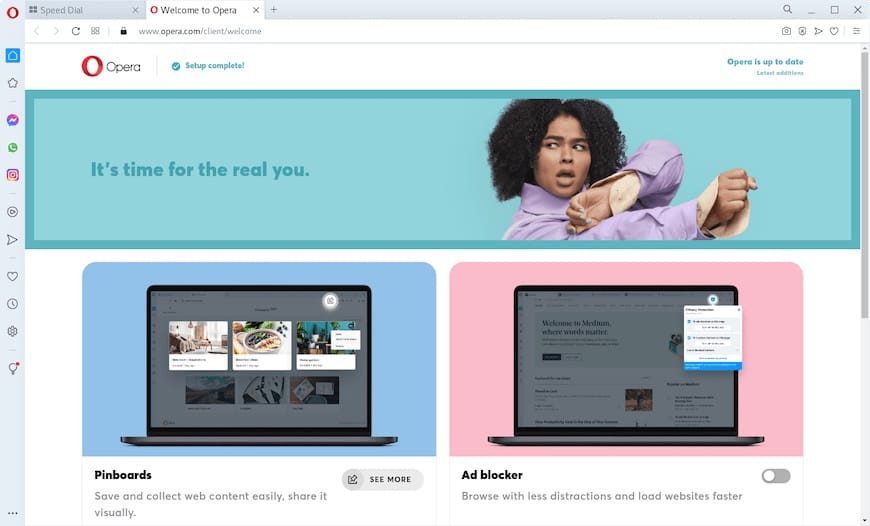
Opera automatically integrates with your desktop environment, creating menu entries and file associations. The browser appears in your applications menu under the Internet or Network category, depending on your desktop environment configuration.
System Integration
Configure Opera as your default browser if desired:
xdg-settings set default-web-browser opera.desktopThis command updates system-wide browser preferences, ensuring links from other applications open in Opera. Verify the default browser setting:
xdg-settings get default-web-browserDesktop environment integration includes protocol handlers for HTTP and HTTPS URLs. Opera registers itself to handle web links from email clients, document viewers, and other applications.
User Profile and Data Migration
Opera’s built-in import wizard facilitates data migration from other browsers installed on your system. Access the import feature through Opera’s settings menu under “Browser” > “Import bookmarks and settings.” The wizard detects installed browsers and allows selective import of bookmarks, passwords, and browsing history.
Configure Opera Sync to synchronize data across multiple devices. Create an Opera account or sign in with existing credentials to enable cross-device synchronization of bookmarks, passwords, and settings.
Troubleshooting Common Installation Issues
Repository-Related Problems
GPG key verification failures can prevent repository-based installations. If you encounter GPG errors, manually import the Opera signing key:
curl -fsSL https://rpm.opera.com/rpmrepo.key | sudo gpg --dearmor -o /usr/share/keyrings/opera-archive-keyring.gpgNetwork connectivity issues may prevent repository access. Test connectivity to the Opera repository:
curl -I https://rpm.opera.com/rpm/Repository configuration errors can cause package installation failures. Verify your repository configuration matches the official Opera documentation exactly.
Dependency and Compatibility Issues
Missing library dependencies occasionally occur on minimal AlmaLinux installations. Install common multimedia libraries:
sudo dnf install alsa-lib gtk3 libXScrnSaverSELinux policies may prevent Opera from accessing certain system resources. Check SELinux status and temporarily set it to permissive mode for testing:
sudo setenforce 0Remember to re-enable SELinux after confirming Opera functionality:
sudo setenforce 1Performance and Display Problems
Hardware acceleration issues can affect browser performance and stability. Disable hardware acceleration in Opera’s settings if you experience graphics-related problems. Navigate to Settings > Advanced > System and toggle “Use hardware acceleration when available.”
Font rendering problems may occur on systems with limited font packages. Install additional font packages to improve text display:
sudo dnf install google-noto-fonts liberation-fontsMemory usage optimization becomes important on systems with limited RAM. Configure Opera to limit background tab activity and reduce memory consumption through the browser’s built-in optimization features.
Updating and Maintaining Opera
Automatic Updates via Repository
Repository-installed Opera automatically receives updates through the system package manager. Update Opera along with other system packages:
sudo dnf updateEnable automatic security updates to ensure timely security patch installation:
sudo dnf automaticConfigure automatic updates carefully in production environments where change control procedures must be followed.
Manual Update Procedures
Check for available Opera updates manually:
dnf check-update opera-stableDownload and install updates manually when automatic updates are disabled:
sudo dnf update opera-stableTest new Opera versions in isolated environments before deploying to production systems. Backup browser profiles before major version updates to enable rollback if compatibility issues arise.
Security Best Practices
Browser Security Configuration
Enable Opera’s built-in security features to maximize protection against web-based threats. Activate the ad blocker to prevent malicious advertisements and tracking scripts. Configure the VPN feature for enhanced privacy when browsing on untrusted networks.
Review and configure privacy settings according to your security requirements. Disable automatic downloads, plugin installation, and other potentially risky features in high-security environments.
System-Level Security
Configure firewall rules to restrict Opera’s network access if required by your security policy:
sudo firewall-cmd --zone=public --add-rich-rule='rule family="ipv4" source address="192.168.1.0/24" service name="http" accept'Monitor Opera’s network connections using system monitoring tools to detect unusual activity. Implement application-level logging to track browser usage in compliance-sensitive environments.
Regular security audits should include browser configuration reviews and vulnerability assessments. Keep Opera updated to the latest version to maintain protection against newly discovered security threats.
Congratulations! You have successfully installed Opera. Thanks for using this tutorial for installing Opera Browser on your AlmaLinux OS 10 system. For additional help or useful information, we recommend you check the official Opera website.