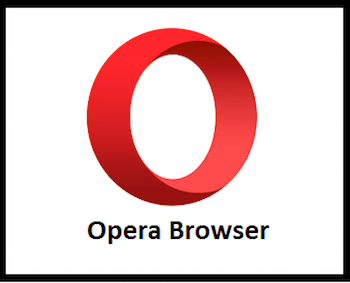
In this tutorial, we will show you how to install Opera Browser on AlmaLinux 8. For those of you who didn’t know, Opera is a freeware, cross-platform web browser developed by Opera Software and operates as a Chromium-based browser. Opera has built-in plugins to block advertisements and you can run this browser on many devices in which IOS, Java ME enabled ones and Android are included. The main features of the Opera web browser are accessibility, security, and usability. This browser runs on various operating systems such as Linux, Microsoft Windows, and macOS.
Opera’s development began in 1994 as a research project at Telenor, Norway’s largest telecommunications company. Jon Stephenson von Tetzchner and Geir Ivarsøy started the project, which eventually became a separate company called Opera Software AS in 1995. The first public version was released in 1996 with version 2.10 for Windows 95.
The browser underwent significant changes over the years. Initially offered as trialware, Opera became ad-sponsored with version 5.0 in 2000, before removing ads entirely in version 8.5 (2005) and relying on revenue from Google as its default search engine. A major transformation occurred in 2013 when Opera transitioned from its proprietary Presto rendering engine to a Chromium-based foundation.
This article assumes you have at least basic knowledge of Linux, know how to use the shell, and most importantly, you host your site on your own VPS. The installation is quite simple and assumes you are running in the root account, if not you may need to add ‘sudo‘ to the commands to get root privileges. I will show you through the step-by-step installation of Opera Browser on an AlmaLinux 8. You can follow the same instructions for CentOS and Rocky Linux.
Install Opera Browser on AlmaLinux 8
Prerequisites
- A server running one of the following operating systems: AlmaLinux 8, CentOS, and Rocky Linux 8.
- It’s recommended that you use a fresh OS install to prevent any potential issues
- A
non-root sudo useror access to theroot user. We recommend acting as anon-root sudo user, however, as you can harm your system if you’re not careful when acting as the root.
Step 1. Update Your System.
First, let’s start by ensuring your system is up-to-date.
sudo dnf update sudo dnf install epel-release
Step 2. Installing Opera Browser on AlmaLinux 8.
By default, Opera is available on the AlmaLinux 8 base repository. Now we run the following command to add Opera repository to your AlmaLinux system:
sudo nano /etc/yum.repos.d/opera.repo
Add the following file:
[opera] name=Opera packages type=rpm-md baseurl=https://rpm.opera.com/rpm gpgcheck=1 gpgkey=https://rpm.opera.com/rpmrepo.key enabled=1
Next, import the GPG key:
sudo rpm --import https://rpm.opera.com/rpmrepo.key
Finally, update repository packages and install Opera to your system:
sudo dnf update sudo dnf install opera-stable
Step 3. Accessing the Opera Web Browser on AlmaLinux
Once successfully installed, open the opera browser on your system by using the application search bar. Click on the ‘Activities’ and then type ‘Opera’ in the application search box or type the below command in the terminal:
opera
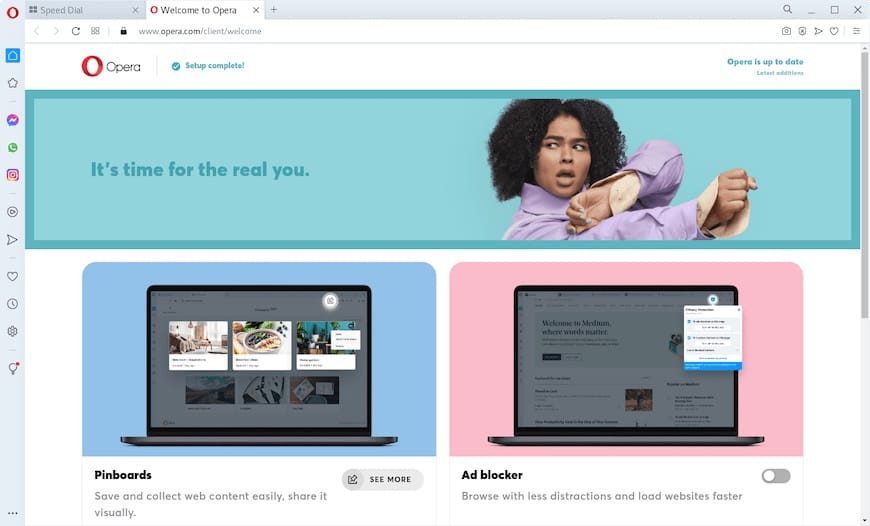
Congratulations! You have successfully installed Opera. Thanks for using this tutorial for installing Opera Browser on your AlmaLinux 8 system. For additional help or useful information, we recommend you check the official Opera website.