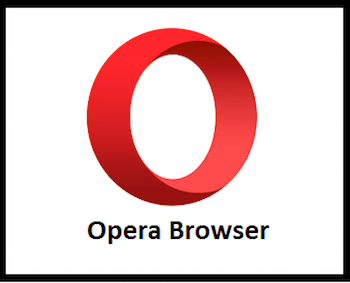
In this tutorial, we will show you how to install Opera Browser on Debian 10. For those of you who didn’t know, Opera is one of the most popular cross-platform web browsers in the world. It is a fast, easy-to-use, and secure browser built for the modern web. Opera is based on the same engine as Chrome and offers a similar browsing experience and allows you to install Chrome extensions from Google’s official Web Store. It comes with built-in features such as a free VPN, AdBlocker, Battery Saver, and many more.
This article assumes you have at least basic knowledge of Linux, know how to use the shell, and most importantly, you host your site on your own VPS. The installation is quite simple and assumes you are running in the root account, if not you may need to add ‘sudo‘ to the commands to get root privileges. I will show you through the step-by-step installation of Opera on a Debian 10 (Buster).
Prerequisites
- A server running one of the following operating systems: Debian 10 (Buster).
- It’s recommended that you use a fresh OS install to prevent any potential issues.
- A
non-root sudo useror access to theroot user. We recommend acting as anon-root sudo user, however, as you can harm your system if you’re not careful when acting as the root.
Install the Opera Browser on Debian 10 Buster
Step 1. Before we install any software, it’s important to make sure your system is up to date by running the following apt commands in the terminal:
sudo apt update sudo apt upgrade
Step 2. Installing Opera Browser on Debian 10.
- Method 1
Now we add Opera repository:
wget -qO- https://deb.opera.com/archive.key | sudo apt-key add –
Next, run the following command in order to add Opera’s repository to your Debian system:
sudo add-apt-repository "deb [arch=i386,amd64] https://deb.opera.com/opera-stable/ stable non-free"
Once done, Use the following command to install Opera Browser:
sudo apt update sudo apt install opera-stable
- Method 2
Now we download Opera from the official page using wget command:
wget https://download3.operacdn.com/pub/opera/desktop/72.0.3815.378/linux/opera-stable_72.0.3815.378_amd64.deb
Then, run the following command to install the above downloaded.deb package:
sudo dpkg -i opera-stable_72.0.3815.378_amd64.deb
Step 3. Accessing the Opera Web Browser.
Once the Opera installation is complete, you can start Opera by typing the below command in the terminal or Going to Activities on the Debian system:
opera
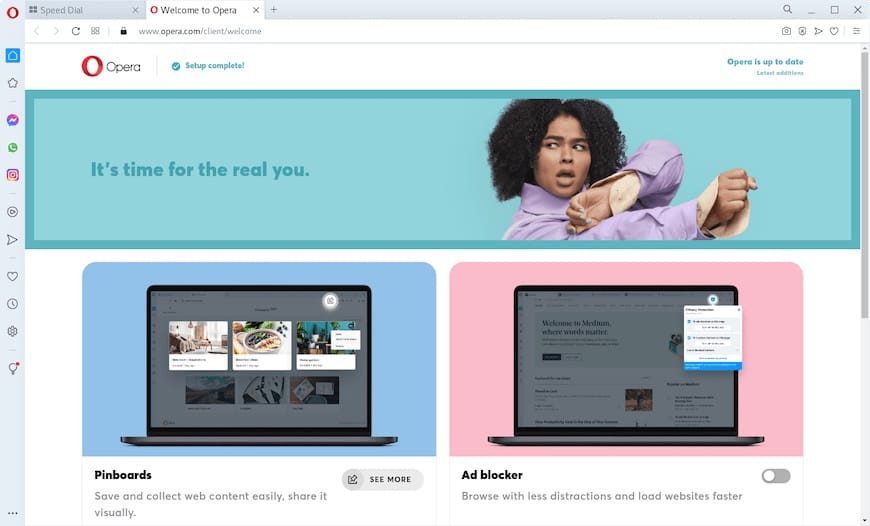
Congratulations! You have successfully installed Opera Browser. Thanks for using this tutorial for installing Opera Browser on Debian 10 Buster. For additional help or useful information, we recommend you to check the official Opera website.