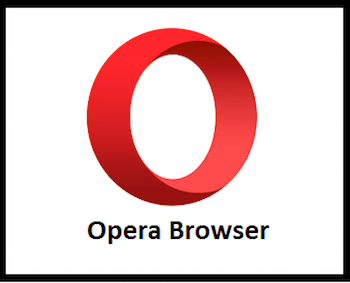
In this tutorial, we will show you how to install Opera Browser on Debian 11. For those of you who didn’t know, Opera is one of the most popular cross-platform web browsers in the world. Opera offers many useful features such as free VPN, AdBlocker, integrated messengers, and private mode help you browse securely and smoothly. Share files instantly between your desktop and mobile browsers and experience web 3.0 with a free crypto wallet.
This article assumes you have at least basic knowledge of Linux, know how to use the shell, and most importantly, you host your site on your own VPS. The installation is quite simple and assumes you are running in the root account, if not you may need to add ‘sudo‘ to the commands to get root privileges. I will show you through the step-by-step installation of Opera Web Browser on a Debian 11 (Bullseye).
Prerequisites
- A server running one of the following operating systems: Debian 11 (Bullseye).
- It’s recommended that you use a fresh OS install to prevent any potential issues.
- A
non-root sudo useror access to theroot user. We recommend acting as anon-root sudo user, however, as you can harm your system if you’re not careful when acting as the root.
Install Opera Browser on Debian 11 Bullseye
Step 1. Before we install any software, it’s important to make sure your system is up to date by running the following apt commands in the terminal:
sudo apt update sudo apt upgrade
Step 2. Installing Opera Browser on Debian 11.
Now we go to the Opera browser official page and click on the download opera button:

wget https://download3.operacdn.com/pub/opera/desktop/78.0.4093.184/linux/opera-stable_78.0.4093.184_amd64.deb
Next, change the directory to Downloads:
cd Downloads
After that, install .deb packages using the following command below:
dpkg -i opera-stable_78.0.4093.184_amd64.deb
During the installation, you will be asked if you want to receive Opera updates along with the system. That is, you are asked if you want to add the Opera repository to the system. Answer Y.
Step 3. Accessing the Opera Browser on Debian.
Once successfully installed, you can launch the newly installed Opera browser by typing the following command in Terminal:
opera
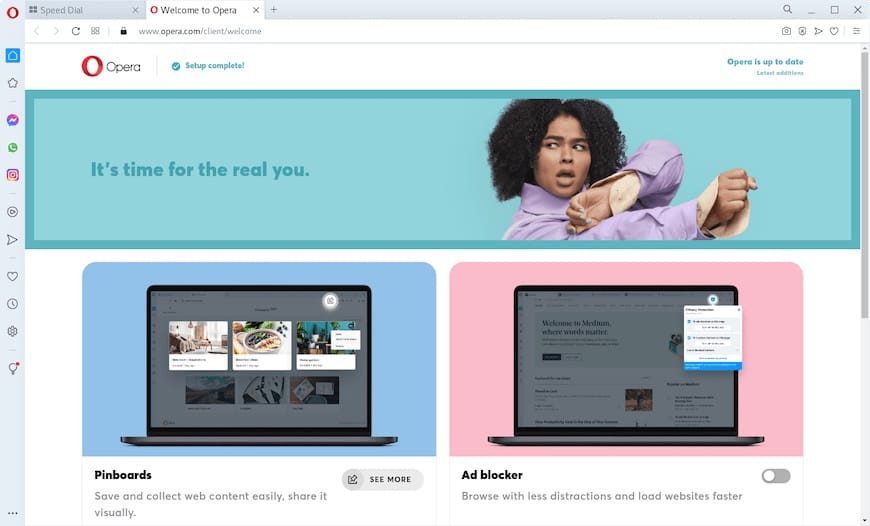
Congratulations! You have successfully installed Opera. Thanks for using this tutorial for installing the latest version of Opera Browser on Debian 11 Bullseye. For additional help or useful information, we recommend you check the official Opera website.