How To Install Opera Browser on Rocky Linux 10
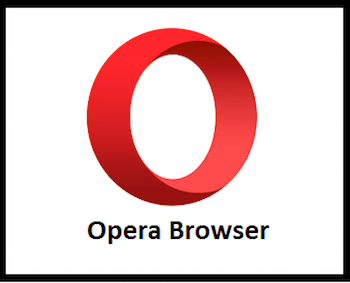
Opera Browser stands as one of the most feature-rich web browsers available for Linux distributions, offering built-in tools that typically require separate extensions or third-party applications on competing browsers. Rocky Linux 10 users seeking a Chromium-based browser with enhanced privacy features, integrated VPN functionality, and innovative workspace management will find Opera an exceptional choice. This comprehensive guide walks through multiple installation methods, configuration steps, and troubleshooting techniques to ensure a seamless Opera Browser deployment on Rocky Linux 10 systems.
The installation process supports three distinct methods: the official Opera repository (recommended), manual RPM package installation, and Snap package deployment. Each approach offers unique advantages depending on system requirements, administrative preferences, and update management strategies. Understanding these installation paths empowers system administrators and desktop users to select the optimal method for their specific environment.
Understanding Opera Browser
What Makes Opera Unique
Opera Browser distinguishes itself through a comprehensive suite of built-in features that eliminate the need for numerous browser extensions. The integrated ad blocker accelerates page loading speeds up to three times faster while simultaneously blocking cryptocurrency mining scripts that attempt to hijack system resources. This native ad blocking technology also prevents tracking cookies from monitoring browsing activities, enhancing both performance and privacy.
The free VPN service operates without logging user activity, providing encrypted browsing sessions with a single click activation. Unlike competitors requiring paid subscriptions or third-party VPN services, Opera includes this privacy protection at no cost. The workspace management system revolutionizes tab organization by allowing users to group tabs by project, context, or purpose, dramatically improving productivity for professionals managing multiple concurrent tasks.
Battery saver mode extends laptop runtime by optimizing resource consumption and reducing background processes. Opera’s Chromium foundation ensures compatibility with the extensive Chrome Web Store extension library while maintaining faster performance through optimized resource management.
Opera vs. Other Browsers on Linux
When compared to Firefox, Opera provides similar privacy-focused features but adds workspace management and integrated VPN capabilities without additional configuration. Chrome users will notice Opera’s significantly lower resource consumption while maintaining full compatibility with Google services and Chrome extensions. The browser’s cross-platform synchronization capabilities seamlessly connect desktop and mobile devices, sharing bookmarks, passwords, and open tabs across all platforms.
Opera’s built-in features replace approximately 5-7 common browser extensions, reducing memory overhead and potential security vulnerabilities from third-party add-ons. The combination of speed, security, and innovative features positions Opera as an excellent choice for Rocky Linux 10 power users and casual browsers alike.
Rocky Linux 10 Overview
Why Choose Rocky Linux 10
Rocky Linux 10 delivers enterprise-grade stability through binary compatibility with Red Hat Enterprise Linux (RHEL), providing organizations with a free, community-supported alternative to commercial Linux distributions. The distribution’s community-driven development model ensures responsive bug fixes, security patches, and feature enhancements without vendor lock-in concerns. Long-term support commitments and predictable release cycles make Rocky Linux 10 ideal for production environments requiring minimal system disruption.
The DNF (Dandified YUM) package manager provides intelligent dependency resolution, parallel downloads, and efficient transaction handling. DNF automatically manages software dependencies, eliminating manual library installations and preventing version conflicts. This sophisticated package management system connects to defined repositories in /etc/yum.repos.d/, verifies package authenticity through GPG keys, and maintains detailed transaction logs.
System Requirements for Opera Browser
Opera Browser requires minimal system resources, making it suitable for both modern workstations and older hardware. The browser needs 2GB of RAM minimum, though 4GB or more provides optimal performance when managing 20+ open tabs. Installation consumes approximately 200MB of disk space, with additional cache and user data accumulating based on browsing patterns.
Rocky Linux 10 systems must run 64-bit (x86_64) architecture with an Intel Pentium 4 processor or later supporting SSE3 instructions. Network connectivity is essential during installation for downloading packages and repository metadata. Opera functions correctly across all major desktop environments including GNOME, KDE Plasma, XFCE, and MATE.
Prerequisites and System Preparation
System Requirements Verification
Before beginning the installation process, verify that the Rocky Linux 10 system meets all necessary requirements. Execute the following command to confirm system architecture:
uname -mThis command should return x86_64, indicating 64-bit architecture compatibility. Verify the Rocky Linux version and confirm the system runs Rocky Linux 10 with this command:
cat /etc/rocky-releaseCheck available disk space to ensure sufficient storage for Opera Browser installation and future updates:
df -h /Confirm at least 500MB of free space in the root partition to accommodate the browser, dependencies, and initial cache files.
Essential Pre-installation Steps
Update all existing system packages before installing Opera Browser to prevent dependency conflicts and ensure system stability. Execute the following command to refresh package repositories and upgrade installed software:
sudo dnf update -yThis command connects to configured repositories, downloads updated package metadata, and installs all available updates. The -y flag automatically confirms all prompts, streamlining the update process.
Install essential development and repository management tools:
sudo dnf install dnf-utils -yThe dnf-utils package provides the dnf config-manager command, enabling repository addition and modification from the command line. Install the Extra Packages for Enterprise Linux (EPEL) repository to access additional software packages:
sudo dnf install epel-release -yEPEL extends Rocky Linux’s package availability, providing tools and libraries that may be required by Opera Browser or related applications. System administrators should create a full system backup before making significant software changes, ensuring rapid recovery if unexpected issues occur.
Security Considerations
Rocky Linux 10’s firewall typically allows outbound web traffic by default, permitting Opera Browser to access internet resources without additional configuration. However, organizations with restrictive firewall policies may need to verify that ports 80 (HTTP) and 443 (HTTPS) allow outbound connections.
SELinux (Security-Enhanced Linux) operates in enforcing mode on Rocky Linux 10, providing mandatory access controls that enhance system security. Opera Browser functions correctly with default SELinux policies, though custom security configurations may require policy adjustments. Always perform installations and browser operations using a regular user account with sudo privileges rather than the root account, maintaining security best practices and preventing potential system damage.
Understanding GPG key verification importance cannot be overstated, as these cryptographic signatures authenticate package sources and prevent malicious software installation. Every package installation should verify GPG signatures to ensure software authenticity and integrity.
Installation Method 1: Official Opera Repository (Recommended)
Adding Opera Repository to Rocky Linux 10
The official Opera repository method provides the most reliable and maintainable installation approach. This method enables automatic updates through Rocky Linux’s standard package management system, ensuring Opera Browser remains current with security patches and feature enhancements.
The quickest repository addition method uses dnf config-manager:
sudo dnf config-manager --add-repo https://rpm.opera.com/rpmAlternatively, manually create the repository configuration file for greater control over repository parameters. Create the file /etc/yum.repos.d/opera.repo using a text editor or the following command:
sudo tee /etc/yum.repos.d/opera.repo <<REPO
[opera]
name=Opera packages
type=rpm-md
baseurl=https://rpm.opera.com/rpm
gpgcheck=1
gpgkey=https://rpm.opera.com/rpmrepo.key
enabled=1
REPOThis configuration file defines several critical parameters. The [opera] section identifier provides a short repository name used by DNF commands. The name directive offers a human-readable description displayed during package operations. The baseurl parameter specifies the repository’s HTTP address containing RPM packages.
Setting gpgcheck=1 enforces GPG signature verification, ensuring package authenticity. The gpgkey directive points to Opera’s public GPG key location for signature validation. The enabled=1 setting activates the repository immediately upon creation.
Importing Opera GPG Key
GPG key verification represents a critical security measure that prevents malicious package installation. Import Opera’s official GPG key using the following command:
sudo rpm --import https://rpm.opera.com/rpmrepo.keyThis command downloads Opera’s public GPG key and adds it to the system’s trusted key database. All Opera packages will be cryptographically verified against this key during installation and updates.
Verify successful key import by listing all imported GPG keys:
rpm -q gpg-pubkey --qf '%{NAME}-%{VERSION}-%{RELEASE}\t%{SUMMARY}\n'The output should include an entry referencing Opera’s GPG key. If key import fails due to network connectivity issues, verify internet access and DNS resolution before retrying.
Installing Opera Stable
With the Opera repository configured and GPG key imported, update repository metadata to ensure DNF recognizes the new package source:
sudo dnf update -yInstall Opera Browser stable version using this command:
sudo dnf install opera-stable -yDNF automatically downloads Opera Browser, resolves dependencies, verifies GPG signatures, and completes the installation. The installation process typically requires 2-5 minutes depending on internet connection speed and system performance.
Verify successful installation by checking the installed package version:
rpm -qa | grep operaAlternatively, display the Opera Browser version directly:
opera --versionThis command outputs the installed Opera version number, confirming successful installation.
Alternative Opera Versions
Opera provides beta and developer versions for users interested in testing upcoming features or contributing to browser development. Install Opera Beta with this command:
sudo dnf install opera-beta -yOpera Developer edition installs through:
sudo dnf install opera-developer -yThe stable version prioritizes reliability and stability, receiving thoroughly tested updates on a regular schedule. Beta versions provide early access to upcoming features with weekly updates but may contain occasional bugs. Developer builds offer the absolute latest features and receive daily updates, intended for testing and development purposes rather than production use.
All three versions can coexist on the same system, each maintaining separate profiles and configurations. Launch specific versions using opera, opera-beta, or opera-developer commands respectively.
Installation Method 2: Manual RPM Package Download
Downloading Opera RPM Package
Manual RPM package installation provides an alternative when repository access is restricted or when installing Opera on air-gapped systems. Navigate to Opera’s official download page at https://www.opera.com/download to access the latest RPM packages.
Download the Opera stable RPM package directly using wget:
wget https://download.opera.com/pub/opera/desktop/latest/linux/opera-stable-latest.x86_64.rpmAlternatively, use curl for downloading:
curl -O https://download.opera.com/pub/opera/desktop/latest/linux/opera-stable-latest.x86_64.rpmBoth commands download the latest stable Opera Browser RPM package to the current directory. Verify download integrity by comparing file size with the value displayed on Opera’s download page. Advanced users can request and verify SHA256 checksums to ensure file authenticity.
Installing Downloaded RPM Package
Install the downloaded RPM package using DNF, which automatically resolves and installs required dependencies:
sudo dnf install ./opera-stable-*.x86_64.rpm -yThe ./ prefix instructs DNF to install from a local file rather than searching configured repositories. This method provides superior dependency management compared to direct rpm command usage.
Alternatively, use the traditional rpm command for installation:
sudo rpm -ivh opera-stable-*.x86_64.rpmThe -i flag indicates installation, -v enables verbose output, and -h displays progress hash marks. However, rpm cannot automatically resolve dependencies, potentially requiring manual library installation.
The dnf localinstall command offers another installation option:
sudo dnf localinstall opera-stable-*.x86_64.rpm -yThis command functions identically to dnf install ./filename, providing dependency resolution and automatic installation of required packages.
Manual RPM installation offers the advantage of air-gapped system deployment but lacks automatic update capabilities provided by repository installation. Updates require manually downloading and installing new RPM packages, increasing administrative overhead.
Installation Method 3: Snap Package
Installing Snapd on Rocky Linux 10
Snap packages provide universal Linux application distribution, running in isolated containers with bundled dependencies. Install snapd on Rocky Linux 10 using this command:
sudo dnf install snapd -yEnable and start the snapd socket service to activate Snap functionality:
sudo systemctl enable --now snapd.socketThe --now flag simultaneously enables the service at boot and starts it immediately. Create a symbolic link to make snap applications accessible from standard paths:
sudo ln -s /var/lib/snapd/snap /snapVerify snapd installation by checking the version:
snap versionLog out and back in, or restart the system to ensure all snap environment paths load correctly. Some distributions require this step for proper snap application functionality.
Installing Opera via Snap
Install Opera Browser through the Snap Store using this command:
sudo snap install operaSnap automatically downloads Opera Browser and all required dependencies, installing them in an isolated container environment. Monitor installation progress through the terminal output, which displays download percentage and installation status.
Snap packages typically consume more disk space than traditional RPM installations because they bundle all dependencies within the snap package. Opera installed via snap requires approximately 300-350MB compared to ~200MB for RPM installation.
Snap packages update automatically in the background, ensuring the browser remains current without manual intervention. This automatic update behavior benefits security but provides less control over update timing compared to repository-based installation.
Launch snap-installed Opera Browser using:
snap run operaThe command opera also works after the symbolic link creation and environment path refresh.
Post-Installation Configuration
Launching Opera Browser
Launch Opera Browser from the command line using the simple command:
operaThis command works regardless of installation method (repository, manual RPM, or snap). Access Opera from the graphical application menu by clicking Activities (GNOME) or the application launcher, then selecting Internet or Web Browsers category, and clicking the Opera icon.
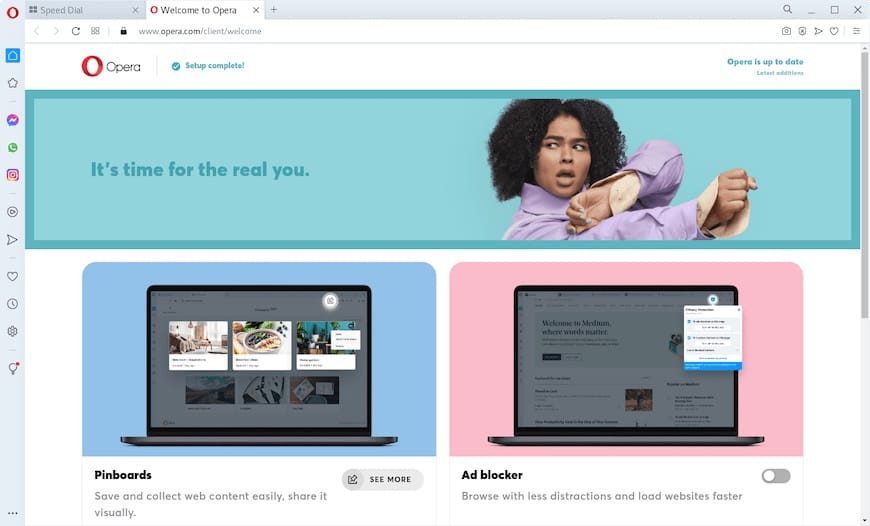
The first launch triggers Opera’s setup wizard, presenting configuration options for default search engine, privacy settings, and data import from other browsers. Take time to review these initial configuration options, as they establish the browser’s baseline behavior and security posture.
Opera’s welcome screen offers to import bookmarks, passwords, and browsing history from installed browsers including Firefox, Chrome, and Chromium. Select the appropriate browser and choose which data types to import for seamless transition to Opera.
Setting Opera as Default Browser
Configure Opera as the system default browser using the xdg-settings command:
xdg-settings set default-web-browser opera.desktopThis command updates the system’s default browser association, causing all web links from applications to open in Opera. Verify the default browser setting with:
xdg-settings get default-web-browserThe command should output opera.desktop, confirming Opera’s default browser status. Desktop environment-specific settings panels also provide graphical interfaces for changing default application associations. Navigate to Settings > Default Applications in GNOME, or System Settings > Applications > Default Applications in KDE Plasma.
Protocol handler registration ensures Opera handles web protocols (http://, https://) and file types (HTML, XHTML) correctly. The default browser setting manages these associations automatically, but manual adjustment may be necessary in customized desktop environments.
Data Migration and Profile Setup
Opera’s built-in import wizard simplifies migration from other browsers, accessible through Settings > Import bookmarks and settings. Select the source browser and check boxes for desired data types including bookmarks, passwords, browsing history, and autofill data.
Creating an Opera account enables synchronization across multiple devices, sharing bookmarks, passwords, open tabs, and browser settings between desktop and mobile installations. Access account creation through Settings > Synchronization, or click the profile icon in the top-right corner.
Configure initial privacy and security settings immediately after installation to establish appropriate protections. Enable the ad blocker through Settings > Privacy protection > Block ads and surf the web up to three times faster. Activate the free VPN by clicking the VPN icon next to the address bar and toggling the VPN switch.
Troubleshooting Common Installation Issues
Repository and GPG Key Problems
GPG verification failures typically manifest as errors stating “GPG key retrieval failed” or “package signature verification failed”. These errors usually indicate network connectivity issues preventing GPG key download. Verify internet connectivity and DNS resolution:
ping -c 4 8.8.8.8
curl -I https://rpm.opera.com/rpm/The ping command tests basic internet connectivity, while curl verifies access to Opera’s repository server. If the curl command returns HTTP 200 status, the repository is accessible.
Network connectivity issues may require proxy configuration or firewall rule adjustments. Organizations using proxy servers must configure DNF proxy settings in /etc/dnf/dnf.conf. Repository configuration errors in /etc/yum.repos.d/opera.repo can prevent package installation. Verify all configuration directives match the recommended format, paying special attention to URL accuracy and spacing.
Alternative GPG key import methods include downloading the key file manually and importing from local storage:
wget https://rpm.opera.com/rpmrepo.key
sudo rpm --import ./rpmrepo.keyThis approach bypasses potential network-related import issues.
Dependency Issues
Minimal Rocky Linux 10 installations may lack multimedia libraries and graphical interface components required by Opera Browser. Missing library dependencies typically generate error messages listing specific library names (e.g., libasound.so.2, libgtk-3.so.0).
Install common multimedia and interface libraries manually if automatic dependency resolution fails:
sudo dnf install alsa-lib gtk3 libXScrnSaver liberation-fonts -yThese packages provide audio functionality, GTK graphical interface libraries, screen saver extensions, and essential fonts. Package conflicts occur when multiple repositories provide different versions of the same library. DNF’s dependency resolution troubleshooting helps identify conflicts:
sudo dnf repoquery --deplist opera-stableThis command lists all dependencies and their providing packages, highlighting potential conflicts.
SELinux and Permission Issues
SELinux-related problems manifest as Opera failing to launch or access denied errors when performing specific operations. Identify recent SELinux denials using:
sudo ausearch -m avc -ts recentThis command displays Access Vector Cache (AVC) messages indicating SELinux policy violations. Temporarily set SELinux to permissive mode for testing:
sudo setenforce 0Permissive mode logs policy violations without enforcing them, allowing Opera to function while identifying necessary policy adjustments. Re-enable SELinux enforcing mode after resolving issues:
sudo setenforce 1Creating custom SELinux policies ensures security while accommodating Opera’s requirements. The audit2allow command generates policy modules from denial logs, though careful review is essential before implementation.
Never run Opera Browser as the root user, as this practice creates security vulnerabilities and may cause profile corruption. Always launch Opera from a regular user account, using sudo only for installation and system configuration tasks.
Opera Browser Features and Configuration
Enabling and Configuring Built-in VPN
Opera’s free VPN functionality provides encrypted browsing without requiring third-party VPN services or subscriptions. Activate the VPN by clicking the VPN icon next to the address bar, or enable it through Settings > Privacy protection > VPN. The VPN icon changes color when active, indicating encrypted connection status.
Select VPN server locations from available options including Americas, Europe, and Asia, optimizing connection speeds based on geographic proximity. The VPN encrypts browsing traffic between the browser and Opera’s VPN servers, masking the user’s IP address and location. Understanding VPN limitations is essential: Opera’s VPN only encrypts browser traffic, not other applications’ network connections. VPN performance may slightly reduce browsing speeds due to encryption overhead and server routing.
Configuring Ad Blocker
Enable Opera’s built-in ad blocker through Settings > Privacy protection > Block ads and surf the web up to three times faster. The ad blocker removes banner ads, pop-ups, video ads, and tracking elements, significantly accelerating page load times. Cryptocurrency mining script blocking prevents websites from hijacking system resources for unauthorized mining operations.
Customize ad blocking rules by clicking Manage Lists in the ad blocker settings, enabling additional filter lists for enhanced protection. Whitelist trusted websites through the shield icon next to the address bar, clicking “Turn off for this site” to allow ads on specific domains. The shield badge displays the number of blocked ads and trackers on each page, providing transparency about blocking effectiveness.
Ad blocker effectiveness dramatically improves page load speed, with Opera claiming up to 90% faster loading on ad-heavy websites. This performance enhancement also reduces data consumption, benefiting users with limited bandwidth or metered connections.
Workspace Management
Create and organize workspaces by clicking the workspace switcher in the left sidebar, then selecting the plus icon to add new workspaces. Assign descriptive names to workspaces (e.g., “Work Projects,” “Research,” “Personal”) for easy identification. Drag tabs between workspaces to organize related content, or right-click tabs and select “Move to workspace”.
Switch between workspaces using keyboard shortcuts (Ctrl+Shift+1 through Ctrl+Shift+9 for workspaces 1-9) or clicking workspace icons in the sidebar. Each workspace maintains independent tab groups, preventing the clutter of dozens of mixed-purpose tabs in a single window.
Productivity benefits for developers and professionals include context-specific work environments, reduced cognitive load when switching tasks, and improved tab organization. Web developers can separate development, testing, and documentation workspaces, while researchers organize multiple projects without tab confusion.
Updating and Maintaining Opera
Automatic Updates via Repository
Repository-installed Opera receives automatic updates through Rocky Linux’s standard package management system. DNF checks for updates when executing system update commands, downloading and installing new Opera versions alongside other package updates.
Update Opera with system packages using:
sudo dnf updateThis command updates all installed packages, including Opera Browser. Configure automatic security updates through dnf-automatic, ensuring critical patches install without manual intervention:
sudo dnf install dnf-automatic -y
sudo systemctl enable --now dnf-automatic.timerThe dnf-automatic.timer service periodically checks for and installs updates according to configured policies. Edit /etc/dnf/automatic.conf to customize update behavior, scheduling, and notification settings.
Update frequency for Opera stable version typically ranges from 4-6 weeks, with security patches released as needed. The repository method ensures Opera remains current without requiring manual download and installation.
Manual Update Procedures
Check for available Opera updates specifically using:
dnf check-update opera-stableThis command queries configured repositories and reports whether newer Opera versions are available. Manually update only Opera Browser:
sudo dnf update opera-stableBacking up the browser profile before major updates preserves bookmarks, passwords, and settings in case update issues require profile restoration. Opera stores user profiles in ~/.config/opera/, which can be backed up with:
cp -r ~/.config/opera ~/.config/opera.backupTesting updates in isolated environments or virtual machines provides confidence before deploying to production systems. System administrators managing multiple Opera installations should test updates on non-critical systems first.
Security Best Practices
Browser Security Configuration
Enable Opera’s comprehensive security features immediately after installation to maximize protection. Activate the tracker blocker through Settings > Privacy protection > Block trackers, preventing websites from monitoring browsing behavior. Configure privacy settings under Settings > Privacy and security, reviewing cookie policies, site permissions, and data handling preferences.
Manage cookies and site permissions granularly through Settings > Site settings, controlling location access, camera/microphone permissions, and notification requests. Disable risky features in high-security environments, including automatic form filling for sensitive systems and saved passwords for shared computers.
Regular security audits ensure Opera maintains appropriate security posture. Review installed extensions periodically, removing unused or suspicious add-ons that may compromise security. Monitor the browser’s security warnings when visiting potentially dangerous websites, never ignoring certificate errors or malware warnings.
System-Level Security
Firewall configuration for Opera typically requires no additional rules, as Rocky Linux allows outbound web traffic by default. Organizations with restrictive security policies may need to permit outbound connections on ports 80 and 443 for HTTP and HTTPS traffic. Monitor network connections established by Opera using:
ss -tunap | grep operaThis command displays all active network connections from Opera processes, helping identify unusual communication patterns. Application-level logging in compliance environments requires configuring system audit rules to track Opera usage.
Keeping Opera updated for security patches remains the single most effective security measure. Unpatched browsers expose systems to known vulnerabilities that attackers actively exploit. Configure automatic updates or establish regular manual update schedules to maintain current security protection.
Performance Optimization
Hardware Acceleration
Hardware acceleration offloads graphics rendering to the GPU, improving performance on systems with capable graphics cards. Enable or disable hardware acceleration through Settings > System > Use hardware acceleration when available. Modern systems benefit from hardware acceleration, experiencing smoother scrolling and faster page rendering.
Disable hardware acceleration when experiencing graphical glitches, screen tearing, or crashes during video playback. Older graphics drivers or unsupported GPUs may cause instability with hardware acceleration enabled. Graphics-related troubleshooting often begins with toggling hardware acceleration to isolate driver-related issues from browser problems.
Memory Management
Configure background tab behavior to reduce memory consumption on systems with limited RAM. Opera’s “Tab snoozing” feature unloads background tabs, freeing memory while preserving tab state for later reactivation. Access tab snoozing by right-clicking tabs and selecting “Snooze tab,” choosing a reactivation time.
Memory optimization on limited RAM systems includes closing unnecessary workspaces, limiting open tabs, and disabling resource-intensive extensions. Systems with 2-4GB RAM should aim to keep total open tabs under 15 for optimal performance.
Install additional fonts for better rendering, particularly when viewing international content:
sudo dnf install google-noto-fonts liberation-fonts -yThese font packages provide comprehensive Unicode coverage and improve text rendering quality across diverse websites.
Uninstalling Opera Browser
Remove Opera Browser installed via DNF repository using:
sudo dnf remove opera-stableFor beta or developer versions, substitute opera-beta or opera-developer respectively. Remove the Opera repository configuration file to prevent future package queries:
sudo rm /etc/yum.repos.d/opera.repoUninstall snap-installed Opera with:
sudo snap remove operaClean up residual configuration files from the user’s home directory:
rm -rf ~/.config/opera
rm -rf ~/.cache/operaThese commands remove user profiles, bookmarks, cached data, and all Opera-related settings. Verify complete uninstallation by confirming Opera no longer appears in application listings and the opera command produces a “command not found” error.
Congratulations! You have successfully installed Opera. Thanks for using this tutorial for installing Opera Browser on your Rocky Linux 10 system. For additional help or useful information, we recommend you check the official Opera website.