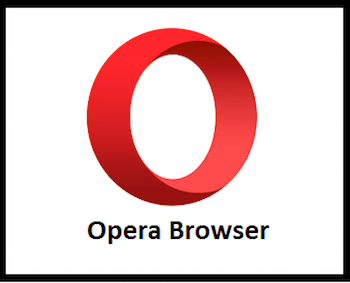
In this tutorial, we will show you how to install Opera Browser on Ubuntu 20.04 LTS. For those of you who didn’t know, Opera is a freeware web browser and chromium-based browser. Opera can differentiate itself because of the user interface and other features. It is using the blink layout engine and it can be used in the software are Windows, macOS, Linux, Android, and IOS operating systems. The three versions of mobiles are called Opera Mini, Opera Touch, Opera Mobile.
This article assumes you have at least basic knowledge of Linux, know how to use the shell, and most importantly, you host your site on your own VPS. The installation is quite simple and assumes you are running in the root account, if not you may need to add ‘sudo‘ to the commands to get root privileges. I will show you the step-by-step installation of the Opera browser on Ubuntu 20.04 Focal Fossa.
Prerequisites
- A server running one of the following operating systems: Ubuntu 20.04, 18.04, 16.04, and any other Debian-based distribution like Linux Mint.
- It’s recommended that you use a fresh OS install to prevent any potential issues.
- A
non-root sudo useror access to theroot user. We recommend acting as anon-root sudo user, however, as you can harm your system if you’re not careful when acting as the root.
Install Opera Browser on Ubuntu 20.04 LTS Focal Fossa
Step 1. Before proceeding with the installation, it’s crucial to update your Ubuntu system to ensure that you have the latest security patches and bug fixes. Open the terminal and run the following commands:
sudo apt update sudo apt upgrade
Step 2. Installing Snap.
Snap is a universal package manager developed by Canonical, the company behind Ubuntu. It allows you to install and manage applications on various Linux distributions, including Ubuntu, with ease. Snap packages are designed to be secure, isolated, and automatically updated, providing a seamless experience for users. Run the following command to install it:
sudo apt install snap
Step 3. Installing Opera Browser on Ubuntu 20.04.
Once Snap is installed, you can proceed with installing Opera by running the following command:
sudo snap install opera ### opera stable release OR sudo snap install opera-beta ### opera beta release OR sudo snap install opera-developer ### opera developer mode
This command will download and install the latest version of the Opera browser from the Snap Store.
Step 4. Accessing the Opera Web Browser.
Once the Opera installation is complete, you can start Opera by typing the below command in the terminal or Going to Activities on Ubuntu:
opera
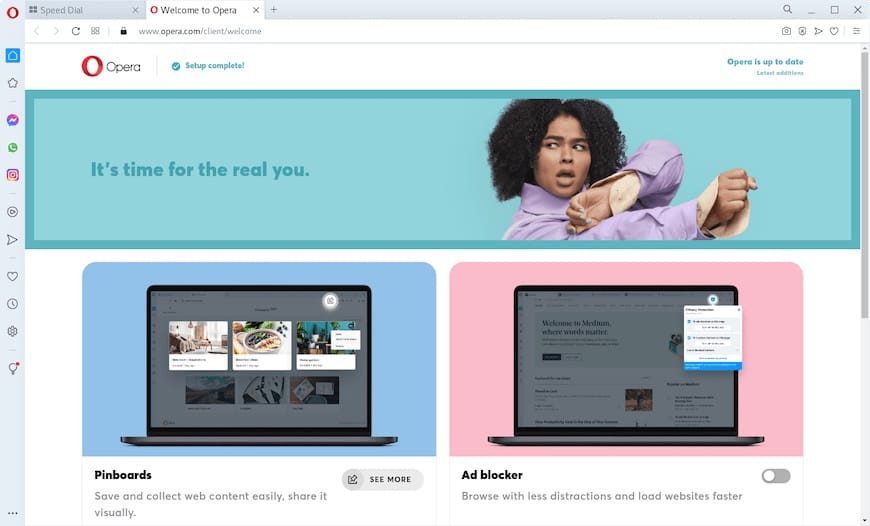
Congratulations! You have successfully installed Opera. Thanks for using this tutorial for installing the Opera browser in Ubuntu 20.04 LTS Focal Fossa systems. For additional help or useful information, we recommend you to check the official Opera website.