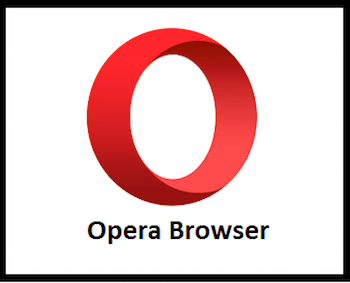
In this tutorial, we will show you how to install Opera Web Browser on CentOS 7. For those of you who didn’t know, Opera is a fast, secure, and easy-to-use internet browser that works well on most Linux distributions. It’s now designed with an integrated ad blocker, battery saver, and free VPN, so it saves time and resources for its own users. Also, the Opera browser is stuffed with several other innovative features such as speed dialup, pop-up blocking, personal browsing, and tabbed browsing.
This article assumes you have at least basic knowledge of Linux, know how to use the shell, and most importantly, you host your site on your own VPS. The installation is quite simple and assumes you are running in the root account, if not you may need to add ‘sudo‘ to the commands to get root privileges. I will show you the step-by-step install Opera Web Browser on CentOS 7 server.
Prerequisites
- A server running one of the following operating systems: CentOS 7.
- It’s recommended that you use a fresh OS install to prevent any potential issues.
- SSH access to the server (or just open Terminal if you’re on a desktop).
- A
non-root sudo useror access to theroot user. We recommend acting as anon-root sudo user, however, as you can harm your system if you’re not careful when acting as the root.
Install Opera Web Browser on CentOS 7
Step 1. First, let’s start by ensuring your system is up-to-date.
yum clean all yum -y update
Step 2. Installing Opera Web Browser on CentOS 7.
First, download the latest opera version for your Linux distribution goes to the Opera download page:
wget http://get.geo.opera.com/ftp/pub/opera/desktop/53.0.2907.68/linux/opera-stable_53.0.2907.68_amd64.rpm
After downloading Opera rpm packages, let’s install them using rpm command-line utility:
rpm -ivh opera-stable_53.0.2907.68_amd64.rpm
Step 3. Accessing the Opera Web Browser.
Once the Opera installation is complete, use the following command to open the browser from a GUI interface or use the GUI menu to start it.
opera
Congratulations! You have successfully installed Opera Browser. Thanks for using this tutorial for installing Opera Web Browser on CentOS 7 systems. For additional help or useful information, we recommend you to check the official Opera website.