
In this tutorial, we will show you how to install and configure osCommerce on Debian 8 Jessie server. For those of you who didn’t know, Open Source Commerce (osCommerce) is a complete self-hosted online store solution that contains both a catalog frontend and an administration tool backend which can be easily installed and configured through a web-based installation procedure. It is available as free software under the GNU General Public License.
This article assumes you have at least basic knowledge of Linux, know how to use the shell, and most importantly, you host your site on your own VPS. The installation is quite simple and assumes you are running in the root account, if not you may need to add ‘sudo‘ to the commands to get root privileges. I will show you the step-by-step installation osCommerce on a Debian 8 (Jessie) server.
Prerequisites
- A server running one of the following operating systems: Debian 8 (Jessie).
- It’s recommended that you use a fresh OS install to prevent any potential issues.
- An active internet connection. You’ll need an internet connection to download the necessary packages and dependencies for osCommerce.
- SSH access to the server (or just open Terminal if you’re on a desktop).
- A
non-root sudo useror access to theroot user. We recommend acting as anon-root sudo user, however, as you can harm your system if you’re not careful when acting as the root.
Install osCommerce on Debian 8 Jessie
Step 1. Before we install any software, it’s important to make sure your system is up to date by running the following apt-get commands in the terminal:
apt-get update apt-get upgrade
Step 2. Install LAMP (Linux, Apache, MariaDB, and PHP) server.
A Debian 8 LAMP server is required. If you do not have LAMP installed, you can follow our guide here.
Step 3. Installing osCommerce.
The first thing to do is to go to osCommerce’s download page and download the latest stable version of osCommerce, At the moment of writing this article it is version 2.3.4:
wget http://www.oscommerce.com/files/oscommerce-2.3.4.zip
Unpack the osCommerce archive to the document root directory on your server:
unzip oscommerce-2.3.4.zip mv oscommerce-2.3.4 /var/www/html/
Rename the directory according to your needs. In our case we will change the name to OSCommerce:
mv /var/www/html/oscommerce-2.3.4/ /var/www/html/oscommerce/
We will need to change some folders permissions:
chmod 777 /var/www/html/oscommerce/catalog/includes/configure.php chmod 777 /var/www/html/oscommerce/catalog/admin/includes/configure.php
Step 4. Configuring MariaDB for osCommerce.
By default, MariaDB is not hardened. You can secure MariaDB using the mysql_secure_installation script. you should read and below each step carefully which will set a root password, remove anonymous users, disallow remote root login, and remove the test database and access to secure MariaDB:
mysql_secure_installation
Configure it like this:
- Set root password? [Y/n] y - Remove anonymous users? [Y/n] y - Disallow root login remotely? [Y/n] y - Remove test database and access to it? [Y/n] y - Reload privilege tables now? [Y/n] y
Next we will need to log in to the MariaDB console and create a database for the osCommerce. Run the following command:
mysql -u root -p
This will prompt you for a password, so enter your MariaDB root password and hit Enter. Once you are logged in to your database server you need to create a database for osCommerce installation:
CREATE DATABASE oscommerce; CREATE USER oscommerceuser@localhost IDENTIFIED BY 'type_password_here'; GRANT ALL PRIVILEGES ON oscommerce.* TO oscommerceuser@localhost; FLUSH PRIVILEGES; exit
Step 5. Accessing osCommerce.
osCommerce will be available on HTTP port 80 by default. Open your favorite browser and navigate to http://your-domain.com/oscommerce/catalog/install/index.php or http://server-ip/oscommerce/catalog/install/index.php and complete the required steps to finish the installation. If you are using a firewall, please open port 80 to enable access to the control panel.
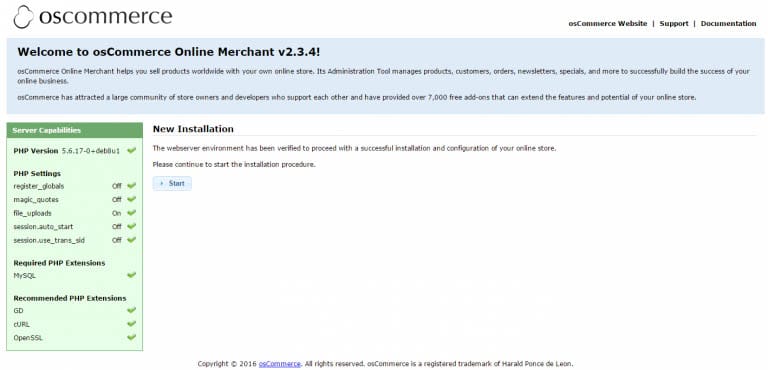
Please note that it is recommended to follow the post-installation steps after the completion of the installation procedure to secure your osCommerce Online Merchant online store. One of the steps is to delete the installation files. You can do that with the following commands:
rm /var/www/html/oscommerce/catalog/install rm -rf /var/www/html/oscommerce/catalog/
Congratulations! You have successfully installed osCommerce. Thanks for using this tutorial for installing the latest version of Open Source Commerce (osCommerce) on the Debian 8 Jessie server. For additional help or useful information, we recommend you to check the official osCommerce website.