
In this tutorial, we will show you how to install OwnCloud on AlmaLinux 8. For those of you who didn’t know, ownCloud is an open-source, self-hosted file sync and shares app platform similar to Dropbox. It allows Access & syncing of files, contacts, calendars & bookmarks across devices. You can access it via the good-looking and easy-to-use web interface or install the OwnCloud client on your Desktop or Laptop machine (supports Linux, Windows, and macOS).
This article assumes you have at least basic knowledge of Linux, know how to use the shell, and most importantly, you host your site on your own VPS. The installation is quite simple and assumes you are running in the root account, if not you may need to add ‘sudo‘ to the commands to get root privileges. I will show you the step-by-step installation of OwnCloud on an AlmaLinux 8. You can follow the same instructions for Rocky Linux.
Prerequisites
- A server running one of the following operating systems: AlmaLinux 8, CentOS 8, or Rocky Linux 8.
- It’s recommended that you use a fresh OS install to prevent any potential issues.
- SSH access to the server (or just open Terminal if you’re on a desktop).
- A
non-root sudo useror access to theroot user. We recommend acting as anon-root sudo user, however, as you can harm your system if you’re not careful when acting as the root.
Install OwnCloud on AlmaLinux 8
Step 1. Update Your AlmaLinux system.
First, let’s start by ensuring your system is up-to-date.
sudo dnf update sudo dnf install epel-release
Step 2. Installing LAMP Stack.
If you don’t have a LAMP stack already installed on your server, you can follow our guide here.
Step 3. Installing OwnCloud on AlmaLinux 8.
Now we run the following command to download the latest ownCloud from the official page:
wget https://download.owncloud.com/server/stable/owncloud-complete-20250703.zip unzip owncloud-complete-20250703.zip -C /var/www/
Give proper permissions to the webroot directory with the following command:
chown -R apache: /var/www/owncloud
Step 4. Configuring MariaDB for OwnCloud.
By default, MariaDB is not hardened. You can secure MariaDB using the mysql_secure_installation script. You should read and below each step carefully which will set a root password, remove anonymous users, disallow remote root login, and remove the test database and access to secure MariaDB.
mysql_secure_installation
Configure it like this:
- Set root password? [Y/n] y - Remove anonymous users? [Y/n] y - Disallow root login remotely? [Y/n] y - Remove test database and access to it? [Y/n] y - Reload privilege tables now? [Y/n] y
Next, we will need to log in to the MariaDB console and create a database for the OwnCloud. Run the following command:
mysql -u root -p
This will prompt you for a password, so enter your MariaDB root password and hit Enter. Once you are logged in to your database server you need to create a database for OwnCloud installation:
MariaDB [(none)]> CREATE DATABASE owncloud_db; MariaDB [(none)]> GRANT ALL ON owncloud_db.* TO 'owncloud_user'@'localhost' IDENTIFIED BY 'Your-Strong-PassW0rd'; MariaDB [(none)]> FLUSH PRIVILEGES MariaDB [(none)]> exit
Step 5. Configuring Apache for OwnCloud.
Now we create a configuration file for OwnCloud for Apache webserver to serve ownCloud:
nano /etc/httpd/conf.d/owncloud.conf
Add the following lines:
Alias /owncloud "/var/www/owncloud/" <Directory /var/www/owncloud/> Options +FollowSymlinks AllowOverride All <IfModule mod_dav.c> Dav off </IfModule> SetEnv HOME /var/www/owncloud SetEnv HTTP_HOME /var/www/owncloud </Directory>
Save and close the file. Restart the Apache service for the changes to take effect:
systemctl restart httpd systemctl enable httpd
Step 6. Accessing OwnCloud Web Interface.
OwnCloud will be available on HTTP port 80 by default. Open your favorite browser and navigate to http://your-domain.com/owncloud and follow the on-screen instructions to complete the installation.
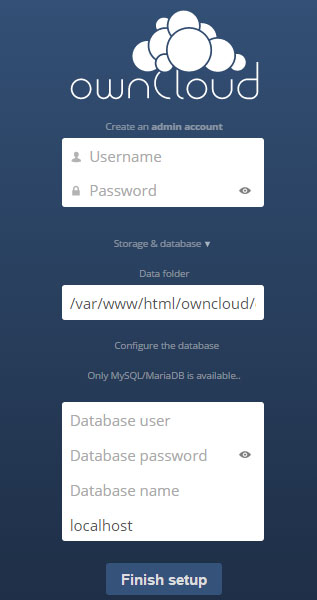
Congratulations! You have successfully installed OwnCloud. Thanks for using this tutorial for installing OwnCloud on your AlmaLinux 8 system. For additional help or useful information, we recommend you check the official OwnCloud website.