How To Install OwnCloud on Fedora 42

Setting up your own cloud storage solution has never been more critical in today’s data-driven world. OwnCloud represents the perfect balance between functionality, security, and complete control over your digital assets. This comprehensive guide will walk you through installing OwnCloud on Fedora 42, transforming your server into a powerful, self-hosted cloud platform.
OwnCloud stands as one of the premier open-source file hosting platforms, offering enterprise-grade features without the recurring costs or privacy concerns associated with commercial cloud services. Unlike proprietary solutions, ownCloud gives you complete ownership of your data while providing advanced features like file synchronization, contact management, calendar integration, and media streaming capabilities.
Fedora 42 serves as an excellent foundation for this installation. Its cutting-edge technology stack, robust security features, and reliable RPM package management system make it ideal for server deployments. The strong community support and comprehensive documentation ensure that your ownCloud installation will remain stable and secure.
Throughout this guide, you’ll learn to implement security best practices, optimize performance settings, and troubleshoot common installation challenges. By the end, you’ll have a fully functional, secure ownCloud instance ready for production use.
Prerequisites and System Requirements
Hardware and Network Requirements
Before beginning the installation process, verify that your system meets the minimum hardware specifications. A successful ownCloud deployment requires at least 2GB of RAM, though 4GB or more is recommended for optimal performance with multiple users. Your storage requirements will vary based on expected usage, but plan for at least 20GB of free disk space for the base installation and initial user data.
Ensure your Fedora 42 system is properly installed and accessible. You’ll need root access or sudo privileges throughout this installation process. Basic command-line familiarity will help you navigate the various configuration steps more efficiently.
Network connectivity is essential for downloading packages and future updates. Plan your domain name or IP address strategy early, as this affects SSL certificate configuration and user access methods. Consider firewall implications and ensure you can open the necessary ports for HTTP and HTTPS traffic.
Verifying System Readiness
Check your Fedora version with cat /etc/fedora-release to confirm you’re running Fedora 42. Verify that your system architecture supports the packages we’ll be installing by running uname -m. Most modern installations use x86_64 architecture, which provides the best compatibility with ownCloud components.
System Update and Preparation
Updating Your Fedora System
Begin by ensuring your Fedora 42 system is completely up to date. This step prevents package conflicts and ensures you have the latest security patches installed.
sudo dnf update -yThis command downloads and installs all available updates for your system. The process may take several minutes depending on the number of packages requiring updates. After completion, reboot your system if kernel updates were installed:
sudo rebootInstalling Essential Development Tools
Install the basic tools required for the ownCloud installation process:
sudo dnf install wget curl unzip nano vim -yThese packages provide file download capabilities, text editing tools, and archive extraction utilities. Having multiple text editors available ensures you can choose your preferred option for configuration file editing.
Preparing the Firewall Environment
Fedora 42 uses firewalld as its default firewall management system. Before installing web server components, understand the current firewall status:
sudo firewall-cmd --state
sudo firewall-cmd --list-allThis preparation step helps you plan the necessary port openings for HTTP and HTTPS traffic later in the installation process.
Installing and Configuring Apache Web Server
Apache HTTP Server Installation
Apache serves as the foundation for your ownCloud installation. Install the httpd package and its essential modules:
sudo dnf install httpd httpd-tools mod_ssl -yThe mod_ssl package provides SSL/TLS support, which is crucial for secure ownCloud deployments. Verify the installation by checking the Apache version:
httpd -vConfiguring Apache Services
Start the Apache service and configure it to launch automatically at boot time:
sudo systemctl start httpd
sudo systemctl enable httpdCheck the service status to ensure Apache is running correctly:
sudo systemctl status httpdA successful installation will show an “active (running)” status. If you encounter issues, examine the error logs located in /var/log/httpd/ for detailed diagnostic information.
Basic Apache Configuration and Testing
Apache’s main configuration file is located at /etc/httpd/conf/httpd.conf. While the default configuration works for basic installations, you may need to adjust certain settings for optimal ownCloud performance.
Test your Apache installation by opening a web browser and navigating to your server’s IP address. You should see the default Fedora Apache test page, confirming that the web server is functioning correctly.
Configure firewall rules to allow HTTP and HTTPS traffic:
sudo firewall-cmd --permanent --add-service=http
sudo firewall-cmd --permanent --add-service=https
sudo firewall-cmd --reloadInstalling and Configuring PHP
PHP Installation with Required Extensions
OwnCloud requires PHP with specific extensions for full functionality. Install PHP and all necessary modules in a single command:
sudo dnf install php php-mysqlnd php-gd php-curl php-zip php-mbstring php-intl php-json php-xml php-ldap php-opcache php-imagick php-process -yEach extension serves a specific purpose:
- php-mysqlnd: Enables database connectivity with MariaDB
- php-gd: Handles image processing and thumbnail generation
- php-curl: Manages external HTTP communications
- php-zip: Provides file compression and decompression capabilities
- php-mbstring: Supports multi-byte string handling for internationalization
- php-intl: Enables internationalization features
- php-json: Handles JSON data processing
- php-xml: Parses XML documents and configurations
- php-ldap: Integrates with directory services
- php-opcache: Improves PHP performance through opcode caching
- php-imagick: Advanced image manipulation capabilities
PHP Configuration Optimization
Edit the PHP configuration file to optimize settings for ownCloud:
sudo nano /etc/php.iniLocate and modify these critical settings:
memory_limit = 512M
upload_max_filesize = 2G
post_max_size = 2G
max_execution_time = 300
max_input_time = 300
date.timezone = "America/New_York"Adjust the timezone setting to match your server’s location. These modifications allow for larger file uploads and provide sufficient processing time for complex operations.
Verifying PHP Installation
Create a test file to verify PHP is working correctly:
sudo nano /var/www/html/phpinfo.phpAdd the following content:
<?php
phpinfo();
?>Access this file through your web browser at http://your-server-ip/phpinfo.php. The resulting page should display comprehensive PHP configuration information, including all installed extensions.
Important: Remove this test file after verification to prevent information disclosure:
sudo rm /var/www/html/phpinfo.phpInstalling and Configuring MariaDB Database
MariaDB Installation and Initial Setup
Install MariaDB server and client packages:
sudo dnf install mariadb-server mariadb -yStart and enable the MariaDB service:
sudo systemctl start mariadb
sudo systemctl enable mariadbVerify the service is running properly:
sudo systemctl status mariadbSecuring MariaDB Installation
Run the security script to harden your MariaDB installation:
sudo mysql_secure_installationFollow the interactive prompts:
- Set root password: Choose a strong, unique password
- Remove anonymous users: Answer “Y” to improve security
- Disallow root login remotely: Answer “Y” to prevent remote root access
- Remove test database: Answer “Y” to eliminate unnecessary databases
- Reload privilege tables: Answer “Y” to apply changes immediately
Creating the OwnCloud Database
Log into MariaDB as the root user:
mysql -u root -pExecute the following SQL commands to create the ownCloud database and user:
CREATE DATABASE owncloud CHARACTER SET utf8mb4 COLLATE utf8mb4_general_ci;
CREATE USER 'ownclouduser'@'localhost' IDENTIFIED BY 'secure_password_here';
GRANT ALL PRIVILEGES ON owncloud.* TO 'ownclouduser'@'localhost';
FLUSH PRIVILEGES;
EXIT;Replace secure_password_here with a strong, unique password. The UTF8MB4 character set ensures full Unicode support, including emojis and special characters.
Database Performance Optimization
Edit the MariaDB configuration file for optimal ownCloud performance:
sudo nano /etc/my.cnf.d/server.cnfAdd these optimizations under the [mysqld] section:
innodb_buffer_pool_size = 256M
innodb_log_file_size = 64M
innodb_flush_method = O_DIRECT
innodb_flush_log_at_trx_commit = 2Restart MariaDB to apply the changes:
sudo systemctl restart mariadbDownloading and Installing OwnCloud
Obtaining the Latest OwnCloud Release
Navigate to a temporary directory and download the latest stable ownCloud release:
cd /tmp
wget https://download.owncloud.com/server/stable/owncloud-complete-20250703.tar.bz2Verify the download integrity by checking the file size and downloading the corresponding checksum file:
wget https://download.owncloud.com/server/stable/owncloud-complete-20250703.tar.bz2.sha256
sha256sum -c owncloud-complete-20250703.tar.bz2.sha256Extracting and Installing OwnCloud Files
Extract the ownCloud archive to the web server directory:
sudo tar -xjf oowncloud-complete-20250703.tar.bz2 -C /var/www/html/This command extracts the entire ownCloud application to /var/www/html/owncloud/. Verify the extraction completed successfully:
ls -la /var/www/html/owncloud/Setting Proper File Permissions
Configure ownership and permissions for optimal security and functionality:
sudo chown -R apache:apache /var/www/html/owncloud/
sudo find /var/www/html/owncloud/ -type d -exec chmod 755 {} \;
sudo find /var/www/html/owncloud/ -type f -exec chmod 644 {} \;Create a dedicated data directory outside the web root for enhanced security:
sudo mkdir -p /var/owncloud/data
sudo chown -R apache:apache /var/owncloud/data/
sudo chmod 750 /var/owncloud/data/Configuring Apache for OwnCloud
Creating OwnCloud Virtual Host Configuration
Create a dedicated Apache configuration file for ownCloud:
sudo nano /etc/httpd/conf.d/owncloud.confAdd the following configuration:
Alias /owncloud "/var/www/html/owncloud/"
<Directory /var/www/html/owncloud/>
Options +FollowSymLinks
AllowOverride All
<IfModule mod_dav.c>
Dav off
</IfModule>
SetEnv HOME /var/www/html/owncloud
SetEnv HTTP_HOME /var/www/html/owncloud
# Security headers
Header always set X-Content-Type-Options nosniff
Header always set X-Frame-Options DENY
Header always set X-XSS-Protection "1; mode=block"
Header always set Referrer-Policy "no-referrer"
</Directory>Implementing SSL/HTTPS Configuration
Generate a self-signed certificate for testing purposes:
sudo openssl req -x509 -nodes -days 365 -newkey rsa:2048 -keyout /etc/pki/tls/private/owncloud.key -out /etc/pki/tls/certs/owncloud.crtCreate an SSL virtual host configuration:
sudo nano /etc/httpd/conf.d/owncloud-ssl.confAdd the SSL configuration:
<VirtualHost *:443>
ServerName your-domain.com
DocumentRoot /var/www/html/owncloud
SSLEngine on
SSLCertificateFile /etc/pki/tls/certs/owncloud.crt
SSLCertificateKeyFile /etc/pki/tls/private/owncloud.key
<Directory /var/www/html/owncloud/>
Options +FollowSymLinks
AllowOverride All
Require all granted
</Directory>
</VirtualHost>Testing Apache Configuration
Test your Apache configuration for syntax errors:
sudo httpd -tIf the test returns “Syntax OK”, restart Apache to apply the changes:
sudo systemctl restart httpdOwnCloud Initial Setup and Configuration
Accessing the Setup Wizard
Open your web browser and navigate to https://your-server-ip/owncloud. You’ll see the ownCloud installation wizard with fields for administrator account creation and database configuration.
Creating Administrator Account
Choose a strong username and password for the administrator account. Avoid common usernames like “admin” or “administrator” for enhanced security. The password should include uppercase and lowercase letters, numbers, and special characters.
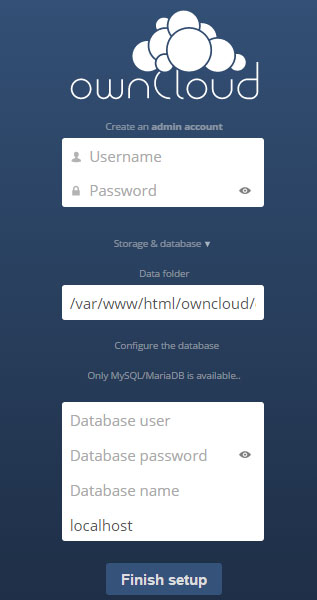
Database Connection Configuration
Fill in the database connection details:
- Database user: ownclouduser
- Database password: The password you created earlier
- Database name: owncloud
- Database host: localhost
Advanced Configuration Options
Click “Advanced options” to configure additional settings:
- Data folder: Set to
/var/owncloud/datafor security - Database host: Keep as localhost unless using remote database
- Database table prefix: Leave empty unless you need multiple installations
Click “Finish setup” to complete the installation. The process may take several minutes as ownCloud creates the necessary database tables and initializes the system.
Security Hardening and Best Practices
Implementing Strong SSL/TLS Configuration
For production environments, obtain a valid SSL certificate from a trusted certificate authority. Let’s Encrypt provides free SSL certificates that work excellently with ownCloud installations.
Install Certbot for automated certificate management:
sudo dnf install certbot python3-certbot-apache -yGenerate and install an SSL certificate:
sudo certbot --apache -d your-domain.comConfiguring Fail2Ban Protection
Install Fail2Ban to protect against brute-force attacks:
sudo dnf install fail2ban -yCreate an ownCloud-specific jail configuration:
sudo nano /etc/fail2ban/jail.d/owncloud.confAdd the following configuration:
[owncloud]
enabled = true
port = http,https
protocol = tcp
filter = owncloud
logpath = /var/www/html/owncloud/data/owncloud.log
maxretry = 3
bantime = 3600
findtime = 600Create the corresponding filter file:
sudo nano /etc/fail2ban/filter.d/owncloud.confAdd the filter rules:
[Definition]
failregex = {"reqId":".*","level":2,"time":".*","remoteAddr":"<HOST>","user":".*","app":"core","method":".*","url":".*","message":"Login failed:.*"}
{"reqId":".*","level":2,"time":".*","remoteAddr":"<HOST>","user":".*","app":"core","method":".*","url":".*","message":".*Login failed.*"}Start and enable Fail2Ban:
sudo systemctl start fail2ban
sudo systemctl enable fail2banSELinux Configuration
Configure SELinux policies for ownCloud:
sudo setsebool -P httpd_can_network_connect on
sudo semanage fcontext -a -t httpd_exec_t "/var/www/html/owncloud/occ"
sudo restorecon -Rv /var/www/html/owncloud/
sudo semanage fcontext -a -t httpd_rw_content_t "/var/owncloud/data(/.*)?"
sudo restorecon -Rv /var/owncloud/data/Performance Optimization
PHP OPcache Configuration
Edit the OPcache configuration for optimal performance:
sudo nano /etc/php.d/10-opcache.iniConfigure these settings:
opcache.enable=1
opcache.memory_consumption=256
opcache.interned_strings_buffer=16
opcache.max_accelerated_files=10000
opcache.revalidate_freq=60
opcache.save_comments=1Configuring Background Jobs
OwnCloud requires background jobs for maintenance tasks. Configure cron for optimal performance:
sudo crontab -u apache -eAdd this line to run background jobs every 15 minutes:
*/15 * * * * php -f /var/www/html/owncloud/cron.phpRedis Cache Implementation
Install and configure Redis for improved performance:
sudo dnf install redis php-redis -y
sudo systemctl start redis
sudo systemctl enable redisConfigure ownCloud to use Redis by editing the config file:
sudo nano /var/www/html/owncloud/config/config.phpAdd Redis configuration:
'memcache.local' => '\OC\Memcache\Redis',
'redis' => array(
'host' => 'localhost',
'port' => 6379,
),Common Troubleshooting Solutions
Resolving Permission Issues
If you encounter permission-related errors, verify and reset file permissions:
sudo find /var/www/html/owncloud/ -type f -print0 | xargs -0 chmod 644
sudo find /var/www/html/owncloud/ -type d -print0 | xargs -0 chmod 755
sudo chown -R apache:apache /var/www/html/owncloud/
sudo chown -R apache:apache /var/owncloud/data/Database Connection Problems
Test database connectivity manually:
mysql -u ownclouduser -p owncloudIf connection fails, verify user privileges and password accuracy. Reset the database user if necessary:
DROP USER 'ownclouduser'@'localhost';
CREATE USER 'ownclouduser'@'localhost' IDENTIFIED BY 'new_password';
GRANT ALL PRIVILEGES ON owncloud.* TO 'ownclouduser'@'localhost';
FLUSH PRIVILEGES;File Upload Limitations
Large file upload issues typically stem from PHP configuration limits. Verify and adjust these settings in /etc/php.ini:
upload_max_filesize = 2G
post_max_size = 2G
max_execution_time = 300
memory_limit = 512MRestart Apache after making changes:
sudo systemctl restart httpdSELinux Denials
Check for SELinux denials that might prevent ownCloud functionality:
sudo ausearch -m AVC -ts recentAddress any denials by adjusting SELinux policies or context labels as needed.
Maintenance and Long-term Management
Regular Backup Procedures
Implement automated backup procedures for your ownCloud installation. Create backup scripts that include:
- Database dumps using mysqldump
- Configuration files and customizations
- User data directory contents
- SSL certificates and keys
Example backup script:
#!/bin/bash
BACKUP_DIR="/backup/owncloud/$(date +%Y%m%d)"
mkdir -p $BACKUP_DIR
# Database backup
mysqldump -u root -p owncloud > $BACKUP_DIR/owncloud_db.sql
# Files backup
tar -czf $BACKUP_DIR/owncloud_files.tar.gz /var/www/html/owncloud/
tar -czf $BACKUP_DIR/owncloud_data.tar.gz /var/owncloud/data/Update Management Strategy
Establish a regular update schedule for all system components:
- Monitor ownCloud releases for security updates
- Schedule regular Fedora system updates
- Test updates in a development environment first
- Maintain rollback procedures for critical updates
Performance Monitoring
Implement monitoring solutions to track:
- System resource usage (CPU, memory, disk)
- Apache access and error logs
- Database performance metrics
- User activity and storage usage
Use tools like htop, iotop, and custom scripts to monitor system health regularly.
Congratulations! You have successfully installed OwnCloud. Thanks for using this tutorial for installing OwnCloud self-hosted cloud platform on your Fedora 42 Linux system. For additional help or useful information, we recommend you check the official OwnCloud website.