How To Install Pale Moon Browser on Manjaro

In this tutorial, we will show you how to install Pale Moon Browser on Manjaro. Pale Moon is an open-source web browser focused on customization, efficiency, and ease of use. Originally forked from Firefox, Pale Moon has evolved into an independent browser with its own layout engine and user interface platform.
This article assumes you have at least basic knowledge of Linux, know how to use the shell, and most importantly, you host your site on your own VPS. The installation is quite simple and assumes you are running in the root account, if not you may need to add ‘sudo‘ to the commands to get root privileges. I will show you the step-by-step installation of the Pale Moon Browser on a Manjaro Linux.
Prerequisites
- A server or desktop running one of the following operating systems: Manjaro, and other Arch-based distributions.
- It’s recommended that you use a fresh OS install to prevent any potential issues.
- SSH access to the server (or just open Terminal if you’re on a desktop).
- A stable internet connection is crucial for downloading and installing packages. Verify your connection before proceeding.
- Access to a Manjaro Linux system with a non-root sudo user or root user.
Install Pale Moon Browser on Manjaro
Step 1. Before installing any new software, it’s a good practice to update your package database. This ensures that you’re installing the latest version of the software and that all dependencies are up to date. To update the package database, run the following command in the terminal:
sudo pacman -Syu
Step 2. Installing Pacmac.
Pacmac is a package manager for Manjaro Linux that allows you to easily install and manage software packages from the Arch User Repository (AUR). If you do not have pacmac installed, you can install it by running the following command in your terminal:
sudo pacman -S pacmac
Step 3. Installing Pale Moon Browser on Manjaro.
Next, run the following command to search for the latest version of Pale Moon in the AUR:
pacmac -Ss palemoon
This will display a list of packages that match the search query. Look for the package named “palemoon-bin” and note its version number.
Once you have found the correct package, you can install it using Pacmac. Run the following command:
sudo pacmac -S palemoon-bin
Step 4. Launch Pale Moon on Manjaro.
After the installation is complete, you can launch the Pale Moon browser from your application menu or by running the following command:
palemoon
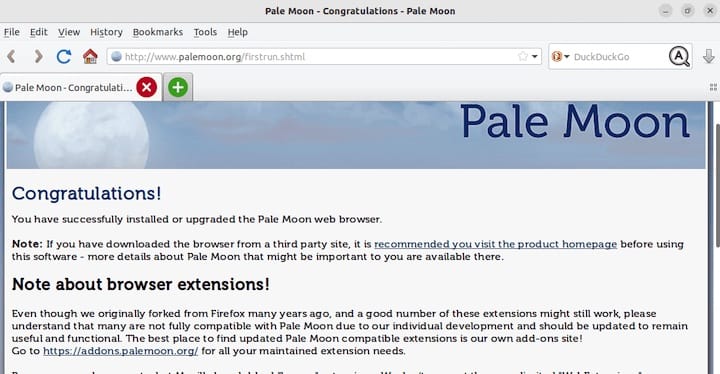
Pale Moon’s auto-update feature ensures you’re always using the latest version. However, you can also check for updates manually using pacmac:
pacmac -Syu palemoon
Step 5. Troubleshooting Tips.
Here are some troubleshooting tips that may help you if you encounter any issues while installing or using the Pale Moon browser on Manjaro:
- If you get an error message saying “Pale Moon is unable to update”, it means that the latest version of Pale Moon is not yet available in the AUR. You can either wait for the package to be updated or install it manually from the official Pale Moon website.
- If you encounter any issues with Pale Moon, such as crashes, freezes, or performance problems, you can try disabling hardware acceleration or disabling add-ons to see if that resolves the issue.
- If you are unable to install Pale Moon using Pacmac, you can try using another AUR helper, such as Yay or Trizen.
- If you are unable to launch Pale Moon, make sure that you have the correct permissions to run the executable file. You can check the permissions by running the following command:
ls -l /usr/bin/palemoon
The output should show that the file has executed permissions for the owner and the group.
Congratulations! You have successfully installed Pale Moon. Thanks for using this tutorial to install the latest version of the Pale Moon Browser on the Manjaro system. For additional help or useful information, we recommend you check the official Pale Moon website.