How To Install Pale Moon Browser on Ubuntu 22.04 LTS

In this tutorial, we will show you how to install Pale Moon Browser on Ubuntu 22.04 LTS. For those of you who didn’t know, Pale Moon is an open-source web browser for Windows and Linux, developed with a focus on efficiency and customization. It is a fork of the Firefox browser, aiming to provide a familiar and user-friendly browsing experience while preserving the traditional design and features. The browser uses its own layout and rendering engine, Goanna, which is a fork of Gecko, the engine used by Firefox. This allows Pale Moon to maintain compatibility with many Firefox extensions and themes while offering a unique browsing experience.
The browser is known for its lightweight nature, optimized for modern processors, and carefully selected features and optimizations. It also emphasizes user privacy and security, offering various options for customization and control over the browsing experience. Pale Moon is designed to be familiar to users of the old versions of Firefox, making it a suitable alternative for those who prefer the classic look and feel of a web browser.
While Chrome and Firefox dominate the browser market, Pale Moon offers a unique value proposition. Unlike Chrome, which is resource-intensive, Pale Moon is lightweight and fast. Compared to Firefox, Pale Moon retains the customizable features that many users miss in modern versions of Firefox.
This article assumes you have at least basic knowledge of Linux, know how to use the shell, and most importantly, you host your site on your own VPS. The installation is quite simple and assumes you are running in the root account, if not you may need to add ‘sudo‘ to the commands to get root privileges. I will show you the step-by-step installation of the Pale Moon web browser on Ubuntu 22.04 (Jammy Jellyfish). You can follow the same instructions for Ubuntu 22.04 and any other Debian-based distribution like Linux Mint, Elementary OS, Pop!_OS, and more as well.
Prerequisites
- A server running one of the following operating systems: Ubuntu 22.04, 20.04, and any other Debian-based distribution like Linux Mint.
- It’s recommended that you use a fresh OS install to prevent any potential issues.
- SSH access to the server (or just open Terminal if you’re on a desktop).
- An active internet connection.
- A
non-root sudo useror access to theroot user. We recommend acting as anon-root sudo user, however, as you can harm your system if you’re not careful when acting as the root.
Install Pale Moon Browser on Ubuntu 22.04 LTS Jammy Jellyfish
Step 1. Keeping your system updated ensures compatibility and security. Update your system by running:
sudo apt update sudo apt upgrade sudo apt install wget apt-transport-https gnupg2
Step 2. Installing Pale Moon Browser on Ubuntu 22.04.
By default, Pale Moon is not available on Ubuntu 22.04 base repository. Now run the following command below to add the Pale Moon Browser repository to your Ubuntu system:
echo 'deb http://download.opensuse.org/repositories/home:/stevenpusser/xUbuntu_22.04/ /' | sudo tee /etc/apt/sources.list.d/home:stevenpusser.list
Next, import the GPG key:
curl -fsSL https://download.opensuse.org/repositories/home:stevenpusser/xUbuntu_22.04/Release.key | gpg --dearmor | sudo tee /etc/apt/trusted.gpg.d/home_stevenpusser.gpg > /dev/null
After the repository is enabled, now install the latest version of Pale Moon Browser using the below command:
sudo apt update sudo apt install palemoon
Confirm the installation and check the installed build version of Pale Moon Browser:
palemoon -v
Step 3. Accessing Pale Moon Browser on Ubuntu 22.04.
Once successfully installed on your Ubuntu system, run the following path on your desktop to open the path: Activities -> Show Applications -> Pale Moon.
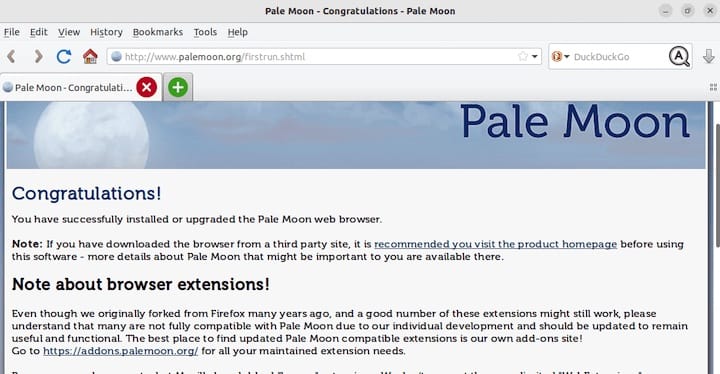
Congratulations! You have successfully installed Pale Moon. Thanks for using this tutorial for installing the Pale Moon web browser on Ubuntu 22.04 LTS Jammy Jellyfish system. For additional help or useful information, we recommend you check the official Pale Moon website.