
In this tutorial, we will show you how to install Pantheon Desktop on Ubuntu 20.04 LTS. For those of you who didn’t know, Pantheon is a default desktop environment for Elementary OS. It is developed by the same team that builds the elementary OS. It is written from scratch using Vala and the GTK3 toolkit and is widely known for its highly polished appearance.
This article assumes you have at least basic knowledge of Linux, know how to use the shell, and most importantly, you host your site on your own VPS. The installation is quite simple and assumes you are running in the root account, if not you may need to add ‘sudo‘ to the commands to get root privileges. I will show you the step-by-step installation of the Pantheon Desktop on Ubuntu 20.04 (Focal Fossa). You can follow the same instructions for Ubuntu 18.04, 16.04, and any other Debian-based distribution like Linux Mint.
Prerequisites
- A server running one of the following operating systems: Ubuntu 20.04, 18.04, 16.04, and any other Debian-based distribution like Linux Mint.
- It’s recommended that you use a fresh OS install to prevent any potential issues.
- SSH access to the server (or just open Terminal if you’re on a desktop).
- A
non-root sudo useror access to theroot user. We recommend acting as anon-root sudo user, however, as you can harm your system if you’re not careful when acting as the root.
Install Pantheon Desktop on Ubuntu 20.04 LTS Focal Fossa
Step 1. First, make sure that all your system packages are up-to-date by running the following apt commands in the terminal.
sudo apt update sudo apt upgrade
Step 2. Installing Pantheon Desktop on Ubuntu 20.04.
Now we add the ElementaryOS PPA repository:
sudo add-apt-repository ppa:elementary-os/daily sudo add-apt-repository ppa:elementary-os/os-patches sudo add-apt-repository ppa:elementary-os/testing sudo add-apt-repository ppa:mpstark/elementary-tweaks-daily
Next, run the following commands to install Pantheon on Ubuntu:
sudo apt update sudo apt install elementary-theme elementary-icon-theme elementary-default-settings elementary-desktop elementary-tweaks
On progress installation, select default display manager. Pantheon desktop will attempt to install lightdm as a default display manager.
Step 3. Accessing Pantheon Desktop on Ubuntu system.
Once the installation is complete, restart your Linux computer, and wait for the login screen to appear:
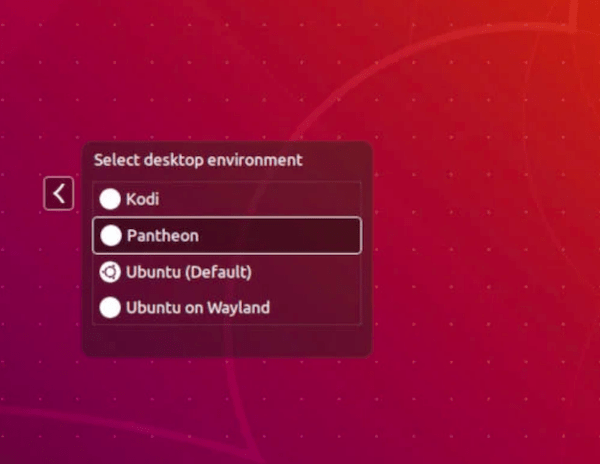
Congratulations! You have successfully installed Pantheon Desktop. Thanks for using this tutorial for installing the Pantheon Desktop environment on your Ubuntu 20.04 LTS Focal Fossa system. For additional help or useful information, we recommend you to check the official Pantheon Desktop website.