How To Install PeaZip on AlmaLinux 10

PeaZip stands as one of the most versatile and powerful file archiving solutions available for Linux systems today. This comprehensive archive manager supports over 200 file formats and provides enterprise-grade encryption capabilities that make it an essential tool for AlmaLinux 10 users. Whether you’re managing system backups, compressing large datasets, or handling sensitive documents, PeaZip offers the functionality and security features that modern Linux environments demand.
AlmaLinux 10 users benefit significantly from PeaZip’s cross-platform compatibility and robust feature set. Unlike traditional archive managers, PeaZip combines the power of multiple compression algorithms with an intuitive interface that doesn’t sacrifice functionality for simplicity. This guide explores four distinct installation methods, ensuring you can deploy PeaZip regardless of your system configuration or security requirements.
What is PeaZip?
PeaZip represents a paradigm shift in archive management software. Built on proven open-source technologies including 7-Zip, p7zip, FreeArc, PAQ, and PEA projects, this application delivers professional-grade archiving capabilities without licensing restrictions. The software excels in handling diverse archive formats, from common ZIP and TAR files to specialized formats like ZPAQ and PAQ.
The application’s architecture emphasizes security through multiple encryption algorithms including AES, Twofish, and Serpent. Advanced users particularly appreciate PeaZip’s two-factor authentication system, which combines traditional passwords with keyfiles to prevent unauthorized access. This dual-layer security approach proves invaluable when dealing with confidential business data or personal information.
Cross-platform compatibility ensures consistency across different operating systems. AlmaLinux 10 administrators can maintain identical workflows whether working on desktop workstations or server environments, streamlining operational procedures and reducing training overhead.
Prerequisites and System Requirements
Before installing PeaZip on AlmaLinux 10, verify your system meets the minimum requirements. Your AlmaLinux 10 installation should include standard development tools and package management utilities. Most modern installations satisfy these requirements by default, but checking prevents installation issues later.
Network connectivity is essential for downloading packages and dependencies. Ensure your system has unrestricted access to software repositories and the internet. Corporate firewalls sometimes block necessary download sources, so coordinate with network administrators if needed.
Administrative privileges are required for system-wide installations. You’ll need sudo access or root permissions for most installation methods. Portable installations offer an alternative for users with restricted system access, though they provide fewer integration features.
Disk space requirements vary by installation method. Standard installations require approximately 50-100MB, while source compilations may need additional space for development tools and temporary files. Plan for extra space if you intend to compile from source or maintain multiple installation methods simultaneously.
Method 1: Installing PeaZip Using RPM Package
The RPM installation method provides the most straightforward approach for AlmaLinux 10 users. This method integrates seamlessly with the system’s package management infrastructure and ensures proper dependency resolution.
Downloading the RPM Package
Begin by navigating to the official PeaZip releases page to obtain the latest RPM package. Download the appropriate version for your system architecture:
wget https://github.com/peazip/PeaZip/releases/download/10.5.0/peazip-10.5.0.LINUX.GTK2-1.x86_64.rpmVerify the download completed successfully by checking the file size and ensuring no corruption occurred during transfer. Large downloads sometimes encounter network interruptions that result in incomplete files.
Installing via DNF Package Manager
AlmaLinux 10 utilizes DNF as its primary package manager, providing advanced dependency resolution and conflict detection. Install PeaZip using the local RPM file:
sudo dnf install ./peazip-10.5.0.LINUX.GTK2-1.x86_64.rpmDNF automatically resolves dependencies and prompts for confirmation before proceeding. This approach ensures system stability by preventing conflicts with existing packages. The installation process typically completes within minutes, depending on your system’s performance and network speed.
Alternative installation using the traditional RPM command remains available for users preferring direct package installation:
sudo rpm -i peazip-10.5.0.LINUX.GTK2-1.x86_64.rpmPost-Installation Verification
Confirm successful installation by checking the PeaZip version and basic functionality:
peazip --versionSuccessful installation displays version information and confirms the application launches correctly. Test basic operations by creating a simple archive to verify core functionality works as expected.
The desktop integration should now include PeaZip in your applications menu. Most desktop environments automatically detect newly installed applications and update their menus accordingly.
Method 2: Installing PeaZip Using Flatpak
Flatpak installations provide sandboxed environments that enhance security while ensuring consistent behavior across different Linux distributions. This method particularly benefits users managing multiple systems or requiring strict application isolation.
Setting Up Flatpak Environment
First, install Flatpak on your AlmaLinux 10 system:
sudo dnf install flatpak -yAdd the Flathub repository, which hosts the official PeaZip Flatpak package:
flatpak remote-add --if-not-exists flathub https://flathub.org/repo/flathub.flatpakrepoRestart your session or reboot your system to ensure proper Flatpak integration with your desktop environment.
Installing PeaZip via Flatpak
Install PeaZip through Flatpak using the following command:
flatpak install flathub io.github.peazip.PeaZipThe installation process downloads all necessary dependencies and configures the sandboxed environment. This approach ensures PeaZip operates independently of system libraries, reducing potential conflicts with other applications.
Flatpak-Specific Considerations
Launch PeaZip installed via Flatpak using:
flatpak run io.github.peazip.PeaZipAlternatively, desktop environments typically add Flatpak applications to their standard application menus. The sandboxed nature of Flatpak installations means applications may have limited access to certain system resources, though this rarely affects normal archive operations.
File system access permissions may require adjustment for accessing files outside your home directory. Flatpak’s security model prevents unauthorized file access, but you can modify permissions using the flatpak override command when necessary.
Method 3: Installing PeaZip Portable Version
Portable installations offer maximum flexibility for users requiring non-invasive deployments or lacking administrative privileges. This method downloads a self-contained package that runs without system modifications.
Downloading Portable Package
Download the portable TAR.GZ package from the official PeaZip website:
wget https://github.com/peazip/PeaZip/releases/download/10.5.0/peazip_portable-10.5.0.LINUX.GTK2.x86_64.tar.gzExtract the archive to your preferred directory location:
tar -xzf peazip_portable-10.5.0.LINUX.GTK2.x86_64.tar.gzSetting Up Portable Installation
The portable version requires minimal configuration. Navigate to the extracted directory and create the portable mode indicator file:
cd peazip_portable
touch res/portableThis empty file instructs PeaZip to operate in portable mode, storing all configuration data within the application directory rather than system locations.
Running and Configuring Portable PeaZip
Launch PeaZip directly from the extracted directory:
./peazipRunning PeaZip from a terminal provides valuable feedback for troubleshooting potential issues. The console output helps identify missing dependencies or configuration problems that might prevent proper operation.
Portable configurations save user preferences in the res/conf directory within the application folder. This approach enables easy backup and migration of settings between different systems or installations.
Method 4: Building PeaZip from Source Code
Compiling PeaZip from source provides access to the latest features and allows customization for specific requirements. This method requires more technical expertise but offers maximum control over the installation process.
Preparing Build Environment
Install essential development tools and dependencies:
sudo dnf groupinstall "Development Tools"
sudo dnf install lazarus lcl-unitsDownload the PeaZip source code from the official repository. The build process requires Lazarus IDE and Free Pascal compiler.
Compilation Process
Navigate to the source directory and compile PeaZip using Lazarus build tools:
lazbuild --widgetset=gtk2 project_peach.lpiThe compilation process generates optimized binaries specifically for your system architecture. This approach often results in better performance compared to pre-built packages.
Source Installation Benefits
Source compilation enables custom feature selection and optimization. Advanced users can modify compilation flags to exclude unnecessary components or optimize for specific use cases. Additionally, source builds provide access to the latest development features before they appear in official releases.
Post-Installation Configuration
Regardless of installation method, proper configuration ensures optimal PeaZip performance and integration with your AlmaLinux 10 system.
System Integration Setup
Configure file associations to enable right-click archive operations:
- Open PeaZip and navigate to Options > System Integration
- Select desired file associations for supported archive formats
- Enable context menu integration for seamless workflow integration
- Configure desktop shortcuts and application launchers as needed
The system integration settings determine which file types automatically open with PeaZip and which context menu options appear when right-clicking archive files.
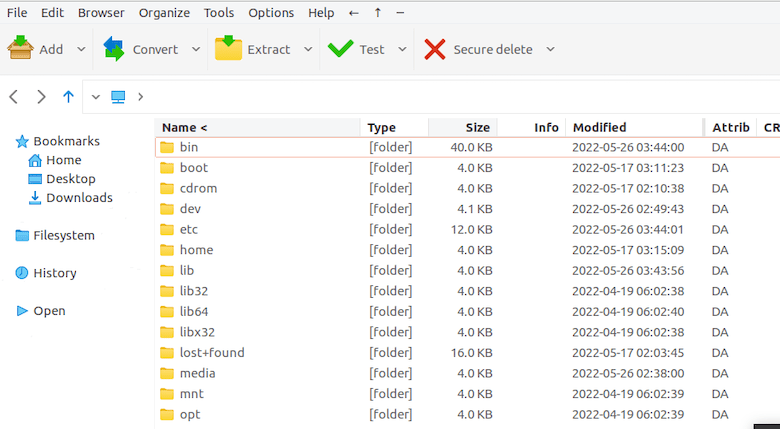
Initial Application Configuration
Launch PeaZip for the first time to access the configuration wizard. Key settings include:
- Default compression format and compression level
- Encryption preferences and security settings
- Default extraction paths and behavior
- Interface themes and layout preferences
Configure these settings based on your typical usage patterns. Conservative compression settings work well for most users, while power users may prefer maximum compression ratios despite longer processing times.
Essential PeaZip Usage Guide
Understanding core PeaZip functionality maximizes productivity and ensures efficient archive management workflows.
Basic Archive Operations
Creating archives involves selecting files or directories and choosing compression parameters. PeaZip supports drag-and-drop operations, context menu integration, and traditional file selection methods.
Common archive creation workflow:
- Select files or directories to compress
- Right-click and choose “Add to archive” or launch PeaZip directly
- Configure compression format, level, and encryption settings
- Specify output location and filename
- Execute the archive creation process
Extraction operations follow similar patterns, with PeaZip automatically detecting archive formats and suggesting appropriate extraction methods.
Advanced Features
PeaZip’s advanced capabilities include file encryption, archive splitting, and batch operations. The two-factor authentication system combines passwords with keyfiles for enhanced security. This feature proves particularly valuable for protecting sensitive business data or personal information.
Batch operations enable processing multiple archives simultaneously, improving efficiency when managing large numbers of files. The application supports command-line scripting for automated backup and restoration procedures.
Troubleshooting Common Issues
Installation and runtime issues occasionally occur, but most problems have straightforward solutions.
Installation Problems
Dependency conflicts represent the most common installation challenge. AlmaLinux 10’s package management system usually resolves these automatically, but manual intervention sometimes becomes necessary. Use dnf info commands to investigate dependency relationships when automatic resolution fails.
Permission issues may prevent installation in restricted environments. Portable installations offer alternatives when administrative access is unavailable. Additionally, Flatpak installations provide sandboxed environments that minimize system-level conflicts.
Runtime Issues
Missing dependencies after installation typically indicate incomplete package installations or system configuration problems. Running PeaZip from a terminal reveals error messages that help identify specific missing components.
Desktop integration problems often result from incomplete session refreshes after installation. Logging out and back in usually resolves menu and file association issues. For persistent problems, manually clearing desktop environment caches may be necessary.
Performance Optimization and Best Practices
Optimizing PeaZip performance ensures efficient operation even with large archives and resource-constrained systems.
System Performance Tuning
Configure multi-threading settings based on your system’s CPU capabilities. Modern processors benefit from parallel compression operations, but excessive threading can overwhelm systems with limited resources. Monitor system performance during intensive operations to identify optimal settings.
Memory usage optimization becomes important when working with large archives. PeaZip’s memory limiting features prevent system exhaustion during compression operations. Configure these limits based on available system RAM and concurrent application requirements.
Security Best Practices
Implement strong encryption policies for sensitive data. Use long, complex passwords combined with keyfiles for maximum security. Regularly update PeaZip to receive security patches and performance improvements.
Secure file deletion features permanently remove temporary files and extracted data. This capability prevents data recovery attacks and ensures complete information destruction when required.
Congratulations! You have successfully installed PeaZip. Thanks for using this tutorial for installing the PeaZip file archiver utility on AlmaLinux OS 10 system. For additional help or useful information, we recommend you check the official PeaZip website.