How To Install PeaZip on Fedora 41

PeaZip is a powerful, open-source file archiver utility that provides users with a versatile tool for managing compressed files and archives. With support for over 200 archive formats, including popular ones like ZIP, RAR, and 7Z, it stands out as a reliable alternative to other archiving tools. This guide will walk you through the process of installing PeaZip on Fedora 41, exploring various installation methods, system requirements, and post-installation configurations to ensure you get the most out of this robust application.
What is PeaZip?
Definition and Features
PeaZip is an open-source file management tool designed to handle file compression and extraction tasks efficiently. It offers a user-friendly interface that is consistent across different desktop environments such as GNOME and KDE. Key features include:
- Support for over 200 archive formats.
- Strong encryption options using AES and Blowfish algorithms.
- File splitting and joining capabilities.
- Task automation through command-line interface (CLI) scripts.
- Portable version that requires no installation.
Why Choose PeaZip?
PeaZip distinguishes itself from other archivers by providing unique functionalities such as:
- The ability to export GUI tasks as CLI scripts for advanced users.
- A comprehensive set of tools for file management beyond basic archiving.
- Cross-platform availability, making it suitable for users who work across different operating systems.
System Requirements
Minimum System Requirements
Before installing PeaZip on Fedora 41, ensure your system meets the following minimum requirements:
- Operating System: Fedora 41 (64-bit recommended)
- RAM: At least 1 GB
- Disk Space: Minimum of 100 MB free space
Dependencies
PeaZip requires certain libraries to function correctly. You can check if these dependencies are installed by running the following command in your terminal:
dnf list installed | grep gmpIf the required libraries are not installed, you can install them using:
sudo dnf install gmp p7zipPreparing for Installation
Updating Fedora
Keeping your system updated is crucial for smooth software installation. Run the following command to update your Fedora system:
sudo dnf updateInstalling Required Dependencies
If you haven’t already installed the necessary dependencies, do so with the command mentioned earlier. This step ensures that PeaZip has all it needs to run properly after installation.
Methods to Install PeaZip on Fedora 41
Method 1: Using RPM Package
The most straightforward way to install PeaZip on Fedora is by using the RPM package. Follow these steps:
- Download the RPM Package:
Visit the official PeaZip download page or use the following command to download the latest RPM package directly:wget https://github.com/peazip/PeaZip/releases/download/10.1.0/peazip-10.1.0.LINUX.Qt5-1.x86_64.rpm - Install the RPM Package:
Use DNF to install the downloaded package:sudo dnf install peazip-10.1.0.LINUX.Qt5-1.x86_64.rpm - Verify Installation:
After installation, verify that PeaZip is installed correctly by running:peazip --version
Method 2: Using Copr Repository
Copr repositories are third-party repositories that provide additional software packages for Fedora. To install PeaZip from a Copr repository, follow these steps:
- Add the Copr Repository:
Enable the repository using:sudo dnf copr enable sergiomb/peazip - Install PeaZip:
Now install PeaZip with:sudo dnf install peazip - Check Installation:
Confirm installation success:peazip --version
Method 3: Using Portable Version
If you prefer not to install PeaZip directly on your system, you can use its portable version. Here’s how:
- Download Portable Version:
Get the portable version from the official site or using wget:wget https://github.com/peazip/PeaZip/releases/download/10.1.0/peazip_portable-10.1.0.LINUX.Qt5.x86_64.tar.gz - Extract the Files:
Extract the downloaded file:tar -xzvf peazip_portable-10.1.0.LINUX.Qt5.x86_64.tar.gz - Navigating to Directory and Running PeaZip:
Change directory into the extracted folder and run:cd peazip_portable-10.1.0.LINUX.Qt5.x86_64 ./peazip - Create a Desktop Entry (Optional):
For easier access, create a.desktopfile in your applications directory.
Post-Installation Configuration
Create a Desktop Entry
A desktop entry allows you to launch PeaZip from your application menu easily. Create a file named `peazip.desktop` in `~/.local/share/applications/` with the following content:
[Desktop Entry]
Name=PeaZip
Comment=Open and manage archives
Exec=/path/to/peazip
Icon=/path/to/icon.png
Terminal=false
Type=Application
Categories=Utility;FileManager;
StartupNotify=true
Replace `/path/to/peazip` with the actual path of your PeaZip executable.
Setting Up File Associations
You can set PeaZip as the default application for specific file types by right-clicking on a file of that type, selecting “Properties,” then navigating to “Open With.” Choose PeaZip from the list and click “Set as default.”
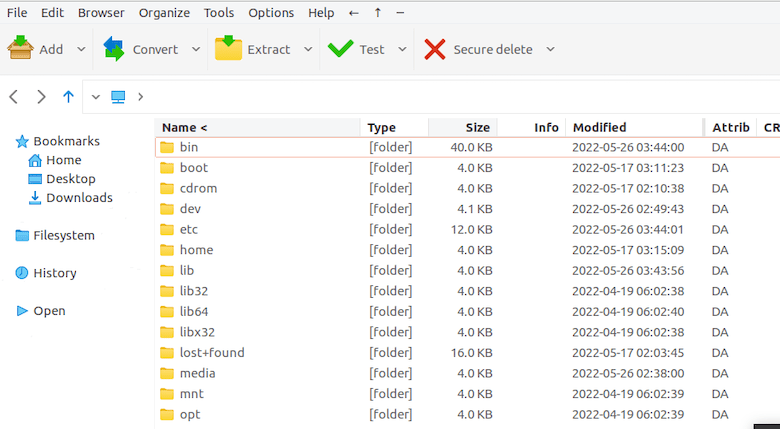
Troubleshooting Common Issues
Installation Errors
If you encounter errors during installation, consider checking for missing dependencies or conflicts with existing packages. Common issues include:
- Error messages related to missing libraries (e.g., libgmp.so). Ensure all dependencies are installed.
- If using RPM packages, ensure you’re downloading the correct architecture (x86_64 for most modern systems).
Running PeaZip from Terminal
If PeaZip fails to launch from the application menu, try running it from the terminal to check for error messages that can guide troubleshooting:
/path/to/peazip/peazip &This command will run PeaZip in the background while displaying any error messages in your terminal.
Congratulations! You have successfully installed PeaZip. Thanks for using this tutorial for installing the PeaZip file archiver utility on Fedora 41 system. For additional help or useful information, we recommend you check the official PeaZip website.