How To Install PeaZip on Rocky Linux 10

Managing compressed files and archives is a fundamental task for Linux system administrators and users. PeaZip stands out as one of the most versatile and powerful open-source archive managers available for Rocky Linux 10, offering support for over 200 archive formats with robust encryption capabilities. This comprehensive guide walks you through four proven installation methods, configuration steps, and essential usage tips to help you master file compression on your Rocky Linux 10 system. Whether you’re a beginner or experienced Linux administrator, you’ll find the perfect installation approach for your needs.
What is PeaZip?
PeaZip is a free, cross-platform file archiver utility that serves as an excellent alternative to proprietary solutions like WinRAR and WinZip. Built on robust open-source technologies including 7-Zip, p7zip, FreeArc, PAQ, ZPAQ, Brotli, and Zstandard, this powerful application brings enterprise-level compression capabilities to your desktop. The software operates under the LGPLv3 open-source license, ensuring complete freedom for personal and commercial use.
The application provides extensive format support. Users can extract files from more than 200 different archive formats while creating archives in popular formats including 7Z, TAR, ZIP, WIM, and the native PEA format. Advanced security features include AES-256, Twofish, and Serpent encryption algorithms, offering military-grade protection for sensitive data. The two-factor authentication system combines traditional passwords with keyfile authentication for enhanced security. Beyond basic compression and extraction, PeaZip includes file splitting, secure deletion, batch operations, and comprehensive command-line support for automation tasks.
Why Choose PeaZip on Rocky Linux 10?
Selecting the right archive manager for your Rocky Linux 10 environment impacts productivity and security. PeaZip delivers superior compression ratios compared to standard ZIP utilities while maintaining compatibility with legacy formats. The native Linux integration works seamlessly with popular desktop environments including GNOME, KDE Plasma, XFCE, and MATE, providing context menu integration for quick right-click operations.
Cost represents another significant advantage. Unlike commercial alternatives requiring expensive licenses, PeaZip remains completely free without functional limitations or trial periods. The active development community ensures regular security updates and feature enhancements. Command-line support enables system administrators to create automated backup scripts and batch processing workflows. The DNF package manager compatibility on Rocky Linux 10 simplifies installation and maintenance, while the portable version offers flexibility for users without administrative privileges or those requiring installation on removable media.
Prerequisites and System Requirements
Before beginning the installation process, ensure your Rocky Linux 10 system meets the necessary requirements. A standard Rocky Linux 10 installation with x86_64 architecture forms the foundation. Administrative privileges through sudo access or direct root login remain essential for most installation methods. Network connectivity enables package downloads from official repositories and GitHub releases.
Check your Rocky Linux version by executing this command:
cat /etc/rocky-releaseThe output should confirm Rocky Linux 10.x. Update your system packages to ensure compatibility and security:
sudo dnf update -yAllocate approximately 50-100MB of disk space for the standard installation, though this varies depending on the installation method and chosen dependencies. The GTK2 version requires fewer resources than the Qt6 variant. Flatpak installations consume additional space due to runtime dependencies. For source compilation, development tools and compiler packages require several hundred megabytes of additional storage.
Method 1: Installing PeaZip Using RPM Package
The RPM installation method provides the most straightforward and integrated approach for Rocky Linux 10 users. This method leverages the DNF package manager for seamless dependency resolution and system integration.
Downloading the RPM Package
Navigate to the official PeaZip GitHub releases page to obtain the latest stable version. The GTK2 build offers broad compatibility with most desktop environments. Download the package using wget:
wget https://github.com/peazip/PeaZip/releases/download/10.7.0/peazip-10.7.0.LINUX.GTK2-1.x86_64.rpmUsers preferring KDE Plasma or LXQt desktop environments may choose the Qt6 version instead. Verify the download completed successfully by checking the file size. Navigate to your downloads directory to confirm the package presence:
cd ~/Downloads
ls -lh peazip*.rpmThe file size should match the official release specifications, typically around 8-10MB for the GTK2 version.
Installing via DNF Package Manager
DNF represents the modern package manager for Rocky Linux 10, replacing the older YUM system with improved performance and dependency handling. Install PeaZip using the local RPM file with automatic dependency resolution:
sudo dnf install ./peazip-10.7.0.LINUX.GTK2-1.x86_64.rpmThe system analyzes package dependencies and prompts for confirmation before proceeding. Review the list of additional packages if any dependencies require installation. Type ‘y’ and press Enter to confirm. The installation process typically completes within two to three minutes depending on system performance and network speed.
Alternative installation remains possible using the traditional RPM command, though this approach lacks automatic dependency resolution:
sudo rpm -i peazip-10.7.0.LINUX.GTK2-1.x86_64.rpmIf dependency errors occur with the RPM command, use DNF instead for automatic resolution of missing packages.
Post-Installation Verification
Confirm successful installation by checking the PeaZip version information:
peazip --versionLaunch the application from the command line to ensure proper functionality:
peazipThe graphical interface should appear without errors. Check your desktop environment’s application menu for PeaZip entries, typically located under Utilities, Accessories, or System Tools categories. Test the context menu integration by right-clicking any file and verifying PeaZip options appear in the menu. Create a simple test archive to confirm core functionality operates correctly.
Method 2: Installing PeaZip Using Flatpak
Flatpak provides a universal packaging system offering enhanced security through application sandboxing. This method suits users prioritizing isolation and security over tight system integration.
Setting Up Flatpak Environment
Rocky Linux 10 includes Flatpak support in official repositories. Install the Flatpak package manager:
sudo dnf install flatpak -yAdd the Flathub repository, the primary source for Flatpak applications:
flatpak remote-add --if-not-exists flathub https://flathub.org/repo/flathub.flatpakrepoThe system requires a restart or logout to properly initialize Flatpak integration with your desktop environment. Log out and back in or reboot the system. Verify Flatpak installation by checking the version:
flatpak --versionInstalling PeaZip via Flatpak
Install PeaZip from the Flathub repository:
flatpak install flathub io.github.peazip.PeaZipThe installation downloads PeaZip along with required runtime dependencies. Accept the prompts to proceed with the installation. Flatpak applications run in isolated sandboxed environments, enhancing security by limiting system access. The download size typically ranges from 100-150MB including all dependencies. Installation duration varies from three to five minutes depending on internet connection speed and system performance.
Running and Managing Flatpak PeaZip
Launch PeaZip through the Flatpak runtime:
flatpak run io.github.peazip.PeaZipYour desktop environment automatically adds menu entries for Flatpak applications. Access PeaZip through the standard applications menu like any other program. Update the Flatpak version when new releases become available:
flatpak update io.github.peazip.PeaZipList all installed Flatpak applications to manage your environment:
flatpak listShould you need to remove PeaZip, execute the uninstall command:
flatpak uninstall io.github.peazip.PeaZipOverride filesystem permissions if you need PeaZip to access specific directories outside its sandbox:
flatpak override --filesystem=/path/to/directory io.github.peazip.PeaZipMethod 3: Installing PeaZip Portable Version
Portable installations offer maximum flexibility for users requiring non-invasive deployments or lacking administrative privileges. This self-contained approach runs without system modifications.
Downloading Portable Package
Download the portable TAR.GZ archive from GitHub releases:
wget https://github.com/peazip/PeaZip/releases/download/10.7.0/peazip_portable-10.7.0.LINUX.GTK2.x86_64.tar.gzVerify the download completed successfully by checking file integrity. The portable package contains all necessary components for standalone operation.
Extracting and Setting Up Portable Installation
Extract the archive to your preferred location. The home directory provides a convenient storage location:
tar -xzf peazip_portable-10.7.0.LINUX.GTK2.x86_64.tar.gzMove the extracted directory to a permanent location within your home directory:
mv peazip_portable ~/.local/share/peazip_portableNavigate to the application directory:
cd ~/.local/share/peazip_portableCreate the portable mode indicator file to ensure configuration files save within the application directory rather than system locations:
touch res/portableThis empty file instructs PeaZip to operate in truly portable mode.
Running and Configuring Portable PeaZip
Launch PeaZip directly from the executable:
./peazipRunning from a terminal provides valuable feedback for troubleshooting any issues. Configuration files persist in the res/conf directory within the application folder. This approach enables easy backup and migration of settings between different systems.
Create a desktop shortcut for convenient access. The portable version proves ideal for USB drives, external storage devices, multi-user environments, and testing scenarios before committing to permanent installation. Users without administrative access can still enjoy full PeaZip functionality through this method.
Method 4: Building PeaZip from Source Code
Advanced users and developers may prefer compiling PeaZip from source code for maximum customization and optimization.
Preparing Build Environment
Install the Development Tools group containing essential compilation utilities:
sudo dnf groupinstall "Development Tools" -yInstall Lazarus IDE and Free Pascal compiler required for PeaZip compilation:
sudo dnf install lazarus lcl-units fpc -yInstall additional development libraries for GTK2 or Qt5 support:
sudo dnf install gtk2-devel qt5-qtbase-devel -yThese packages provide the necessary build environment for compiling PeaZip from source.
Compilation Process
Download the source code from the official PeaZip GitHub repository or releases page. Extract the source archive and navigate to the source directory. Compile using the Lazarus build tool:
lazbuild --widgetset=gtk2 project_peach.lpiThe compilation process generates optimized binaries specifically for your system architecture and configuration. Build time ranges from five to fifteen minutes depending on processor performance and system resources. Monitor the compilation output for any errors or warnings. Successfully compiled binaries appear in the designated output directory.
Source Installation Benefits
Compiling from source offers several advantages. Access to the latest development features precedes official releases. Custom compilation flags enable performance optimization for specific hardware configurations. Advanced users can modify source code to implement custom requirements or experimental features. This method provides valuable learning opportunities for understanding application architecture. Complete control over included features and dependencies allows for minimal installations excluding unnecessary components.
Post-Installation Configuration
Proper configuration ensures optimal integration with your Rocky Linux 10 desktop environment.
System Integration and File Associations
Launch PeaZip and navigate to Options → System Integration from the menu. Configure file type associations for common archive formats including ZIP, 7Z, TAR, RAR, GZ, BZ2, XZ, and ISO. Enable context menu integration to add PeaZip options to right-click menus. Select the “Register PeaZip” option to establish system-wide associations.
Configure desktop shortcuts and application launchers according to your desktop environment. Set PeaZip as the default archive manager to automatically handle archive files when opened from file managers.
Initial Application Settings
Customize default compression settings to match your workflow. The 7Z format generally provides the best compression ratios for general use. Select compression levels balancing speed and compression: Store mode for no compression, Fast for quick operations, Normal for balanced performance, Maximum for smaller files, and Ultra for best compression regardless of time.
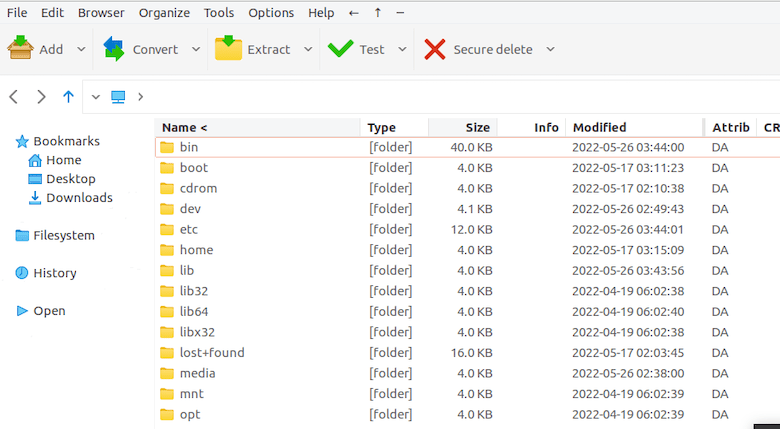
Configure encryption preferences if you regularly work with sensitive data. Set a default extraction directory to streamline workflow. Choose interface themes matching your desktop environment preferences. Configure temporary file handling to specify where PeaZip stores intermediate files during operations. Select your preferred language from over 30 available translations.
Essential PeaZip Usage Guide
Master fundamental operations to maximize PeaZip utility.
Creating Archives
Select files or folders requiring compression in your file manager. Right-click and choose “Add to archive” from the PeaZip context menu. Alternatively, launch PeaZip and use the “Add” button to browse and select files. Choose your preferred compression format—7Z offers excellent compression, ZIP provides universal compatibility, and TAR.GZ suits Linux environments.
Set the compression level based on your priorities. Store level performs no compression, ideal for already-compressed media files. Fast compression processes quickly with moderate ratios. Normal balances speed and compression. Maximum and Ultra levels achieve best compression but require more time and system resources.
Add password encryption for sensitive archives. Configure archive splitting for large files exceeding storage media capacity or transfer limits. The split archive feature divides large archives into manageable segments.
Extracting Archives
Extracting archives requires minimal effort. Right-click any archive file and select “Extract here” to extract contents to the current directory. Choose “Extract to folder” to create a new folder containing extracted contents. Launch PeaZip and open archives to preview contents before extraction.
Select extraction destinations through the PeaZip interface. Extract all files or select specific items from within archives. PeaZip automatically detects archive formats, handling format identification transparently.
Command Line Operations
Automate compression and extraction tasks through command-line operations. Extract archives using:
peazip -ext2here archive.zipCreate archives from directories:
peazip -add2separate folder/Integrate these commands into bash scripts for automated backup systems and batch processing workflows.
Troubleshooting Common Issues
Address frequent installation and operational challenges.
Dependency Problems
Missing GTK2 library errors require installing graphics toolkit dependencies:
sudo dnf install gtk2 -yQt6 version dependency issues resolve by installing Qt6 base packages:
sudo dnf install qt6-qtbase -yCheck for missing shared libraries using the ldd command:
ldd /usr/bin/peazipThe output reveals missing dependencies requiring installation.
Installation Failures
RPM conflicts sometimes occur with existing packages. Clear the DNF cache to resolve repository issues:
sudo dnf clean allRebuild the DNF cache:
sudo dnf makecacheVerify GPG keys if signature verification errors appear. Re-download packages if corruption suspicion arises. Check available disk space—insufficient storage prevents installations.
Desktop Integration Issues
PeaZip may not appear immediately in application menus. Refresh the desktop database:
update-desktop-database ~/.local/share/applicationsLog out and log back in to refresh desktop environment caches. Manually create desktop launchers if automatic integration fails. Clear desktop environment caches specific to your DE.
Permission Errors
Ensure PeaZip runs with appropriate user permissions. Avoid running as root unnecessarily. Flatpak sandboxing may restrict file access to certain directories. Override Flatpak permissions for required directories using the override command. Check file and directory permissions using ls -l commands.
Performance Optimization and Best Practices
Maximize PeaZip efficiency through proper configuration.
Compression Settings Optimization
Balance compression ratio against processing time based on use cases. Fast mode suits large file operations requiring quick completion. Ultra mode maximizes space savings for archival storage despite longer processing times. Configure multi-threading to leverage modern multi-core processors. Set memory usage limits for large archive operations to prevent system slowdowns.
Security Best Practices
Implement AES-256 encryption for sensitive data protection. Create strong, complex passwords containing at least 16 characters with mixed character types. Combine password authentication with keyfiles for two-factor security. Enable secure file deletion after extraction to prevent data recovery. Regularly update PeaZip to receive security patches and vulnerability fixes. Verify archive integrity using built-in checksum features.
System Resource Management
Monitor CPU and RAM usage during compression operations. Large archive processing may consume significant resources. Use batch operations efficiently by grouping related files. Schedule intensive compression tasks during low-usage periods. Configure temporary file locations on fast storage media like SSDs to improve performance.
Updating and Maintaining PeaZip
Regular maintenance ensures optimal performance and security.
RPM Installation Updates
Update RPM-installed PeaZip through DNF:
sudo dnf upgrade peazipDNF checks for newer versions in configured repositories and official package sources.
Flatpak Updates
Update Flatpak applications system-wide:
flatpak updateUpdate only PeaZip specifically:
flatpak update io.github.peazip.PeaZipPortable Version Maintenance
Manually download new portable versions when releases appear. Extract to a temporary location and migrate configuration files from the existing installation. Replace the old installation directory with the updated version.
Subscribe to PeaZip release notifications on GitHub to receive update announcements. Backup configuration files before major version upgrades. Export settings from the Options menu for safekeeping. Test new versions with portable installations before replacing production systems.
Uninstalling PeaZip from Rocky Linux 10
Complete removal procedures vary by installation method.
Removing RPM Installation
Uninstall PeaZip through DNF:
sudo dnf remove peazipThis removes the application while preserving user configuration files.
Removing Flatpak Installation
Uninstall the Flatpak version:
flatpak uninstall io.github.peazip.PeaZipRemoving Portable Installation
Delete the portable installation directory:
rm -rf ~/.local/share/peazip_portableCleaning Configuration Files
Remove user configuration directories:
rm -rf ~/.config/peazipRemove desktop integration files if manual launchers were created. Clear application cache and temporary files. Verify complete removal by searching for remaining PeaZip files.
Congratulations! You have successfully installed PeaZip. Thanks for using this tutorial for installing the PeaZip file archiver utility on Rocky Linux 10 system. For additional help or useful information, we recommend you check the official PeaZip website.