How To Install PeaZip on Ubuntu 22.04 LTS

In this tutorial, we will show you how to install PeaZip on Ubuntu 22.04 LTS. For those of you who didn’t know, PeaZip is a free and open source file archiving and encrypting software that has been designed based on the 7-Zip and supported compression formats such as GZip, and RAR, ZPAQ, Brotli, and other archiving. It is compatible with both Windows-based and Linux operating systems.
This article assumes you have at least basic knowledge of Linux, know how to use the shell, and most importantly, you host your site on your own VPS. The installation is quite simple and assumes you are running in the root account, if not you may need to add ‘sudo‘ to the commands to get root privileges. I will show you the step-by-step installation of the PeaZip file archiver utility on Ubuntu 22.04 (Jammy Jellyfish). You can follow the same instructions for Ubuntu 22.04 and any other Debian-based distribution like Linux Mint, Elementary OS, Pop!_OS, and more as well.
Prerequisites
- A server running one of the following operating systems: Ubuntu 22.04, 20.04, and any other Debian-based distribution like Linux Mint.
- It’s recommended that you use a fresh OS install to prevent any potential issues.
- SSH access to the server (or just open Terminal if you’re on a desktop).
- A
non-root sudo useror access to theroot user. We recommend acting as anon-root sudo user, however, as you can harm your system if you’re not careful when acting as the root.
Install PeaZip on Ubuntu 22.04 LTS Jammy Jellyfish
Step 1. First, make sure that all your system packages are up-to-date by running the following apt commands in the terminal.
sudo apt update sudo apt upgrade
Step 2. Installing PeaZip on Ubuntu 22.04.
By default, PeaZip is not available on Ubuntu 22.04 base repository. Now run the following command below to download the latest stable version of PeaZip to your Ubuntu system:
wget https://github.com/peazip/PeaZip/releases/download/8.7.0/peazip_8.7.0.LINUX.GTK2-1_amd64.deb
After the downloaded file, now we install it by executing the command:
sudo apt install ./peazip_8.7.0.LINUX.GTK2-1_amd64.deb
Step 3. Accessing PeaZip on Ubuntu 22.04.
Once successfully installed on your Ubuntu system, run the following path on your desktop to open the path: Activities -> Show Applications -> PeaZip or type the following command in the terminal:
peazip
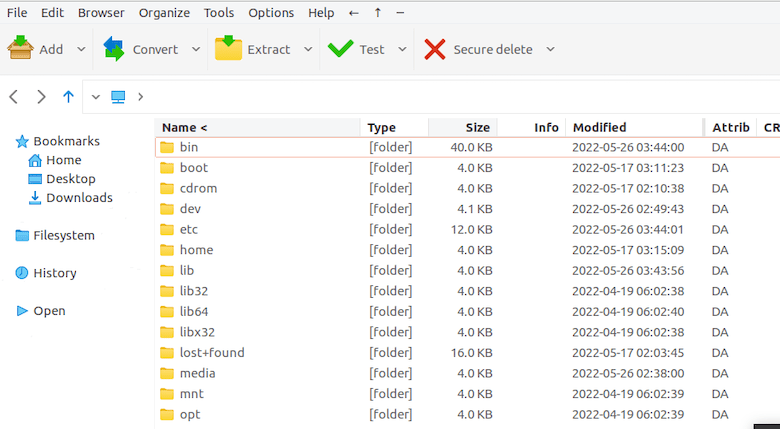
Congratulations! You have successfully installed PeaZip. Thanks for using this tutorial for installing the PeaZip file archiver utility on Ubuntu 22.04 LTS Jammy Jellyfish system. For additional help or useful information, we recommend you check the official PeaZip website.