How To Install PeaZip on Ubuntu 24.04 LTS

In the world of Ubuntu 24.04, efficient file compression and archiving are essential for managing your digital workspace. PeaZip stands out as a powerful, open-source file compression and archiving tool that offers a wide range of features for Linux users. This comprehensive guide will walk you through the process of installing PeaZip on Ubuntu 24.04, exploring various installation methods, and providing insights into its usage and benefits.
What is PeaZip?
PeaZip is a versatile file archiver and compression utility that supports an extensive array of file formats. It offers a user-friendly graphical interface combined with powerful command-line options, making it suitable for both novice and advanced users. Some key features of PeaZip include:
- Support for over 200 file formats, including popular ones like ZIP, RAR, 7Z, and TAR
- Strong encryption capabilities using AES256
- File splitting and merging
- Advanced search functionality within archives
- Integration with the Ubuntu file manager
PeaZip’s advantages over other compression tools include its open-source nature, regular updates, and a balance between ease of use and advanced functionality. Whether you’re looking to save disk space, organize files, or securely share data, PeaZip is an excellent choice for Ubuntu 24.04 users.
System Requirements
Before proceeding with the installation, ensure that your system meets the following requirements:
- Ubuntu 24.04 LTS (Long Term Support) installed and up to date
- At least 1 GB of RAM (2 GB recommended for optimal performance)
- 100 MB of free disk space for installation
- An active internet connection for downloading the software and updates
While PeaZip is not particularly resource-intensive, having a modern processor and sufficient RAM will ensure smooth operation, especially when dealing with large archives or performing complex compression tasks.
Preparation Before Installation
To ensure a smooth installation process, follow these preparatory steps:
- Update your system packages:
sudo apt update && sudo apt upgrade -y - Check for any conflicting software. While PeaZip generally coexists well with other archiving tools, it’s good practice to remove any outdated or unnecessary compression utilities.
- Back up important data. Although installing PeaZip is usually safe, it’s always wise to back up critical files before making system changes.
With these preparations complete, you’re ready to proceed with the installation of PeaZip on your Ubuntu 24.04 system.
Installation Methods
There are three primary methods to install PeaZip on Ubuntu 24.04. Each method has its advantages, and you can choose the one that best suits your preferences and needs.
Method 1: Using the Official PeaZip Repository
This method ensures you always have access to the latest version of PeaZip directly from the developers.
- Open a terminal window (Ctrl+Alt+T)
- Add the PeaZip PPA (Personal Package Archive) to your system:
sudo add-apt-repository ppa:peazip/ppa - Update your package lists:
sudo apt update - Install PeaZip:
sudo apt install peazip
This method is recommended for users who want to stay up-to-date with the latest features and improvements. The PPA ensures that you’ll receive automatic updates whenever a new version is released.
Method 2: Downloading and Installing the .deb Package
If you prefer more control over the installation process or want to install PeaZip on a system without internet access, you can use the .deb package.
- Visit the official PeaZip website.
- Navigate to the download section and select the appropriate .deb package for Ubuntu 24.04 (64-bit)
- Once downloaded, open a terminal and navigate to the download directory:
cd ~/Downloads - Install the package using dpkg:
sudo dpkg -i peazip_*.deb - If you encounter any dependency issues, run:
sudo apt install -f
This method gives you more control over when to update PeaZip, as you’ll need to manually download and install new versions when they become available.
Method 3: Using the Snap Store
Ubuntu 24.04 comes with snap support pre-installed, making it easy to install PeaZip as a snap package.
- Open a terminal window
- Install PeaZip from the Snap Store:
sudo snap install peazip
Snap packages offer several advantages, including automatic updates and improved security through containerization. However, they may have slightly slower startup times compared to traditional package installations.
Verifying the Installation
After installing PeaZip using any of the above methods, it’s important to verify that the installation was successful:
- Check the installed version by running:
peazip --version - Launch PeaZip from the Applications menu or by typing
peazipin the terminal
If PeaZip opens without any errors, congratulations! You’ve successfully installed PeaZip on your Ubuntu 24.04 system.
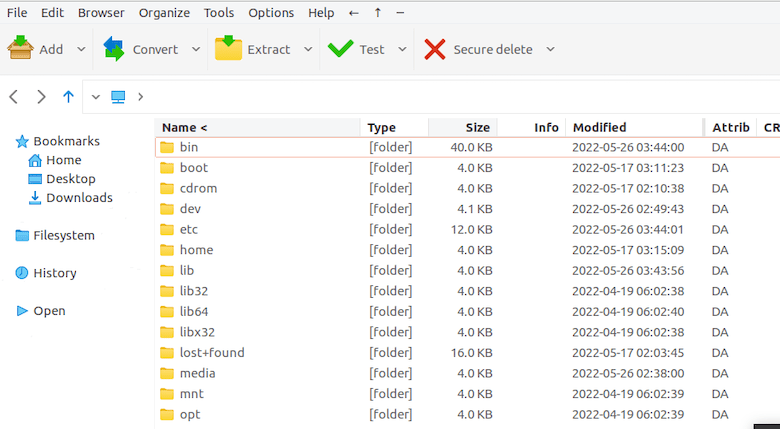
Basic Usage of PeaZip
Now that PeaZip is installed, let’s explore some basic operations:
Creating Archives
- Open PeaZip
- Click on “Add” or drag files into the PeaZip window
- Select the desired archive format and compression level
- Click “OK” to create the archive
Extracting Files
- Open the archive in PeaZip
- Select the files you want to extract
- Click “Extract” and choose the destination folder
- Click “OK” to extract the files
Browsing Archive Contents
PeaZip allows you to browse archive contents without extracting them. Simply double-click on an archive file to view its contents in the PeaZip interface.
Advanced Features and Customization
PeaZip offers a range of advanced features for power users:
Encryption Options
PeaZip supports strong encryption using AES256. To encrypt an archive:
- Create a new archive or open an existing one
- Click on “Encrypt” in the toolbar
- Set a password and choose encryption options
- Click “OK” to apply encryption
Compression Levels and Algorithms
PeaZip allows you to fine-tune compression settings:
- When creating an archive, click on “Advanced options”
- Choose from various compression algorithms (e.g., LZMA2, ZSTD)
- Adjust compression level for balance between file size and compression time
Integration with Ubuntu File Manager
PeaZip integrates seamlessly with the Ubuntu file manager, allowing you to perform compression and extraction tasks directly from the context menu. Right-click on files or folders to access PeaZip functions without opening the application.
Troubleshooting Common Issues
While PeaZip is generally stable, you might encounter some issues. Here are solutions to common problems:
Installation Errors
If you experience installation errors, try the following:
- Ensure your system is up to date:
sudo apt update && sudo apt upgrade - Clear the APT cache:
sudo apt clean - Try an alternative installation method (e.g., if PPA fails, try the .deb package)
Dependency Problems
For dependency issues:
- Run:
sudo apt install -fto fix broken dependencies - If using the .deb package, ensure you’re using the correct version for your system architecture
Performance Issues
If PeaZip is running slowly:
- Close unnecessary applications to free up system resources
- For large archives, consider using command-line options for better performance
- Adjust compression settings to balance between speed and file size
Updating and Maintaining PeaZip
Keeping PeaZip up to date ensures you have the latest features and security patches:
Checking for Updates
- For PPA installations, updates will be offered through the standard Ubuntu update process
- For .deb installations, check the PeaZip website periodically for new versions
- Snap packages update automatically by default
Removing PeaZip
If you need to remove PeaZip:
- For APT installations:
sudo apt remove peazip - For Snap installations:
sudo snap remove peazip
Congratulations! You have successfully installed PeaZip. Thanks for using this tutorial for installing the PeaZip file archiver utility on Ubuntu 24.04 LTS system. For additional help or useful information, we recommend you check the official PeaZip website.