How To Install Perl on CentOS Stream 10
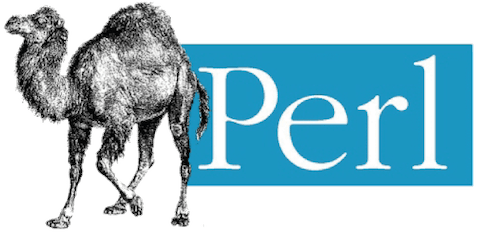
In this tutorial, we will show you how to install Perl on CentOS Stream 10. Perl is a highly capable programming language known for its flexibility and power, often used for system administration, web development, and network programming. Installing Perl on CentOS Stream 10 can enhance your development environment and allow you to leverage its extensive capabilities. This guide provides a comprehensive overview of the installation process, including prerequisites, installation methods, and troubleshooting tips.
Understanding Perl
What is Perl?
Perl, originally developed by Larry Wall in 1987, is a high-level, general-purpose programming language. It excels in text processing and is often referred to as the “duct tape of the Internet” due to its versatility. Perl supports both procedural and object-oriented programming paradigms, making it suitable for various applications ranging from simple scripts to complex web applications.
Why Use Perl on CentOS Stream 10?
- Compatibility: Perl is compatible with numerous applications and modules available through CPAN (Comprehensive Perl Archive Network).
- Community Support: A vast community of developers contributes to Perl’s ecosystem, providing resources and libraries that enhance its functionality.
- Ease of Use: Perl’s syntax is designed for ease of use, allowing developers to write scripts quickly and efficiently.
Prerequisites for Installing Perl
System Requirements
Before proceeding with the installation, ensure that your CentOS Stream 10 system meets the following requirements:
- A minimum of 512 MB RAM (1 GB recommended).
- A minimum of 1 GB disk space available for installation.
- A stable internet connection for downloading packages.
Access Requirements
You will need root or sudo privileges to install packages on your system. Ensure you have administrative access before proceeding with the installation steps.
Updating System Packages
It’s crucial to start with an updated system. Run the following command to ensure all packages are up to date:
sudo dnf updateInstalling Perl Using DNF
Default Installation Method
The easiest way to install Perl on CentOS Stream 10 is by using the DNF package manager. This method will install the latest version of Perl available in the default repositories.
Step-by-Step Installation Guide
Follow these steps to install Perl:
-
- Open your terminal.
- Execute the following command:
sudo dnf install perl- You will see a summary of packages to be installed. Type
yand press Enter to proceed. - The installation process will begin. Wait for it to complete.
Verifying Installation
After installation, verify that Perl is installed correctly by checking its version:
perl -vThis command should display the installed version of Perl along with some copyright information.
Installing a Specific Version of Perl
Using Perlbrew for Version Management
If you need a specific version of Perl or want to manage multiple versions, you can use Perlbrew. This tool allows you to install and switch between different versions easily.
Installation Steps
-
- Install Required Dependencies:
sudo dnf install bzip2 bzip2-devel curl-
- Download and Install Perlbrew:
wget -O install-perlbrew.pl https://install.perlbrew.pl && bash install-perlbrew.pl-
- Add Perlbrew to Your Shell Profile:
Edit your shell profile (e.g., ~/.bash_profile or ~/.bashrc) and add the following line:
source ~/perl5/perlbrew/etc/bashrc-
- Create a New Shell Session:
This ensures that your changes take effect. You can do this by logging out and back in or by running:
source ~/.bash_profile-
- Select and Install a Specific Version:
You can now list available versions with:
perlbrew availableSelect a version (e.g., perl-5.34.0) and install it using:
perlbrew install perl-5.34.0-
- Select Installed Version:
You can switch between installed versions using:
perlbrew switch perl-5.34.0Installing Additional Perl Modules
Using CPAN for Module Management
The Comprehensive Perl Archive Network (CPAN) provides a vast collection of modules that extend Perl’s functionality. Installing modules via CPAN is straightforward.
Installing CPAN
If it’s not already installed, you can install CPAN with the following command:
sudo dnf install perl-CPANInstalling Modules via CPAN
You can use CPAN to install modules easily. For example, to install the popular LWP module for web requests, run:
cpan LWP::UserAgentListing Installed Modules
If you want to see which modules are currently installed, use the following command:
cpan -lTroubleshooting Common Installation Issues
Common Problems and Solutions
-
- Error: Missing Dependencies:
If you encounter errors related to missing dependencies during installation, ensure that all required development tools are installed by running:
sudo dnf groupinstall "Development Tools"-
- Error: Permission Denied:
This usually indicates that you lack sufficient permissions. Make sure you’re using sudo or logged in as root when executing installation commands.
-
- Error: Unable to Find Module:
If CPAN cannot find a module you’re trying to install, verify that you have an active internet connection and check if the module name is correct.
Writing Your First Perl Script
Create a Simple Script
Your first step into programming with Perl can be as simple as creating a “Hello World” script. Follow these steps:
-
- Create a new file named `helloworld.pl` using your preferred text editor (e.g., nano or vim):
nano helloworld.pl
#!/usr/bin/perl
print "Hello World!\n";
-
- Add execute permissions to your script so it can be run directly from the terminal:
chmod +x helloworld.pl
-
- You can now run your script using either of the following commands:
./helloworld.pl
or
perl helloworld.plCongratulations! You have successfully installed Perl. Thanks for using this tutorial for installing the Perl programming language on your CentOS Stream 10 system. For additional or useful information, we recommend you check the official Perl website.