How To Install Perl on Fedora 39
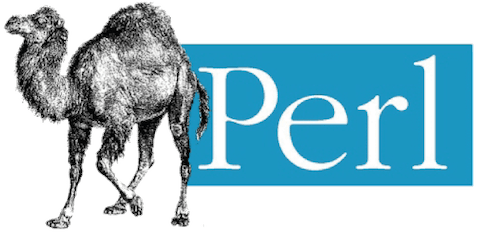
In this tutorial, we will show you how to install Perl on Fedora 39. Perl, an acronym for Practical Extraction and Reporting Language, is a high-level, general-purpose, interpreted, dynamic programming language. Perl’s text-processing capabilities have made it a popular choice for web development, system administration, network programming, and more.
This article assumes you have at least basic knowledge of Linux, know how to use the shell, and most importantly, you host your site on your own VPS. The installation is quite simple and assumes you are running in the root account, if not you may need to add ‘sudo‘ to the commands to get root privileges. I will show you the step-by-step installation of the Perl programming language on a Fedora 39.
Prerequisites
Before diving into the installation process, let’s ensure that you have everything you need:
- A server running one of the following operating systems: Fedora 39.
- It’s recommended that you use a fresh OS install to prevent any potential issues.
- While this guide is designed to be as straightforward as possible, some familiarity with the Linux command line will be beneficial.
- You will need access to the terminal to execute commands. Fedora 39 provides the Terminal application for this purpose. It can be found in your Applications menu.
- You’ll need an active internet connection to download Perl and its dependencies.
- A
non-root sudo useror access to theroot user. We recommend acting as anon-root sudo user, however, as you can harm your system if you’re not careful when acting as the root.
Install Perl on Fedora 39
Step 1. Keeping your system updated ensures you have the latest security patches and software versions. This is crucial for system stability and security. To update your Fedora 39 system, open the terminal and type the following command:
sudo dnf clean all sudo dnf update
Step 2. Installing Perl on Fedora 39.
Before installing Perl, check if it’s already installed by typing perl -v in the terminal. If Perl is installed, the version number will be displayed.
To install Perl on Fedora 39, use the following command:
sudo dnf install perl
When prompted, type y to confirm installing the packages and their dependencies.
Once the installation completes, install commonly used Perl modules with:
sudo dnf install perl-modules
To verify the installation, check the Perl version by typing perl -v in the terminal. The command should return the installed Perl version.
Step 3. Common Issues and Troubleshooting.
- Permission Issues.
If you encounter permission issues during installation, ensure you’re using the sudo command to run commands with administrative privileges.
- Package Conflicts.
Package conflicts can occur if there are conflicting versions of Perl installed. To resolve this, uninstall the conflicting versions before installing a new one.
- Incomplete Installations.
Incomplete installations can occur due to network issues or system crashes. If this happens, try the installation process again.
Congratulations! You have successfully installed Perl. Thanks for using this tutorial for installing Perl programming language on your Fedora 39 system. For additional Apache or useful information, we recommend you check the official Perl website.