How To Install Perl on Fedora 40
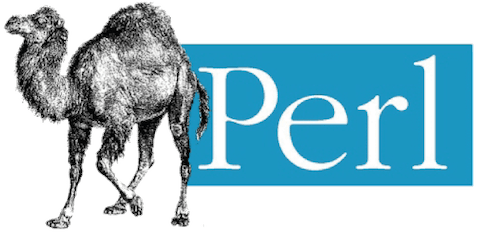
Perl, a versatile and powerful programming language, has been a staple in the world of software development for decades. Its extensive library of modules and cross-platform compatibility make it an essential tool for developers and system administrators alike. In this comprehensive guide, we will walk you through the process of installing Perl on Fedora 40, a popular Linux distribution known for its stability and user-friendly interface.
Understanding Perl and Fedora 40
Perl, short for “Practical Extraction and Reporting Language,” is a high-level, general-purpose programming language that excels in text processing, system administration, and web development. Its flexibility and extensive ecosystem of modules contribute to its widespread adoption across various domains.
Fedora 40, on the other hand, is a cutting-edge Linux distribution that focuses on innovation, security, and user experience. It provides a solid foundation for running Perl scripts and developing Perl-based applications, making it an ideal choice for both beginners and experienced users.
Prerequisites
Before embarking on the Perl installation journey, ensure that your Fedora 40 system meets the following requirements:
- A fresh installation of Fedora 40 to minimize potential conflicts.
- Sufficient disk space to accommodate Perl and its dependencies.
- A stable internet connection to download the necessary packages.
- Access to the terminal or command-line interface.
Step-by-Step Installation Guide
Updating the System
To ensure a smooth installation process and maintain system stability, it’s crucial to update your Fedora 40 installation to the latest version. Open the terminal and run the following commands:
sudo dnf clean all
sudo dnf updateThese commands will clear the package cache and update your system to the latest available versions, including any security patches and bug fixes.
Checking Existing Perl Installation
Before proceeding with the installation, it’s a good practice to check if Perl is already installed on your system. To do this, open the terminal and run the following command:
perl -vIf Perl is installed, the command will display the version information. If Perl is not found, you will see an error message indicating that the command is not recognized.
Installing Perl on Fedora 40
To install Perl on Fedora 40, use the following command in the terminal:
sudo dnf install perlThis command will download and install the latest version of Perl, along with its core modules and dependencies. Confirm the installation when prompted, and wait for the process to complete.
Once the installation is finished, you can verify the installed version of Perl by running:
perl -vInstalling Perl Modules
Perl’s extensive collection of modules is one of its greatest strengths. These modules provide additional functionality and can be easily installed using Fedora’s package manager or the CPAN (Comprehensive Perl Archive Network) tool.
To install a Perl module using Fedora’s package manager, use the following command:
sudo dnf install 'perl(My::Module)'Replace My::Module with the name of the module you want to install.
Alternatively, you can use CPAN or cpanminus to install modules directly from the Perl community. To install a module using CPAN, run:
sudo cpan My::ModuleIf you prefer using cpanminus, first install it with:
sudo dnf install cpanminusThen, install modules using:
sudo cpanm My::ModuleCommon Issues and Troubleshooting
During the installation process, you may encounter permission issues or package conflicts. Here are some common problems and their solutions:
- Permission denied errors: Ensure that you are running the installation commands with
sudoto grant administrative privileges. - Package conflicts: If you encounter conflicts between packages, try running
sudo dnf updateto update your system and resolve dependencies. - Incomplete installations: If an installation fails or is interrupted, use
sudo dnf clean allto clear the package cache and retry the installation. - Module issues after system upgrades: If you encounter module-related issues after upgrading your Fedora system, reinstall the affected modules using the aforementioned methods.
Advanced Configuration and Optimization
Configuring CPAN
CPAN is a valuable tool for managing Perl modules. To optimize your CPAN experience, you can configure it to use a preferred mirror and set other preferences. Run the following command to start the CPAN configuration process:
sudo cpanFollow the prompts to select your preferred settings, such as the CPAN mirror, automatic module updates, and prerequisites handling.
Using Perlbrew for Multiple Perl Versions
If you need to work with multiple versions of Perl on the same system, Perlbrew is a handy tool that allows you to install and manage different Perl versions independently. To install Perlbrew, run:
curl -L https://install.perlbrew.pl | bashOnce installed, you can use the following commands to install and switch between Perl versions:
perlbrew install perl-5.32.0
perlbrew switch perl-5.32.0Replace perl-5.32.0 with the desired Perl version.
Performance Optimization Tips
To optimize Perl performance on Fedora 40, consider the following tips:
- Use the
perl -ccommand to check the syntax of your Perl scripts before running them. - Enable compiler optimizations by using the
-Oflag when running Perl scripts. - Profile your Perl code using tools like Devel::NYTProf to identify performance bottlenecks and optimize accordingly.
- Minimize the use of global variables and prefer lexical scoping for better performance and maintainability.
Congratulations! You have successfully installed Perl. Thanks for using this tutorial for installing the latest version of Perl on Fedora 40 For additional help or useful information, we recommend you check the official Perl website.