How To Install Perl Programming Language on Linux Mint 22
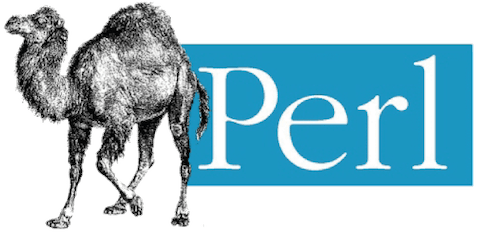
In this tutorial, we will show you how to install Perl Programming Language on Linux Mint 22. Perl, a high-level, general-purpose programming language, is renowned for its text-processing capabilities and versatility. Originating in the late 1980s, Perl has evolved to support both procedural and object-oriented programming, making it a valuable tool for developers.
This article assumes you have at least basic knowledge of Linux, know how to use the shell, and most importantly, you host your site on your own VPS. The installation is quite simple and assumes you are running in the root account, if not you may need to add ‘sudo‘ to the commands to get root privileges. I will show you the step-by-step installation of Perl Programming Language on Linux Mint 22.
Prerequisites
- A server running one of the following operating systems: Linux Mint 22.
- It’s recommended that you use a fresh OS install to prevent any potential issues.
- While we’ll guide you through the process, a basic understanding of the command line will be beneficial. If you’re new to the CLI, you might want to acquaint yourself with some fundamental commands.
- An active internet connection to download necessary packages.
- Administrative privileges are essential for installing and configuring software on your system. Ensure that you have superuser or sudo access.
Install Perl Programming Language on Linux Mint 22
Step 1. Update Your Linux Mint System.
Before proceeding with the Perl installation, it is crucial to ensure that your system packages are up to date. This helps prevent potential conflicts and ensures a smooth installation process. To update your system packages, run the following commands in the terminal:
sudo apt update sudo apt upgrade
This will update the list of available packages and their versions, as well as install any available updates.
Step 2. Checking for Preinstalled Perl.
Linux Mint 22, like many other Linux distributions, may come with Perl preinstalled. This is because Perl is often a dependency on various software packages and system tools. To check if Perl is already installed on your system, open a terminal and run the following command:
perl -v
If Perl is installed, this command will display the version number and other relevant information. If Perl is not found, you will see an error message indicating that the Perl command is not recognized.
Step 3. Installing Perl Programming Language.
- Installing Perl Using APT
The easiest and most straightforward method to install Perl on Linux Mint 22 is by using the Advanced Package Tool (APT). APT is a powerful package management system that simplifies the process of installing, upgrading, and removing software packages. To install Perl using APT, follow these steps:
sudo apt install perl
Once the installation is complete, verify the installation by checking the Perl version:
perl -v
- Installing Perl from Source
In some cases, you may need to install a specific version of Perl that is not available through the package manager. In such situations, you can compile and install Perl from the source code. This process requires a few additional steps but provides greater control over the installation. To install Perl from the source, follow these steps:
First, install the necessary tools for building Perl from source:
sudo apt install build-essential make wget
Download the Perl source code from CPAN:
wget https://www.cpan.org/src/5.0/perl-5.41.2.tar.gz
Extract the downloaded tarball:
tar -xzf perl-5.41.2.tar.gz cd perl-5.41.2
Configure the build:
./Configure -des -Dprefix=/usr/local
Compile and install Perl:
make sudo make install
Verify the installation by checking the Perl version:
perl -v
Step 3. Installing Perl Modules.
Perl modules are reusable code libraries that extend the functionality of Perl. The Comprehensive Perl Archive Network (CPAN) is a vast repository of Perl modules contributed by the Perl community. Installing Perl modules is a common task for Perl developers, and there are multiple ways to accomplish it. Here are two popular methods:
- Using the CPAN Shell
sudo cpan
Install a module (e.g., Net::DNS):
install Net::DNS
Exit the CPAN shell:
exit
- Using cpanm
cpanm is a lightweight and fast Perl module installer that simplifies the process of installing modules from CPAN. To use cpanm, follow these steps:
sudo apt install cpanminus
Once cpanm is installed, you can use it to install Perl modules. For example, to install the Net::DNS module, run:
sudo cpanm Net::DNS
Both methods provide an easy way to install Perl modules and expand the capabilities of your Perl installation.
Step 4. Uninstalling Perl.
In some cases, you may need to uninstall Perl from your Linux Mint 22 system. To remove Perl installed using APT, run the following command:
sudo apt remove perl
After uninstalling Perl, you may also want to remove any residual configuration files and directories associated with Perl. You can use the apt purge command to remove these files:
sudo apt purge perl
Congratulations! You have successfully installed Perl. Thanks for using this tutorial to install the latest version of Perl Programming Language on the Linux Mint system. For additional help or useful information, we recommend you check the official Perl website.