How To Install Perl on Rocky Linux 10
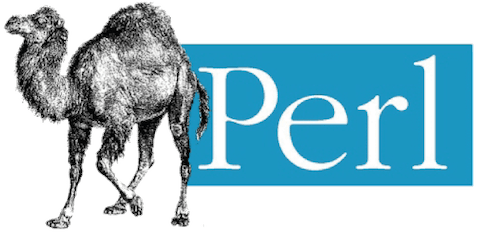
Perl remains one of the most powerful and versatile scripting languages in the Linux ecosystem, offering exceptional capabilities for system administration, web development, and text processing tasks. Rocky Linux 10, with its enterprise-grade stability and enhanced security features, provides an ideal platform for Perl development and deployment.
This comprehensive guide walks you through every aspect of installing and configuring Perl on Rocky Linux 10. Whether you’re a seasoned system administrator managing enterprise infrastructure or a developer building robust applications, you’ll discover step-by-step instructions, troubleshooting solutions, and best practices that ensure a successful Perl environment setup.
Rocky Linux 10 introduces significant improvements in performance, security, and package management that make it an excellent choice for Perl development. The combination of Perl’s extensive CPAN library ecosystem with Rocky Linux’s enterprise heritage creates a powerful foundation for mission-critical applications.
By following this guide, you’ll accomplish complete Perl installation, environment configuration, module management setup, and gain troubleshooting expertise. The instructions cover both basic installations for simple scripting needs and comprehensive development environments for complex enterprise applications.
Prerequisites and System Requirements
Before beginning the Perl installation process, ensure your Rocky Linux 10 system meets the necessary hardware and software requirements. Proper preparation prevents installation issues and ensures optimal performance.
Hardware Requirements
Rocky Linux 10 requires specific hardware specifications for reliable operation. The minimum CPU requirement is a 1 GHz 64-bit processor supporting the x86_64-v3 architecture. Supported architectures include x86_64-v3, aarch64, ppc64le, s390x, and riscv64, providing flexibility across different hardware platforms.
Memory requirements start at 2GB RAM minimum, though 4GB or more is recommended for development environments. Perl development often involves compiling modules and running multiple processes simultaneously, making additional memory beneficial for performance.
Storage needs include at least 10GB of free disk space for the base installation and Perl environment. Development environments with extensive module collections may require additional space, particularly when installing modules with large dependencies or documentation.
Network connectivity is essential for downloading packages from Rocky Linux repositories and accessing CPAN modules. Ensure stable internet access throughout the installation process.
Software Prerequisites
A fresh Rocky Linux 10 installation or properly updated existing system provides the best foundation. The installation process requires root access or sudo privileges for system-level package management and configuration changes.
Basic command-line familiarity is necessary for executing installation commands and troubleshooting potential issues. Understanding Linux file permissions, directory structures, and basic package management concepts will enhance your installation experience.
Text editor knowledge is helpful for creating and modifying Perl scripts and configuration files. Popular options include nano for beginners, vim for advanced users, or any preferred editor with Perl syntax highlighting capabilities.
Access Requirements
SSH access to remote servers or direct terminal access is required for executing installation commands. Understanding connection security and proper authentication methods ensures safe system access.
File permission knowledge becomes crucial when setting up Perl scripts and modules. Understanding chmod, chown, and permission models prevents common execution and access issues.
Package management concepts, particularly familiarity with DNF (Dandified YUM), help navigate the installation process more effectively. Rocky Linux 10 uses DNF as its primary package manager, replacing older YUM implementations.
Updating Rocky Linux 10 System
Establishing a clean, updated foundation ensures successful Perl installation and prevents compatibility issues. System updates provide security patches, stability improvements, and synchronized package repositories essential for smooth operation.
System Update Process
Begin by checking for available updates using DNF’s check-update command:
sudo dnf check-updateThis command queries configured repositories and displays available package updates without installing them. Review the update list to understand what changes will occur during the upgrade process.
Execute the system upgrade with repository refresh:
sudo dnf upgrade --refreshThe --refresh flag forces repository metadata refresh, ensuring access to the latest package information. This comprehensive update process may take several minutes depending on the number of available updates and network speed.
Verification Steps
After completing system updates, verify the Rocky Linux version:
cat /etc/rocky-releaseConfirm the kernel version to ensure proper system operation:
uname -rCheck repository accessibility to verify network connectivity and repository configuration:
sudo dnf repolistPost-Update Considerations
Some system updates require reboot to activate new kernel versions or critical system components. Check if a reboot is necessary:
sudo needs-restarting -rService restarts may be required for updated system services. Review running services and restart as needed:
sudo systemctl daemon-reload
sudo systemctl restart <service-name>Examine system logs for any update-related issues or warnings:
sudo journalctl -xeInstalling Perl via DNF Package Manager
Rocky Linux 10’s DNF package manager provides the most reliable method for installing Perl with automatic dependency resolution and security verification. This approach ensures compatibility with the operating system and maintains package integrity through GPG signature verification.
Understanding DNF Package Management
DNF serves as Rocky Linux’s primary package management tool, offering advanced dependency resolution capabilities and repository management features. The system automatically handles complex dependency chains, ensuring all required components install correctly.
Repository management includes automatic GPG verification, protecting against package tampering and ensuring software integrity. DNF also provides rollback capabilities and transaction history for troubleshooting and system recovery.
Basic Perl Installation
Install the core Perl interpreter using the simple command:
sudo dnf install perlThis command installs the essential Perl interpreter and core modules required for basic scripting operations. The installation includes standard libraries for file handling, regular expressions, and system interactions.
Comprehensive Development Installation
For development environments, install Perl with additional tools and module management capabilities:
sudo dnf install perl perl-App-cpanminus perl-develThis comprehensive installation includes:
- perl: Core Perl interpreter with essential modules and documentation
- perl-App-cpanminus: Modern CPAN client (cpanm) for simplified module management
- perl-devel: Development headers and tools required for compiling XS modules
Installation Process Details
Package downloads typically range from 50-100MB for comprehensive installations, with download times varying based on network speed. DNF displays progress information including download speeds, package sizes, and estimated completion times.
Dependency resolution automatically includes required system libraries, development tools, and Perl core modules. The process may install additional packages like gcc, make, and various development libraries needed for module compilation.
Installation prompts may request confirmation for package installations and repository access. Respond with ‘y’ to proceed with installations or ‘n’ to cancel operations.
Alternative Installation Options
Install specific Perl versions using version-specific packages when available:
sudo dnf install perl5.36Use package groups for broader development environments:
sudo dnf groupinstall "Development Tools"Configure repository priorities for managing package sources:
sudo dnf config-manager --set-enabled epelInstalling Additional Perl Development Tools
Extending the basic Perl installation with development tools enables module compilation, testing, and advanced development capabilities. These tools are essential for working with CPAN modules that require compilation or for developing custom Perl modules.
Essential Development Packages
Install core development tools required for module compilation:
sudo dnf install gcc make perl-ExtUtils-MakeMakerThese packages provide:
- gcc: GNU Compiler Collection for compiling C extensions
- make: Build automation tool for managing compilation processes
- perl-ExtUtils-MakeMaker: Perl module for creating Makefiles and managing module builds
Additional Useful Development Tools
Enhance your Perl development environment with specialized modules:
sudo dnf install perl-Pod-Usage perl-Test-Simple perl-Time-HiRes perl-JSONEach package serves specific development needs:
- perl-Pod-Usage: Documentation extraction and formatting tools
- perl-Test-Simple: Comprehensive testing framework for module development
- perl-Time-HiRes: High-resolution timing functions for performance analysis
- perl-JSON: JSON parsing and generation capabilities for web development
Build Tools for Module Compilation
Install comprehensive build tools using the Development Tools group:
sudo dnf groupinstall "Development Tools"This group installation includes compilers, debuggers, and build utilities necessary for complex module compilation. The package group ensures compatibility between different development tools and provides a complete development environment.
Repository Considerations
Enable EPEL repository for additional Perl modules not available in base repositories:
sudo dnf install epel-release
sudo dnf updateEPEL (Extra Packages for Enterprise Linux) provides additional Perl modules and development tools specifically curated for enterprise Linux distributions. This repository significantly expands available package options.
Configure repository priorities to control package source preferences:
sudo dnf config-manager --save --setopt=epel.priority=50Version-Specific Installations
Install particular module versions for specific compatibility requirements:
sudo dnf install perl-Module-Name-1.23Managing multiple Perl environments using tools like perlbrew for version isolation:
curl -L https://install.perlbrew.pl | bash
source ~/perl5/perlbrew/etc/bashrcVerifying Perl Installation
Confirmation of successful Perl installation involves multiple verification steps to ensure proper functionality, correct version installation, and module availability. Thorough verification prevents issues during subsequent development and deployment activities.
Basic Version Verification
Check the installed Perl version and basic information:
perl -vThis command displays comprehensive version information including Perl version number, compilation details, and copyright information. The output confirms successful installation and provides essential system information.
Detailed Installation Verification
Locate the Perl executable and verify installation paths:
which perl
perl -VThe which command shows the Perl executable location, typically /usr/bin/perl for system installations. The -V flag provides detailed configuration information including compilation options, library paths, and environment settings.
Module Path Verification
Display Perl’s module search paths:
perl -e 'print join("\n", @INC)'This command lists directories where Perl searches for modules, including system library paths, site-specific directories, and vendor installations. Understanding these paths helps troubleshoot module loading issues.
Functional Testing
Execute a simple Perl script to verify functionality:
perl -e 'print "Hello, Rocky Linux 10!\n"'Test module loading capabilities:
perl -e 'use strict; use warnings; print "Perl installation verified successfully!\n"'Installation Completeness Check
Verify core module availability by testing common modules:
perl -e 'use File::Find; use Cwd; use Data::Dumper; print "Core modules available\n"'Test CPAN access and module installation capabilities:
cpanm --versionConfirm development tools integration:
perl -MExtUtils::MakeMaker -e 'print "MakeMaker available\n"'Setting Up Perl Environment
Proper environment configuration optimizes Perl functionality and establishes consistent development conditions. Environment setup includes PATH configuration, variable definitions, and tool integration for seamless Perl development workflows.
PATH Configuration
Configure system-wide Perl path accessibility:
echo 'export PATH=$PATH:$(dirname $(which perl))' | sudo tee -a /etc/profile.d/perl.sh
chmod +x /etc/profile.d/perl.sh
source /etc/profile.d/perl.shThis configuration ensures Perl executable accessibility from any directory and establishes consistent path settings across user sessions. The profile script loads automatically during user login processes.
Environment Variables
Configure essential Perl environment variables for development:
export PERL5LIB="$HOME/perl5/lib/perl5:$PERL5LIB"
export PERLLIB="$HOME/perl5/lib/perl5:$PERLLIB"
export PERL_MM_USE_DEFAULT=1Environment variable purposes:
- PERL5LIB: Specifies additional directories for module searches, enabling custom module installations
- PERLLIB: Provides backward compatibility for older Perl installations and scripts
- PERL_MM_USE_DEFAULT: Automates module installation by accepting default options
User-Specific Configuration
Create personal Perl configuration for individual development needs:
mkdir -p ~/.perl
echo 'use lib "$ENV{HOME}/perl5/lib/perl5";' > ~/.perl/perlrcConfigure local module installation directory:
mkdir -p ~/perl5/lib/perl5
echo 'eval "$(perl -I$HOME/perl5/lib/perl5 -Mlocal::lib=$HOME/perl5)"' >> ~/.bashrc
source ~/.bashrcSystem-Wide Settings
Configure global Perl settings for multi-user environments:
sudo mkdir -p /etc/perl
sudo echo 'use lib "/usr/local/lib/perl5";' | sudo tee /etc/perl/sitecustomize.plEstablish site-specific module installation paths:
sudo mkdir -p /usr/local/lib/perl5
sudo chown root:root /usr/local/lib/perl5
sudo chmod 755 /usr/local/lib/perl5Editor Integration
Configure syntax highlighting for popular editors. For vim users:
echo 'syntax on' >> ~/.vimrc
echo 'filetype plugin on' >> ~/.vimrcFor nano users:
echo 'include "/usr/share/nano/perl.nanorc"' >> ~/.nanorcInstall language server protocols for enhanced development experience:
cpanm Perl::LanguageServerManaging Perl Modules with CPAN/cpanm
The Comprehensive Perl Archive Network (CPAN) provides access to thousands of Perl modules, offering solutions for virtually every programming challenge. Modern module management tools like cpanminus (cpanm) simplify installation processes while maintaining compatibility and security standards.
Understanding CPAN Ecosystem
CPAN serves as the central repository for Perl modules, hosting over 200,000 modules contributed by developers worldwide. The network provides automated testing, documentation, and dependency management for consistent module quality and reliability.
Module quality varies across the ecosystem, with established modules typically offering better documentation, testing, and maintenance. Popular modules often receive more frequent updates and community support, making them safer choices for production environments.
Security considerations include module vetting, author reputation assessment, and dependency review. Always verify module sources and examine security advisories before installing modules in production environments.
Using cpanminus (cpanm)
Install modules using the simplified cpanm syntax:
sudo cpanm Module::NameInstall to user-specific directories without root privileges:
cpanm --local-lib-contained ~/perl5 Module::NameForce installation bypassing test failures:
sudo cpanm --force Module::NamePractical Module Installation Examples
Install popular web framework Mojolicious:
sudo cpanm MojoliciousInstall modules with all dependencies from a project directory:
cd /path/to/project
sudo cpanm --installdeps .Install specific module versions:
sudo cpanm Module::Name@1.23Install from local tarball files:
cpanm ./Module-Distribution-1.0.tar.gzAdvanced cpanm Features
Install modules without running tests for faster installation:
sudo cpanm --notest Module::NameUse verbose output for troubleshooting installation issues:
sudo cpanm --verbose Module::NameInstall to custom locations for environment isolation:
cpanm -l /custom/path Module::NameModule Management Operations
Search for modules using the MetaCPAN website or command-line tools:
cpanm --info Module::NameList installed modules and their locations:
perl -MExtUtils::Installed -E 'say for ExtUtils::Installed->new->modules'Upgrade installed modules to latest versions:
sudo cpanm --reinstall Module::NameDNF vs CPAN Installation Strategies
Use DNF packages for system-level modules requiring integration with operating system components. DNF installations provide better security integration, automatic updates, and dependency tracking through the package management system.
Choose CPAN installations for development-specific modules, cutting-edge versions, or modules unavailable in repositories. CPAN offers access to the complete module ecosystem and latest development versions.
Consider hybrid approaches using DNF for core modules and CPAN for specialized development needs. This strategy balances system integration with development flexibility while maintaining security and update management.
Module Removal Process
Locate module installation paths:
perldoc -l Module::NameRemove module files manually:
sudo rm -rf /path/to/module/directoryClean up module entries from Perl’s installed modules database:
perl -MExtUtils::Packlist -E 'ExtUtils::Packlist->new($path)->write'Creating and Running Perl Scripts
Perl script creation and execution form the foundation of practical Perl usage on Rocky Linux 10. Understanding proper script structure, execution permissions, and best practices ensures reliable script development and deployment across different environments.
Basic Script Structure
Create a simple Hello World script demonstrating fundamental Perl syntax:
#!/usr/bin/perl
use strict;
use warnings;
print "Hello, Rocky Linux 10!\n";The shebang line (#!/usr/bin/perl) specifies the Perl interpreter location, enabling direct script execution. The use strict and use warnings pragmas enforce coding standards and catch common programming errors during development.
Script Creation Process
Create script files using preferred text editors:
nano hello_world.plSave scripts with .pl extension for easy identification and editor syntax highlighting. Consistent naming conventions improve script organization and maintenance across development projects.
Use descriptive filenames reflecting script functionality:
nano system_info_checker.pl
nano log_analyzer.pl
nano backup_manager.plFile Permissions and Execution
Make scripts executable using chmod:
chmod +x hello_world.plExecute scripts directly:
./hello_world.plAlternative execution methods include calling Perl interpreter explicitly:
perl hello_world.plAdvanced Script Examples
Create a comprehensive system information script:
#!/usr/bin/perl
use strict;
use warnings;
use POSIX;
# Get system information
my $hostname = `hostname`;
chomp $hostname;
my $uptime = `uptime`;
chomp $uptime;
my $disk_usage = `df -h /`;
my @disk_lines = split /\n/, $disk_usage;
# Display formatted output
print "="x50 . "\n";
print "Rocky Linux 10 System Information\n";
print "="x50 . "\n";
print "Hostname: $hostname\n";
print "Date: " . strftime("%Y-%m-%d %H:%M:%S", localtime) . "\n";
print "Uptime: $uptime\n";
print "\nDisk Usage:\n";
print "$disk_lines[1]\n";
print "="x50 . "\n";Develop a practical file processing script:
#!/usr/bin/perl
use strict;
use warnings;
use File::Find;
my $directory = $ARGV[0] || '.';
my $total_files = 0;
my $total_size = 0;
find(sub {
return unless -f $_;
$total_files++;
$total_size += -s $_;
printf "File: %-30s Size: %10d bytes\n", $File::Find::name, -s $_;
}, $directory);
print "\n" . "="x60 . "\n";
print "Summary for directory: $directory\n";
print "Total files: $total_files\n";
print "Total size: " . format_bytes($total_size) . "\n";
print "="x60 . "\n";
sub format_bytes {
my $bytes = shift;
my @units = qw(B KB MB GB TB);
my $unit_index = 0;
while ($bytes >= 1024 && $unit_index < @units - 1) {
$bytes /= 1024;
$unit_index++;
}
return sprintf "%.2f %s", $bytes, $units[$unit_index];
}Script Execution Best Practices
Use absolute paths in scripts for reliability across different execution environments:
my $config_file = '/etc/myapp/config.conf';
my $log_file = '/var/log/myapp.log';Implement error handling for robust script operation:
open my $fh, '<', $filename or die "Cannot open $filename: $!";Include proper documentation and comments for maintenance:
# Process log files and extract error patterns
# Usage: ./log_analyzer.pl /path/to/logfile
# Author: System Administrator
# Date: 2025-07-11Command-Line Processing
Handle command-line arguments effectively:
#!/usr/bin/perl
use strict;
use warnings;
use Getopt::Long;
my $verbose = 0;
my $input_file = '';
my $output_file = '';
GetOptions(
'verbose|v' => \$verbose,
'input|i=s' => \$input_file,
'output|o=s' => \$output_file,
'help|h' => sub { print_usage(); exit 0; }
) or die "Error parsing command line options\n";
sub print_usage {
print "Usage: $0 [options]\n";
print " -v, --verbose Enable verbose output\n";
print " -i, --input Input file path\n";
print " -o, --output Output file path\n";
print " -h, --help Show this help message\n";
}Common Troubleshooting Issues
Perl installation and configuration on Rocky Linux 10 may encounter various issues requiring systematic troubleshooting approaches. Understanding common problems and their solutions enables quick resolution and prevents development workflow disruptions.
Dependency Resolution Problems
Package conflicts during installation often manifest as version mismatches or incompatible dependencies. Common symptoms include libgomp version conflicts, gcc dependency errors, and repository synchronization issues.
Resolve dependency conflicts using DNF’s conflict resolution features:
sudo dnf update --refresh --best --allowerasing
sudo dnf install --skip-broken perl
sudo dnf install --nobest perl-develAlternative resolution approaches include:
sudo dnf clean all
sudo dnf makecache
sudo dnf distro-syncFor persistent conflicts, examine specific package dependencies:
dnf deplist perl
dnf repoquery --requires perlMissing Perl Modules
Module not found errors typically display as Can't locate Module.pm in @INC followed by the module search path list. These errors indicate missing module installations or incorrect module paths.
Install missing modules using DNF when available:
sudo dnf search perl-Module-Name
sudo dnf install perl-Module-NameUse CPAN installation for modules unavailable in repositories:
cpanm Module::NameConfigure module search paths for custom installations:
export PERL5LIB="/custom/path/lib/perl5:$PERL5LIB"
perl -e 'print join("\n", @INC)'Permission and Path Issues
Script execution failures often result from incorrect file permissions or path configuration problems. Common symptoms include “Permission denied” errors, “command not found” messages, and module loading failures.
Fix script execution permissions:
chmod +x script.pl
ls -la script.plVerify and update PATH variables:
echo $PATH
export PATH=$PATH:/usr/bin:/usr/local/bin
which perlCorrect shebang line configuration:
head -1 script.pl
whereis perlCPAN Configuration Problems
CPAN client configuration issues prevent module installations and cause network timeouts or authentication failures. These problems often occur after system updates or network configuration changes.
Initialize CPAN configuration interactively:
cpan
o conf init
o conf urllist push http://cpan.mirrors.hoobly.com/
o conf commitConfigure cpanm for specific installation preferences:
echo "--local-lib-contained ~/perl5" > ~/.cpanm/config
echo "--mirror http://cpan.cpantesters.org/" >> ~/.cpanm/configTest CPAN connectivity and configuration:
cpanm --info Test::Simple
cpanm --test-only Test::SimpleRocky Linux 10 Specific Issues
Rocky Linux 10 introduces architecture-specific requirements that may cause compatibility issues with certain Perl modules or installations. The x86_64-v3 architecture requirement affects some older binaries and modules.
Verify architecture compatibility:
uname -m
cat /proc/cpuinfo | grep flagsAddress 32-bit library removal by using 64-bit alternatives:
sudo dnf remove \*.i686
sudo dnf install glibc-devel.x86_64Configure repository access for Rocky Linux 10 specific packages:
sudo dnf config-manager --enable crb
sudo dnf config-manager --enable extrasPerformance and Memory Issues
Large module compilations may fail due to insufficient system resources, particularly in virtual environments or containers with limited memory allocation.
Monitor system resources during installations:
free -h
top -p $(pgrep cpanm)
df -h /tmpIncrease swap space for memory-intensive compilations:
sudo fallocate -l 2G /swapfile
sudo chmod 600 /swapfile
sudo mkswap /swapfile
sudo swapon /swapfileUse lightweight installation options for resource-constrained environments:
cpanm --notest --no-man-pages Module::Name
export PERL_MM_USE_DEFAULT=1Security Considerations and Best Practices
Implementing robust security measures protects Perl installations and applications from potential vulnerabilities while maintaining system integrity. Enterprise environments require comprehensive security strategies addressing package management, code execution, and environment isolation.
Package Source Verification
Always use official Rocky Linux repositories for core Perl packages to ensure security and compatibility. Official repositories provide GPG-signed packages with verified integrity and security patches.
Verify repository configuration and priorities:
dnf repolist
dnf config-manager --dumpEnable GPG verification for all package installations:
sudo dnf config-manager --save --setopt=gpgcheck=1
sudo dnf config-manager --save --setopt=repo_gpgcheck=1Avoid untrusted third-party repositories that may contain modified or malicious packages. When additional repositories are necessary, verify their reputation and security practices before enabling them.
Module Security Practices
Vet CPAN modules thoroughly before installation by examining module documentation, author reputation, and maintenance history. Established modules with active maintenance and extensive testing provide better security assurance.
Check module security advisories and known vulnerabilities:
cpanm --info Module::Name
perldoc Module::NameUse package manager installations when available instead of CPAN for better security integration:
dnf search perl-Module-Name
sudo dnf install perl-Module-NameImplement module auditing for production environments:
perl -MExtUtils::Installed -E 'say for ExtUtils::Installed->new->modules'System Security Measures
Run Perl scripts with minimal required privileges using dedicated service accounts rather than root access. This principle of least privilege limits potential damage from security vulnerabilities.
Create dedicated service accounts for Perl applications:
sudo useradd -r -s /bin/false perlapp
sudo mkdir -p /home/perlapp
sudo chown perlapp:perlapp /home/perlappImplement proper file permissions for scripts and data:
chmod 750 script.pl
chmod 640 config.conf
chown perlapp:perlapp script.pl config.confCode Security Best Practices
Enable taint mode for scripts processing untrusted input:
#!/usr/bin/perl -T
use strict;
use warnings;Implement input validation and sanitization:
use Scalar::Util qw(tainted);
die "Tainted input detected" if tainted($user_input);Use secure coding practices for file operations:
use Fcntl qw(:flock);
open my $fh, '<', $filename or die "Cannot open $filename: $!";
flock $fh, LOCK_SH or die "Cannot lock $filename: $!";Environment Isolation
Implement local::lib for user-specific module installations to prevent system-wide contamination:
cpanm --local-lib-contained ~/perl5 Module::Name
eval "$(perl -I$HOME/perl5/lib/perl5 -Mlocal::lib=$HOME/perl5)"Consider containerization for application isolation and security:
FROM rockylinux:10
RUN dnf install -y perl perl-App-cpanminus
COPY application.pl /app/
USER 1001
CMD ["perl", "/app/application.pl"]Separate development and production environments with different security policies and access controls.
Update and Maintenance Procedures
Establish regular update schedules for system packages and Perl modules:
sudo dnf upgrade
cpanm --reinstall --self-upgradeMonitor security advisories for Rocky Linux and Perl ecosystem:
sudo dnf updateinfo securityImplement automated security scanning for Perl applications:
cpanm Perl::Critic
perlcritic --severity 1 script.plLogging and Monitoring
Configure comprehensive logging for Perl applications and system activities:
use Log::Log4perl;
Log::Log4perl->init('/etc/log4perl.conf');
my $logger = Log::Log4perl->get_logger();
$logger->info("Application started");Monitor script execution and resource usage:
sudo journalctl -f -u perl-application
iostat -x 1Set up alerts for security-related events and anomalous behavior patterns.
Congratulations! You have successfully installed Perl. Thanks for using this tutorial for installing Perl programming language on your Rocky Linux 10 system. For additional help or useful information, we recommend you check the official Perl website.