How To Install Perl Programming Language on Ubuntu 24.04
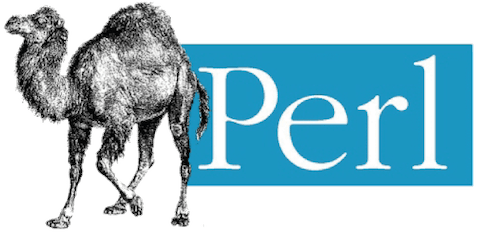
In this tutorial, we will show you how to install Perl Programming Language on Ubuntu 24.04 LTS.
Perl, short for “Practical Extraction and Reporting Language,” is a high-level, general-purpose programming language created by Larry Wall in 1987. It has since become a staple in the programming world, known for its powerful text manipulation capabilities and extensive ecosystem of modules. Perl borrows features from various programming languages, including C, shell scripting, and sed, making it a versatile tool for a wide range of tasks. From web development and system administration to bioinformatics and finance, Perl has found its place in numerous industries and applications. Its flexibility and efficiency in handling text processing and regular expressions have made it a favorite among developers and system administrators alike.
This article assumes you have at least basic knowledge of Linux, know how to use the shell, and most importantly, you host your site on your own VPS. The installation is quite simple and assumes you are running in the root account, if not you may need to add ‘sudo‘ to the commands to get root privileges. I will show you the step-by-step installation of DuckDB on Ubuntu 24.04 (Noble Numbat). You can follow the same instructions for Ubuntu 22.04 and any other Debian-based distribution like Linux Mint, Elementary OS, Pop!_OS, and more as well.
Prerequisites
- A server running one of the following operating systems: Ubuntu and any other Debian-based distribution like Linux Mint.
- It’s recommended that you use a fresh OS install to prevent any potential issues.
- At least 2 GB of RAM and 10 GB of free disk space.
- SSH access to the server (or just open Terminal if you’re on a desktop).
- An active internet connection. You’ll need an internet connection to download the necessary packages and dependencies.
- An Ubuntu 24.04 system with root access or a user with sudo privileges.
Install Perl Programming Language on Ubuntu 24.04 LTS
Step 1. Updating the Package Repository.
To ensure a smooth installation process, it is essential to update your system packages to their latest versions. Open a terminal and execute the following commands:
sudo apt update sudo apt upgrade sudo apt install build-essential curl
The apt update command refreshes the package list, while apt upgrade installs the available updates. This step helps resolve any dependency issues and provides access to the latest security patches and bug fixes.
Step 2. Installing Perl.
- Method 1: Install Perl via APT
The easiest and most straightforward method to install Perl on Ubuntu is using the APT package manager. APT, which stands for “Advanced Package Tool,” is a powerful package management system that simplifies the process of installing, upgrading, and removing software packages on Ubuntu and other Debian-based Linux distributions. To install Perl using APT, follow these steps:
sudo apt install perl
Verify the installation:
perl -v
- Method 2: Install Perl from Source
While installing Perl via APT is convenient, there may be situations where you need a specific version of Perl or want to customize the installation. In such cases, installing Perl from the source code is the way to go. Here’s a step-by-step guide to compiling and installing Perl from source:
curl -O https://www.cpan.org/src/5.0/perl-5.36.3.tar.gz
Extract the source code:
tar -xzf perl-5.36.3.tar.gz cd perl-5.36.3
Install build dependencies:
sudo apt install libgdbm-dev libreadline-dev
Configure the build:
./Configure -des -Dprefix=$HOME/perl
Compile the source code:
make
Install the Perl binary:
make install
Verify the installation:
$HOME/perl/bin/perl -v
Step 3. Troubleshooting.
While the installation process for Perl on Ubuntu is generally straightforward, you may encounter some common issues. Here are a few troubleshooting tips:
- “Command not found” error: If you encounter this error when trying to run Perl, ensure that the Perl binary is in your system’s PATH. You can add the Perl installation directory to your PATH by modifying the
~/.bashrcfile and adding the following line:
export PATH=$HOME/perl/bin:$PATH
- Missing dependencies: If you encounter errors related to missing libraries or dependencies during the installation process, ensure that you have installed all the required packages mentioned in the “Prerequisites” section.
- CPAN installation issues: If you face problems while installing modules via CPAN, try running cpanm with sudo privileges:
sudo cpanm Module::Name
Additionally, ensure that you have the latest version of cpanminus installed by running cpanm –self-upgrade.
Congratulations! You have successfully installed Perl. Thanks for using this tutorial for installing Perl Programming Language on the Ubuntu 24.04 LTS system. For additional help or useful information, we recommend you check the Perl website.