How To Install pgAdmin on Fedora 39

In this tutorial, we will show you how to install pgAdmin on Fedora 39. PgAdmin is a popular open-source administration and development platform for PostgreSQL. With its intuitive graphical user interface (GUI), PgAdmin allows users to easily manage PostgreSQL databases and database objects, build SQL queries, and develop PostgreSQL database applications.
This article assumes you have at least basic knowledge of Linux, know how to use the shell, and most importantly, you host your site on your own VPS. The installation is quite simple and assumes you are running in the root account, if not you may need to add ‘sudo‘ to the commands to get root privileges. I will show you the step-by-step installation of the pgAdmin on a Fedora 39.
Prerequisites
Before diving into the installation process, let’s ensure that you have everything you need:
- A server running one of the following operating systems: Fedora 39.
- It’s recommended that you use a fresh OS install to prevent any potential issues.
- You will need access to the terminal to execute commands. Fedora 39 provides the Terminal application for this purpose. It can be found in your Applications menu.
- You’ll need an active internet connection to download pgAdmin and its dependencies.
- A
non-root sudo useror access to theroot user. We recommend acting as anon-root sudo user, however, as you can harm your system if you’re not careful when acting as the root.
Install pgAdmin on Fedora 39
Step 1. First, update your base system with the latest available packages. This can be done by running the following command:
sudo dnf clean all sudo dnf update
Step 2. Installing PostgreSQL.
Before installing pgAdmin 4, you need to have PostgreSQL installed on your system. Now adding the PostgreSQL repository is crucial for Fedora 39 users. Follow these steps:
sudo dnf install https://download.postgresql.org/pub/repos/yum/reporpms/F-39-x86_64/pgdg-fedora-repo-latest.noarch.rpm
This command installs the repository configuration package, essential for pulling PostgreSQL packages into your system.
Now that the repository is set up, it’s time to install PostgreSQL. Use dnf to install the PostgreSQL server and client packages:
sudo dnf install postgresql16-server
Following installation, initialize the PostgreSQL database:
sudo /usr/pgsql-16/bin/postgresql-16-setup initdb
Next, start and enable the PostgreSQL service:
sudo systemctl enable postgresql-16 sudo systemctl start postgresql-16
Step 3. Installing pgAdmin 4 on Fedora 39.
After installing PostgreSQL, you can begin the installation of pgAdmin 4. First, add the pgAdmin 4 RPM to your system:
sudo rpm -i https://ftp.postgresql.org/pub/pgadmin/pgadmin4/yum/pgadmin4-fedora-repo-2-1.noarch.rpm
Verify the integrity of the downloaded package (optional):
rpm -Kv pgadmin4-fedora-repo-2-1.noarch.rpm
After adding the repository, you can install the pgAdmin 4 package. You can choose to install for web mode only, which is suitable for servers, or for both desktop and web modes.
To install for web mode only, use the following command:
sudo dnf install pgadmin4-web
To install for both desktop and web modes, use the following command:
sudo dnf install pgadmin4
Step 4. Configuring PgAdmin.
After installation, you’ll need to configure PgAdmin. PgAdmin requires some initial configuration before it can be used to connect to PostgreSQL databases.
The PgAdmin desktop package comes bundled with a web-based version. To configure the web interface, you need to run the setup script:
sudo /usr/pgadmin4/bin/setup-web.sh
Set up a user and password for PgAdmin:
sudo -u postgres createuser --interactive --pwprompt
Step 5. Accessing PgAdmin Web UI.
Once the installation is complete, you can access pgAdmin 4 by opening your web browser and navigating to http://[serverip_or_hostname]/pgadmin4. Log in using the credentials you created during the installation process.
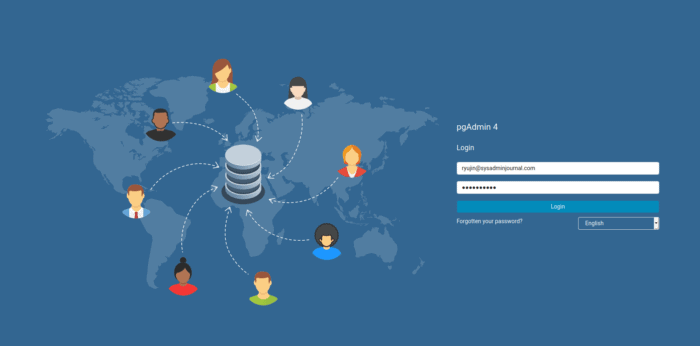
Congratulations! You have successfully installed pgAdmin. Thanks for using this tutorial for installing the pgAdmin on your Fedora 39 system. For additional Apache or useful information, we recommend you check the official pgAdmin website.