
In this tutorial, we will show you how to install PgAdmin4 on Ubuntu 20.04 LTS. For those of you who didn’t know, PgAdmin is one of the most popular tools for managing the PostgreSQL database. It was a feature-rich PostgreSQL administration tool. A complete rewrite from the previous pgAdmin version, built with Python and JavaScript.
The pgAdmin4 designed for multiple PostgreSQL versions supports PostgreSQL 9.2 and above. Multiplatform that can run on Linux, Mac, and Windows. Also, it provides multiple deployment models, you can deploy as a single Desktop application, or deploy as a web-based application.
This article assumes you have at least basic knowledge of Linux, know how to use the shell, and most importantly, you host your site on your own VPS. The installation is quite simple and assumes you are running in the root account, if not you may need to add ‘sudo‘ to the commands to get root privileges. I will show you the step-by-step installation PgAdmin on a Ubuntu 20.04 (Focal Fossa) server.
Prerequisites
- A server running one of the following operating systems: Ubuntu 20.04, 18.04, 16.04, and any other Debian-based distribution like Linux Mint.
- It’s recommended that you use a fresh OS install to prevent any potential issues.
- SSH access to the server (or just open Terminal if you’re on a desktop).
- A
non-root sudo useror access to theroot user. We recommend acting as anon-root sudo user, however, as you can harm your system if you’re not careful when acting as the root.
Install PgAdmin4 on Ubuntu 20.04 LTS Focal Fossa
Step 1. First, make sure that all your system packages are up-to-date by running the following apt commands in the terminal.
sudo apt update sudo apt upgrade
Step 2. Installing pgAdmin4 on Ubuntu 20.04.
To install pgAdmin4 packages on the Ubuntu system, run these commands:
sudo apt install pgadmin4 pgadmin4-apache2
During installation, you’re asked to configure the initial user account. Provide an email address and admin password.
After that, add the HTTP and HTTPS services to the ufw rules using the command below:
sudo ufw allow http sudo ufw allow https
Step 3. Access PgAdmin4.
Once the installer finishes installing, open your web browser and type the pgAdmin4 server IP address followed by the default path ‘/pgadmin4’ on the address bar.
http://Your-Server-IP_or_Your-Domain/pgadmin4
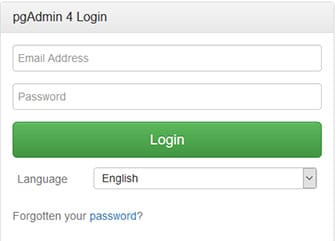
Congratulations! You have successfully installed PgAdmin4. Thanks for using this tutorial for installing PgAdmin in Ubuntu 20.04 LTS Focal Fossa system. For additional help or useful information, we recommend you check the official PgAdmin website.