How To Install Photivo on Ubuntu 20.04 LTS

In this tutorial, we will show you how to install Photivo on Ubuntu 20.04 LTS. For those of you who didn’t know, Photivo is a free and open-source user-friendly photo processor that allows you to quickly modify and adjust bitmap (TIFF, JPEG, BMP, PNG, and many more) and RAW images. It’s a cross-platform application available for Microsoft Windows, macOS, and Linux.
This article assumes you have at least basic knowledge of Linux, know how to use the shell, and most importantly, you host your site on your own VPS. The installation is quite simple and assumes you are running in the root account, if not you may need to add ‘sudo‘ to the commands to get root privileges. I will show you the step-by-step installation of the Photivo RAW file processor on Ubuntu 20.04 (Focal Fossa). You can follow the same instructions for Ubuntu 18.04, 16.04, and any other Debian-based distribution like Linux Mint.
Prerequisites
- A server running one of the following operating systems: Ubuntu 20.04, 18.04, 16.04, and any other Debian-based distribution like Linux Mint.
- It’s recommended that you use a fresh OS install to prevent any potential issues.
- SSH access to the server (or just open Terminal if you’re on a desktop).
- Basic Linux administration skills.
- A
non-root sudo useror access to theroot user. We recommend acting as anon-root sudo user, however, as you can harm your system if you’re not careful when acting as the root.
Install Photivo on Ubuntu 20.04 LTS Focal Fossa
Step 1. First, make sure that all your system packages are up-to-date by running the following apt commands in the terminal.
sudo apt update sudo apt upgrade
Step 2. Installing Photivo on Ubuntu 20.04.
By default, Photivo is not available on the Ubuntu 20.04 base repository. Now run the following command below to add the Personal Package Archives (PPA) to your system:
sudo add-apt-repository ppa:dhor/myway
Then, update the apt packages and run the following commands to install the Photivo on your Ubuntu system:
sudo apt update sudo apt install photivo
This command will install the Photivo package from the Ubuntu 22.04 default repository.
Step 3. Accessing Photivo on Ubuntu Linux.
Once successfully installed, run the following path on your desktop to open the path: Activities -> Show Applications -> Photivo or launching it through the terminal with the command shown below:
photivo
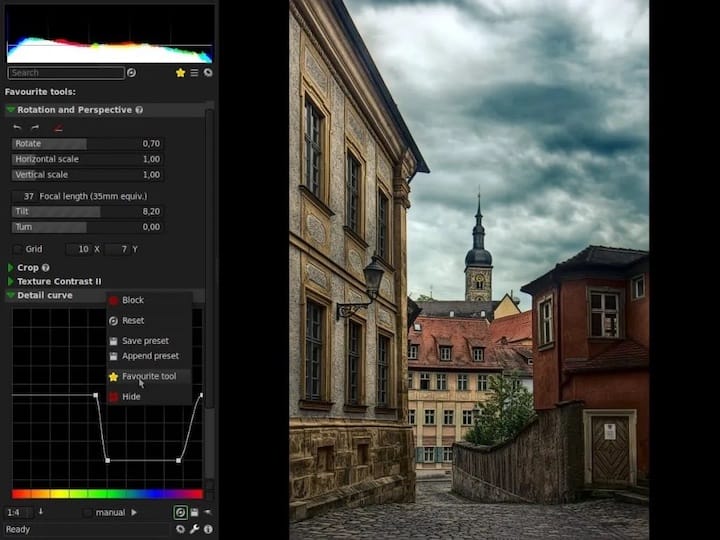
Congratulations! You have successfully installed Photivo. Thanks for using this tutorial for installing the Photivo image editor on Ubuntu 20.04 LTS Focal Fossa system. For additional help or useful information, we recommend you check the official Photivo website.