How To Install PhotoFlare on Manjaro

Linux users seeking a lightweight yet powerful image editing solution often find themselves torn between complex professional tools and basic paint applications. PhotoFlare emerges as the perfect middle ground, offering an intuitive interface combined with robust editing capabilities. This comprehensive guide walks you through multiple methods to install PhotoFlare on Manjaro Linux, ensuring you can start editing images efficiently regardless of your technical expertise level.
What is PhotoFlare?
PhotoFlare stands as a cross-platform image editor designed to balance powerful features with user-friendly operation. Originally inspired by the popular Windows application PhotoFiltre, this Qt-based editor has evolved into its own sophisticated tool while maintaining simplicity at its core.
Core Technical Specifications
PhotoFlare is built using C++ programming language and leverages the Qt framework for its graphical interface. The application operates under the GPL3 license, ensuring complete freedom for users to download, use, and modify the software. With a compact package size of just 768.1 KB and an installed footprint of only 1.9 MB, PhotoFlare proves remarkably efficient with system resources.
Key Features and Capabilities
The editor encompasses essential image manipulation tools including cropping, resizing, rotating, and flipping functions. Users gain access to drawing tools such as paint brushes, spray cans, paint buckets, and blur tools. Advanced selection capabilities through the magic wand tool enable precise area targeting for edits.
PhotoFlare excels in batch processing operations, allowing simultaneous editing of multiple images with consistent filters, transformations, and format conversions. The application supports color adjustments including brightness, contrast, saturation, gamma, and hue modifications. Text insertion capabilities and line drawing tools expand creative possibilities beyond basic photo editing.
Understanding Manjaro Linux Context
Manjaro operates as an Arch Linux-based distribution, inheriting the powerful pacman package management system while providing enhanced user accessibility. This relationship grants Manjaro users direct access to Arch Linux repositories, including the extensive community repository where PhotoFlare resides.
The pacman package manager handles dependency resolution automatically, streamlining installation processes compared to manual compilation methods. Manjaro’s rolling release model ensures users receive timely updates for installed applications, maintaining security and feature currency.
Prerequisites and System Requirements
Before proceeding with PhotoFlare installation, verify your system meets the necessary requirements. PhotoFlare demands minimal system resources, making it suitable for most modern Linux installations. Ensure adequate disk space allocation, as the application requires approximately 1.9 MB of installed storage.
Confirm internet connectivity for downloading packages and dependencies. Administrative privileges through sudo access remain essential for system-level package installation. Update your system packages to prevent potential conflicts during installation.
Installation Method 1: Using Pacman (Official Repository)
The most straightforward approach involves utilizing Manjaro’s native package manager. PhotoFlare exists within the Arch Linux Extra repository, accessible through standard pacman commands.
Step-by-Step Installation Process
Open your terminal application using Ctrl+Alt+T or through your desktop environment’s application menu. First, refresh your package database to ensure access to the latest package information:
sudo pacman -SySearch for PhotoFlare to verify availability and view package details:
pacman -Ss photoflareInstall PhotoFlare using the following command:
sudo pacman -S photoflareThe system will display package information including download size, installed size, and dependencies. Confirm the installation by typing ‘y’ when prompted. Pacman automatically resolves and installs required dependencies, ensuring PhotoFlare functions correctly upon installation completion.
Verification and Launch
Confirm successful installation by checking the installed version:
photoflare --versionLaunch PhotoFlare from the terminal:
photoflareAlternatively, access PhotoFlare through your desktop environment’s application menu, typically located under Graphics or Office categories.
Advantages of Repository Installation
Official repository installation provides several benefits. Automatic dependency management eliminates manual configuration requirements. System integration ensures proper desktop environment integration, including file associations and menu entries. Regular updates arrive through standard system update processes, maintaining application currency and security.
Installation Method 2: Using Flatpak
Flatpak offers an alternative installation method providing application sandboxing and universal package compatibility. This approach proves particularly useful when seeking newer versions or additional isolation from system components.
Installing Flatpak on Manjaro
Most Manjaro installations include Flatpak by default. Verify installation status:
flatpak --versionIf Flatpak requires installation:
sudo pacman -S flatpakAdd the Flathub repository for access to PhotoFlare:
flatpak remote-add --if-not-exists flathub https://flathub.org/repo/flathub.flatpakrepoPhotoFlare Flatpak Installation
Install PhotoFlare through Flatpak:
flatpak install flathub io.photoflare.photoflareLaunch the Flatpak version:
flatpak run io.photoflare.photoflareFlatpak Considerations
Flatpak applications operate within sandboxed environments, providing enhanced security but potentially limiting file system access. Performance may differ slightly from native installations due to containerization overhead. Updates require separate Flatpak update commands rather than system-wide updates.
Installation Method 3: Building from Source
Advanced users may prefer compiling PhotoFlare from source code for customization opportunities or accessing development versions. This method requires additional setup but provides maximum control over installation parameters.
Development Prerequisites
Install essential development tools:
sudo pacman -S base-devel git cmake qt5-base qt5-toolsInstall PhotoFlare-specific dependencies:
sudo pacman -S graphicsmagick openmpSource Code Compilation
Clone the PhotoFlare repository:
git clone https://github.com/PhotoFlare/photoflare.git
cd photoflareConfigure the build environment:
qmake Photoflare.proCompile the application:
make -j$(nproc)Install the compiled binary:
sudo make installSource Installation Considerations
Source compilation enables access to bleeding-edge features and customizations. However, manual dependency management and update procedures require additional maintenance effort. Consider this method only when specific requirements necessitate source-based installation.
Post-Installation Configuration
After successful installation, optimize PhotoFlare for your specific workflow requirements. Launch the application and explore the interface layout, which features customizable toolbars and panels.
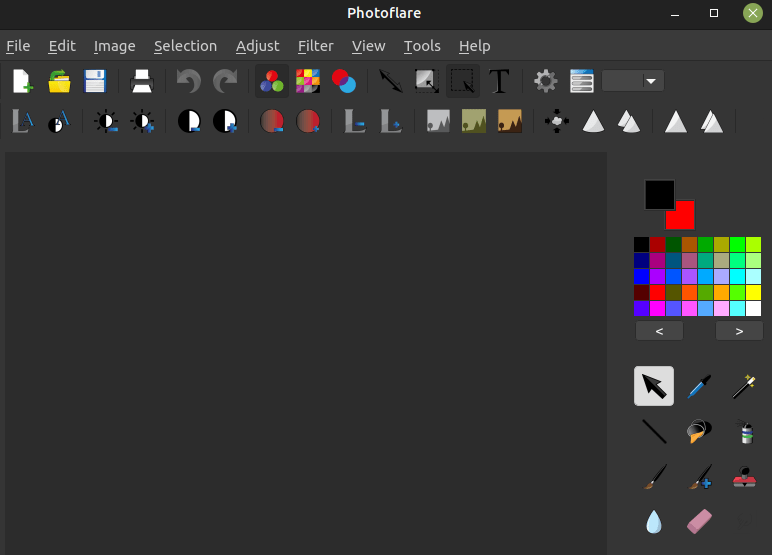
Interface Customization
PhotoFlare provides flexible interface arrangements. The side toolbar contains color selectors and basic manipulation tools including selection pointers, color pickers, magic wand tools, line drawing tools, paint buckets, spray tools, brushes, cloning tools, blur tools, erasers, and smudge tools.
Top toolbars house adjustment controls for brightness, contrast, saturation, gamma, hue, image size, and orientation. Text insertion capabilities and filter applications are readily accessible from these primary interface elements.
Performance Optimization
Configure PhotoFlare for optimal performance by adjusting memory usage settings and temporary file locations. Consider enabling hardware acceleration if available for improved rendering performance. Set default file formats and quality settings to match your typical workflow requirements.
Verifying Installation and Basic Usage
Confirm PhotoFlare operates correctly by performing basic functionality tests. Open sample images to verify display capabilities and color accuracy. Test primary tools including selection, cropping, and basic adjustments to ensure proper installation.
Essential Function Testing
Create a new image from scratch to verify drawing capabilities. Apply filters and effects to confirm plugin functionality. Test batch processing features with multiple sample images to ensure complete installation success.
Export images in various formats to verify codec support and output quality. Check integration with your file manager for convenient workflow access.
Troubleshooting Common Issues
Despite straightforward installation procedures, occasional issues may arise requiring resolution strategies.
Package Dependency Conflicts
If pacman reports dependency conflicts, update your system packages before attempting PhotoFlare installation:
sudo pacman -SyuClear package cache if persistent issues occur:
sudo pacman -ScLaunch Failures
Verify all dependencies are properly installed by reinstalling PhotoFlare:
sudo pacman -R photoflare
sudo pacman -S photoflareCheck for missing Qt libraries or graphics drivers that may prevent proper application startup.
Permission-Related Issues
Ensure your user account has appropriate permissions for accessing image files and creating temporary working directories. Verify home directory permissions allow application configuration file creation.
Graphics Driver Compatibility
PhotoFlare requires functional graphics drivers for proper operation. Update graphics drivers if experiencing display issues or performance problems. Intel, AMD, and NVIDIA users should install appropriate driver packages for optimal compatibility.
PhotoFlare Features Deep Dive
PhotoFlare’s comprehensive feature set addresses diverse image editing requirements while maintaining accessibility for users of all skill levels.
Advanced Editing Capabilities
The application supports sophisticated color adjustment tools including levels, curves, and histogram modifications. Filter options encompass grayscale conversion, sepia effects, noise reduction, softening, and sharpening. Custom filter applications enable creative enhancement possibilities.
Batch Processing Excellence
PhotoFlare’s batch processing functionality streamlines repetitive tasks across multiple images. Users can simultaneously resize, apply filters, adjust levels, modify orientation, and convert formats for entire image collections. Output folder specification and format selection provide organized workflow management.
Comparison with Alternative Editors
PhotoFlare occupies a unique position between basic paint applications and professional-grade editors like GIMP. While lacking layer support (planned for version 2.0), PhotoFlare excels in simplicity and speed for common editing tasks. Batch processing capabilities distinguish it from similar lightweight editors like Pinta.
Uninstalling PhotoFlare
Should removal become necessary, follow appropriate uninstallation procedures based on your installation method.
Pacman Uninstallation
Remove PhotoFlare installed via pacman:
sudo pacman -R photoflareFlatpak Removal
Uninstall Flatpak version:
flatpak uninstall io.photoflare.photoflareConfiguration Cleanup
Remove user configuration files:
rm -rf ~/.config/PhotoFlare
rm -rf ~/.local/share/PhotoFlareCongratulations! You have successfully installed PhotoFlare. Thanks for using this tutorial for installing the PhotoFlare cross-platform image editor on Manjaro Linux system. For additional help or useful information, we recommend you check the official PhotoFlare website.