
In this tutorial, we will show you how to install PHP 7.2 on Ubuntu 18.04 LTS. For those of you who didn’t know, PHP (recursive acronym for PHP: Hypertext Preprocessor) is an open-source, popular general-purpose scripting language that is widely used and best suited for developing websites and web-based applications. It is a server-side scripting language that can be embedded in HTML.
This article assumes you have at least basic knowledge of Linux, know how to use the shell, and most importantly, you host your site on your own VPS. The installation is quite simple and assumes you are running in the root account, if not you may need to add ‘sudo‘ to the commands to get root privileges. I will show you the step-by-step installation of PHP 7.2 on a Ubuntu 18.04 (Bionic Beaver) server.
Prerequisites
- A server running one of the following operating systems: Ubuntu 18.04 (Bionic Beaver).
- It’s recommended that you use a fresh OS install to prevent any potential issues.
- SSH access to the server (or just open Terminal if you’re on a desktop).
- A
non-root sudo useror access to theroot user. We recommend acting as anon-root sudo user, however, as you can harm your system if you’re not careful when acting as the root.
Install PHP 7.2 on Ubuntu 18.04 LTS Bionic Beaver
Step 1. First, make sure that all your system packages are up-to-date by running the following apt-get commands in the terminal.
sudo apt update sudo apt upgrade
Step 2. Installing PHP 7.2 on Ubuntu 18.04 LTS.
If Apache is installed and configured as your web server, then you can follow the steps below to install PHP 7.2:
sudo apt install php libapache2-mod-php
Once, the process is complete, execute the following command to restart your Apache service:
sudo systemctl restart apache2
Step 3. Installing PHP With Nginx Web Server.
Run the command below to install the latest version of PHP and the required PHP FPM packages:
sudo apt install php-fpm
Once the modules are installed, you can run the command below to check the status of your PHP FPM service:
systemctl status php7.2-fpm
Then, edit your Nginx server block and include the lines below to enable the Nginx web server to process PHP files:
server {
# . . . other code
location~ .php$ {
include snippets/fastcgi-php.conf;
fastcgi_pass unix:/run/php/php7.2-fpm.sock;
}
}
Restart your Nginx web server for the configuration changes to take effect:
sudo systemctl restart nginx
Step 4. Installing PHP Extensions.
First, execute the command below to see all the available PHP modules:
sudo apt-cachesearch php7.2
To install one PHP 7.2 extension run the command:
sudo apt install php-[package name]
To test PHP, create a test file named info.php with the content below. Save the file, then browse it to see if PHP is working:
nano /var/www/html/info.php
In this file, paste the following code:
<?php phpinfo(); ?>
Try to access it at http://your_server_ip/info.php. If the PHP info page is rendered in your browser then everything looks good and you are ready to proceed further.
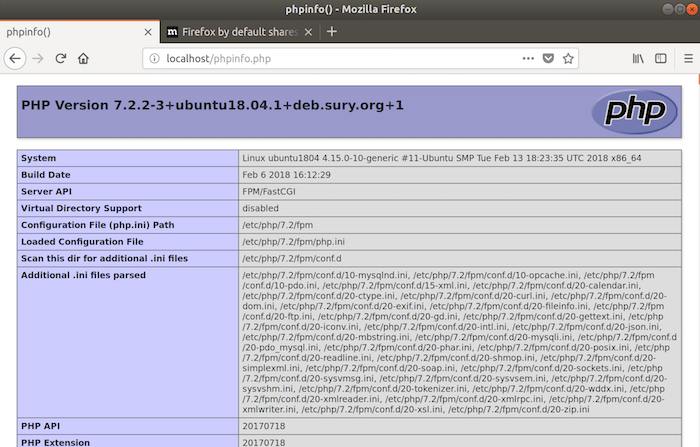
Congratulations! You have successfully installed PHP 7.2. Thanks for using this tutorial for installing PHP 7.2 on Ubuntu 18.04 LTS (Bionic Beaver) system. For additional help or useful information, we recommend you check the official PHP website.