How To Install PHPList on Debian 12
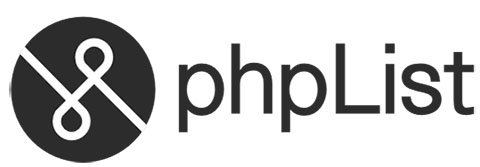
PHPList is a powerful open-source newsletter management system that enables efficient email campaign management for websites, businesses, and organizations. If you’re looking for a self-hosted email marketing solution, PHPList combined with Debian 12’s stability creates an ideal platform for managing your subscriber lists and campaigns. This comprehensive guide will walk you through the complete installation process, from setting up prerequisites to configuring and optimizing your PHPList installation.
Prerequisites
Before beginning the PHPList installation process on your Debian 12 server, you need to ensure several requirements are met:
System Requirements
- A Debian 12 server with root or sudo privileges
- Minimum 1GB RAM (2GB recommended for optimal performance)
- At least 10GB of available disk space
- Static IP address for your server
Domain Configuration
While not strictly required, having a properly configured domain name pointing to your server is recommended for production environments. This facilitates subscriber access to your forms and simplifies system management.
Technical Knowledge
This guide assumes basic familiarity with Linux command-line operations, including using text editors like nano or vim. You should also understand fundamental web server concepts and database management.
Backup Procedures
If installing PHPList on an existing server, create a complete backup of your system before proceeding. This ensures you can restore your data if issues arise during installation.
Understanding PHPList
PHPList serves as an open-source newsletter manager that allows you to create, manage, and send email communications to subscriber lists. Since its initial release, it has become one of the most widely used self-hosted email marketing platforms.
Key Features:
- List management with subscriber segmentation capabilities
- HTML and text-based campaign creation
- Scheduled email delivery
- Comprehensive tracking and statistics
- Bounce management
- CMS integration options
- Multiple administrator support
PHPList uses a LAMP (Linux, Apache, MySQL, PHP) stack architecture. It stores all data in a MySQL/MariaDB database, with application logic written in PHP, while the web interface is served through Apache or Nginx.
Step 1: Update Your System
Always begin by ensuring your Debian system is fully updated to prevent compatibility issues and incorporate the latest security patches.
Open a terminal and run:
sudo apt update
sudo apt upgrade -yThe first command refreshes package lists from repositories, while the second upgrades all installed packages to their latest versions. The -y flag automatically confirms the upgrade process.
Step 2: Installing LAMP Stack
PHPList requires a complete LAMP stack (Linux, Apache, MySQL, PHP) to function properly.
Installing Apache Web Server
Apache will serve your PHPList application:
sudo apt install apache2 apache2-utils -yEnable Apache to start automatically at system boot:
sudo systemctl enable apache2Verify Apache is running correctly:
sudo systemctl status apache2You should see output indicating the service is active. Test Apache by opening your server’s IP address in a web browser – you should see the default Apache page.
Installing MariaDB
MariaDB serves as the database server for PHPList:
sudo apt install mariadb-server mariadb-client -yAfter installation, secure your MariaDB setup:
sudo mysql_secure_installationThis security script will prompt you to:
- Set a root password
- Remove anonymous users
- Disallow root login remotely
- Remove test database and access
- Reload privilege tables
Answer “Y” (yes) to all prompts to enhance your database security.
Installing PHP
Install PHP and required extensions:
sudo apt install php libapache2-mod-php php-mysql php-curl php-gd php-intl php-mbstring php-xml php-zip -yRestart Apache to load the PHP module:
sudo systemctl restart apache2Step 3: Creating a MySQL Database for PHPList
Now create a dedicated database for PHPList:
sudo mysql -u root -pEnter your MariaDB root password when prompted. Then create a database and user:
CREATE DATABASE phplist_db;
CREATE USER 'phplist_user'@'localhost' IDENTIFIED BY 'your_secure_password';
GRANT ALL ON phplist_db.* TO 'phplist_user'@'localhost';
FLUSH PRIVILEGES;
exitReplace ‘your_secure_password’ with a strong password. Note down the database name, username, and password as you’ll need them later.
Step 4: Downloading PHPList
Download the latest PHPList version from the official website or SourceForge:
cd /tmp
wget https://sourceforge.net/projects/phplist/files/latest/download -O phplist.zipInstall unzip if not already available:
sudo apt install unzip -yExtract the downloaded file:
unzip phplist.zipThis creates a directory named “phplist-x.y.z” (where x.y.z represents the version number).
Step 5: Configuring Web Server
Now configure Apache to serve PHPList.
Setting Up the Web Directory
Create a directory for PHPList in Apache’s web directory:
sudo mkdir -p /var/www/html/listMove the extracted PHPList files:
sudo cp -r /tmp/phplist-*/* /var/www/html/list/Setting Proper Permissions
Set appropriate permissions:
sudo chown -R www-data:www-data /var/www/html/list
sudo chmod -R 755 /var/www/html/listFor directories needing write access:
sudo chmod -R 777 /var/www/html/list/uploads
sudo chmod -R 777 /var/www/html/list/listsStep 6: PHPList File Preparation
Before configuration, prepare essential files:
Navigate to the config directory:
cd /var/www/html/list/configCreate a configuration file from the example:
sudo cp config_extended.php config.phpEnsure necessary directories are writable:
sudo chmod -R 777 /var/www/html/list/tmp
sudo chmod -R 777 /var/www/html/list/attachmentsStep 7: Configuring PHPList
Edit the configuration file to establish database connections and other settings:
sudo nano /var/www/html/list/config/config.phpUpdate the following settings:
// Database connection settings
$database_name = "phplist_db";
$database_user = "phplist_user";
$database_password = "your_secure_password";
// The base URL of your PHPList installation
$pageroot = '/list';
$adminpages = '/list/admin';
// Set test mode to 0 for production
define("TEST", 0);Replace ‘your_secure_password’ with the password you created earlier. Save and close the file.
Step 8: Running the Installation Process
Now complete the web-based installation process:
Open your browser and navigate to:
http://your_server_ip/list/admin/You’ll see the PHPList login page. Default credentials are:
- Username: admin
- Password: phplist
After logging in, click “initialise database” to create necessary tables. Once initialization completes, click “phpList setup” to continue.
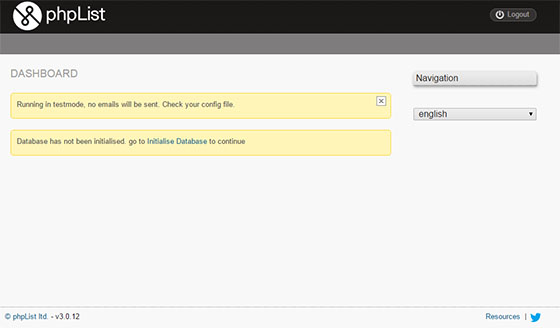
Step 9: Post-Installation Configuration
After installation, configure these important settings:
Change Admin Password
First, change the default password:
- Click “admin” in the top menu
- Select “change password”
- Enter a strong new password
Take PHPList Out of Test Mode
If you didn’t already edit the config.php file to disable test mode:
- Edit config.php
- Change
define("TEST", 1);todefine("TEST", 0); - Save the file
Update Page Root
Ensure your page root settings match your installation directory:
- In config.php, confirm these settings:
$pageroot = '/list'; $adminpages = '/list/admin'; - Save changes
System Settings
Navigate to “Config” to configure:
- Domain for message tracking
- From email address
- Admin email address
- Test message recipients
Step 10: Setting Up Cron Jobs
PHPList requires cron jobs for queue processing and maintenance tasks:
sudo crontab -u www-data -eAdd these lines:
# Process PHPList message queue every 5 minutes
*/5 * * * * php /var/www/html/list/admin/index.php -p processqueue > /dev/null
# Process bounces hourly
0 * * * * php /var/www/html/list/admin/index.php -p processbounces > /dev/null
# Daily maintenance
0 0 * * * php /var/www/html/list/admin/index.php -p maintenance > /dev/nullSave and close the file.
Step 11: Rate Limiting Email Sending
To prevent being flagged as spam and comply with hosting provider limits, configure email rate limiting:
Edit config.php:
sudo nano /var/www/html/list/config/config.phpAdd these settings:
// Number of emails per batch
define("MAILQUEUE_BATCH_SIZE", 17);
// Seconds between batches
define("MAILQUEUE_BATCH_PERIOD", 300);This configuration sends 17 emails every 5 minutes (300 seconds), equating to approximately 204 emails per hour. Adjust these values according to your hosting provider’s limits.
Step 12: Testing Your Installation
Now test your PHPList installation:
Create a Test List
- Log in to the PHPList admin interface
- Click “Lists” in the top menu
- Click “Add a list” and complete the required information
- Save the list
Add Test Subscribers
- Click “Subscribers” in the top menu
- Click “Add subscriber” and enter details
- Assign the subscriber to your test list
- Save the subscriber
Send a Test Campaign
- Click “Campaigns” in the top menu
- Click “Send a campaign” and enter subject and content
- Select your test list
- Schedule and send the campaign
Monitor the process to ensure emails send correctly. When sending to multiple recipients, PHPList will display a progress screen showing batch limits and timing information.
Security Best Practices
Securing your PHPList installation protects subscriber data and prevents unauthorized access:
Regular Updates
Keep PHPList and system components updated:
sudo apt update
sudo apt upgrade -yRegularly check for PHPList updates on the official website.
File Permissions
Verify file permissions are set correctly:
sudo find /var/www/html/list -type d -exec chmod 755 {} \;
sudo find /var/www/html/list -type f -exec chmod 644 {} \;Maintain write access for specific directories:
sudo chmod -R 777 /var/www/html/list/tmp
sudo chmod -R 777 /var/www/html/list/attachments
sudo chmod -R 777 /var/www/html/list/uploads
sudo chmod -R 777 /var/www/html/list/listsFirewall Configuration
Configure a firewall to restrict server access:
sudo apt install ufw -y
sudo ufw allow SSH
sudo ufw allow HTTP
sudo ufw allow HTTPS
sudo ufw enableSSL/TLS Certificate
Secure your installation with an SSL/TLS certificate using Let’s Encrypt:
sudo apt install certbot python3-certbot-apache -y
sudo certbot --apache -d yourdomain.comTroubleshooting Common Issues
Despite careful installation, issues may arise. Here are solutions to common problems:
Database Connection Issues
- Verify the database server is running:
sudo systemctl status mariadb - Confirm database credentials in config.php are correct
- Check that your database and user exist with proper privileges
Email Sending Problems
- Ensure cron jobs are set up correctly:
sudo crontab -u www-data -l - Verify email configuration in PHPList settings
- Check mail logs:
sudo tail -f /var/log/mail.log
Permission Issues
- Ensure web server has necessary permissions
- Verify required directories are writable
- Check Apache error logs for details:
sudo tail -f /var/log/apache2/error.log
Missing Tables
If you see “table doesn’t exist” errors:
- Return to admin interface
- Click “initialise database” again
- Confirm all tables are created successfully
PHPList Maintenance and Upgrades
To ensure optimal performance and security:
Regular Backups
Create regular database backups:
mysqldump -u root -p phplist_db > phplist_backup_$(date +%Y%m%d).sqlDatabase Optimization
Periodically optimize the database:
mysql -u root -p -e "OPTIMIZE TABLE phplist_*" phplist_dbVersion Updates
When upgrading PHPList:
- Backup your database and files
- Download the new version
- Replace files, preserving your config.php
- Run database updates from the admin interface
Congratulations! You have successfully installed PHPList. Thanks for using this tutorial for installing PHPList on the Debian 12 “Bookworm” system. For additional help or useful information, we recommend you check the official PHPList website.