How To Install PHPList on Ubuntu 24.04 LTS
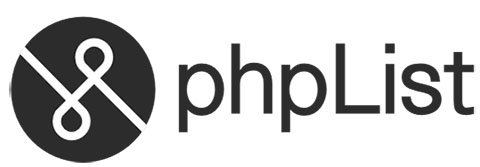
PHPList is a robust, open-source mailing list management solution designed to efficiently handle email campaigns and newsletters. Its flexibility allows users to manage and send mailings to large groups of recipients without worrying about server overhead or complex setups. Ubuntu 24.04 LTS is the latest long-term support release, providing a stable and modern platform that ensures security updates and stability for several years. This guide illuminates how to install, configure, and optimize PHPList on Ubuntu 24.04 LTS so that bulk emailing becomes seamless and secure.
Below is a comprehensive tutorial on the entire installation process, covering everything from prerequisites, system preparation, and security configurations to troubleshooting and ongoing maintenance. By the end of this article, the PHPList software will be fully operational and ready to manage mailing lists and newsletters effectively. The various steps are explained methodically, ensuring a smooth experience for anyone looking to learn how to install PHPList on Ubuntu 24.04 LTS.
1. Introduction to PHPList
PHPList stands out as a specialized tool for sending bulk emails, newsletters, and announcements to subscribers. Its web-based interface allows administrators to manage lists, compose messages, and schedule deliveries. Furthermore, it includes features like click-tracking, bounce handling, subscription management, and template customization. While there are other newsletter or campaign managers available, PHPList’s open-source nature and extensive community support make it a reliable choice. Installing PHPList on Ubuntu 24.04 LTS benefits from the security updates and robust environment of a modern Linux distribution, providing a powerful backend for email marketing tasks.
2. Prerequisites
Before delving into the setup, there are key prerequisites to keep in mind. Adhering to these requirements ensures a smoother and faster installation process of PHPList on Ubuntu 24.04 LTS.
2.1 System Requirements
- Operating System: Ubuntu 24.04 LTS (64-bit recommended)
- Hardware Specifications: At least 1 GB of RAM (2 GB or more recommended if sending large volumes of email)
- User Privileges: Sudo or root access to install and configure software packages
- Network Requirements: Internet connectivity to download software, packages, and updates
2.2 Required Software Components
- LAMP Stack Components: PHP, Apache (or an alternative HTTP server), MySQL/MariaDB as the relational database system
- PHP Extensions: PHP libraries such as
php-mysql,php-xml,php-mbstring, andphp-gdare handy to process emails, handle attachments, and parse HTML in newsletters - Composer (Optional): While not strictly mandatory for PHPList, Composer can help manage PHP dependencies if you extend or integrate the system
Ensuring these prerequisites are in place will help streamline the process of installing PHPList on Ubuntu 24.04 LTS.
3. Preparing the System
A clean and updated system is key to preventing conflicts during installation. Updating Ubuntu’s package list and software ensures the server is secure and stable.
3.1 System Updates
- Open a terminal session or connect to the server via SSH.
- Update the package list by running:
sudo apt update sudo apt upgrade -y - Remove any unnecessary packages or dependencies no longer required:
sudo apt autoremove -y
Keeping the system up to date avoids potential version conflicts and helps maintain overall security.
3.2 LAMP Stack Installation
The LAMP stack (Linux, Apache, MySQL/MariaDB, and PHP) forms the backbone of many web applications, including PHPList. Here’s how to set it up on Ubuntu 24.04 LTS.
3.2.1 Apache Web Server Setup
- Install Apache:
sudo apt install apache2 -y - Enable and start Apache:
sudo systemctl enable apache2 sudo systemctl start apache2 - Confirm Apache is active:
sudo systemctl status apache2
Once Apache is confirmed running, you can verify by opening a web browser and navigating to the server’s IP address. If the Apache default page loads, the web server is successfully installed.
3.2.2 MySQL or MariaDB Installation
MySQL and MariaDB are popular choices to manage the database component for PHPList, ensuring data consistency for subscriber lists, templates, and email queue records.
- Install the database server:
sudo apt install mysql-server -yOr, for MariaDB:
sudo apt install mariadb-server -y - Enable and start the database server:
sudo systemctl enable mysql sudo systemctl start mysqlReplace
mysqlwithmariadbif using MariaDB. - Secure the installation:
sudo mysql_secure_installationFollow the prompts to remove anonymous users, disable remote root logins, and enforce password strength guidelines.
3.2.3 PHP and Required Extensions
PHP powers the dynamic capabilities of PHPList. Installing the necessary extensions ensures all functionalities work properly.
- Install PHP and some common extensions:
sudo apt install php php-mysql php-xml php-mbstring php-gd php-zip php-intl -y - Check PHP version:
php -v - Adjust
php.inisettings if necessary, for example increasing memory limits or maximum file upload size:sudo nano /etc/php/*/apache2/php.ini
A properly configured PHP environment helps manage large email campaigns and file attachments without bottlenecks.
4. PHPList Installation Process
Once the LAMP stack is ready, installing PHPList can be done by either downloading a compressed archive directly from the official PHPList website or via a package manager if available.
4.1 Download and Extract
- Navigate to a temporary download folder:
cd /tmp - Download the latest PHPList release from the official website:
wget https://downloads.sourceforge.net/project/phplist/phplist/3.6.12/phplist-3.6.12.tgzThis is an example link. Make sure to replace the version number with the most recent release.
- Verify the checksum if one is provided by the PHPList maintainers to ensure file integrity.
- Extract the compressed file:
tar zxvf phplist-3.6.12.tgz - Move the extracted directory to
/var/www/html/:sudo mv phplist-3.6.12 /var/www/html/phplist
4.2 Directory Configuration
Proper directory and file permission settings ensure that PHPList can read and write the data it needs seamlessly. Also, configuring Apache for the correct domain or subdirectory path is critical.
- Adjust ownership so the web server user (often
www-dataon Ubuntu) can write to critical folders:sudo chown -R www-data:www-data /var/www/html/phplist - Set the correct permissions for security and functionality:
sudo find /var/www/html/phplist -type d -exec chmod 755 {} \; sudo find /var/www/html/phplist -type f -exec chmod 644 {} \; - Create an Apache configuration file, for example
phplist.conf:sudo nano /etc/apache2/sites-available/phplist.confAdd the following snippet:
<VirtualHost *:80> ServerName your-domain.com DocumentRoot /var/www/html/phplist/public_html <Directory /var/www/html/phplist/public_html> AllowOverride All Require all granted </Directory> ErrorLog ${APACHE_LOG_DIR}/phplist_error.log CustomLog ${APACHE_LOG_DIR}/phplist_access.log combined </VirtualHost>Adjust the
ServerNamedirective to match the server’s domain or IP address. - Enable the site and rewrite module, then reload Apache:
sudo a2ensite phplist.conf sudo a2enmod rewrite sudo systemctl reload apache2
These steps form the foundation for the PHPList web frontend to run properly. Confirming everything is in place now helps avoidFile configuration is the next essential move.
5. Database Setup
Database creation and configuration are crucial for storing subscriber information, campaign logs, and other essential data. Properly defining a new database and user ensures the highest level of security.
5.1 MySQL/MariaDB Configuration
- Log into the MySQL or MariaDB console:
sudo mysql -u root -p - Create a new database for PHPList:
CREATE DATABASE phplistdb; - Create a dedicated user and grant privileges:
CREATE USER 'phplistuser'@'localhost' IDENTIFIED BY 'YourStrongPassword'; GRANT ALL PRIVILEGES ON phplistdb.* TO 'phplistuser'@'localhost'; FLUSH PRIVILEGES; EXIT;Replace
YourStrongPasswordwith a unique, secure password.
5.2 PHPList Database Integration
- Open the main configuration file located in the
configfolder of your PHPList installation:sudo nano /var/www/html/phplist/config/config.php - Locate the database configuration lines and modify them:
$database_host = 'localhost'; $database_name = 'phplistdb'; $database_user = 'phplistuser'; $database_password = 'YourStrongPassword'; - Adjust other settings such as:
- Website domain: to match the site’s URL
- Admin address: email for the administrator to receive notifications or bounce reports
- Bounce handling: optional but recommended for large mailing lists
- Save and exit, then verify that the database integration is correct by accessing your domain in a web browser. The PHPList installer or setup wizard typically guides you through any final steps.
Once the database is integrated, essential tables for subscriber data and configuration will be generated, typically upon first login or by following the setup wizard prompts.
6. Security Configurations
Protecting the server and PHPList instance reduces the risk of unauthorized access and data leaks. Basic security hardening measures are crucial in every production environment.
6.1 File Permissions Hardening
Ensuring correct ownership and permissions for sensitive files keeps malicious actors from exploiting vulnerabilities. Restricting write permissions for configuration files is of particular importance. While the ownership and permissions were initially set, rechecking them once everything is functional is always recommended.
6.2 Apache Security Settings
- Enable ufw (Uncomplicated Firewall):
sudo ufw enable sudo ufw allow 'Apache Full' - Disable directory listing: Add
Options -Indexeswithin the appropriate<Directory>block in your Apache config file. - Install Fail2Ban (optional): Protects against brute force attacks.
6.3 SSL/TLS Implementation
Securing web traffic with HTTPS builds trust with mailing list subscribers and ensures admin credentials aren’t transmitted in plaintext.
- Install Certbot and Let’s Encrypt:
sudo apt install certbot python3-certbot-apache -y - Obtain and install the SSL certificate:
sudo certbot --apache -d your-domain.com - Follow the prompts to redirect HTTP traffic to HTTPS.
At this point, the server is protected with a valid SSL certificate, enhancing the overall trust in your email marketing system.
7. Post-Installation Setup
After installing and configuring PHPList, additional adjustments help ensure a smooth start. This is where administrative tasks, test emails, and final touches come into play.
7.1 Admin Account Creation
PHPList will prompt for creating an administrator account upon first access. This account oversees all mailing lists, campaigns, and system configurations.
- In a web browser, navigate to
http://your-domain.com/phplist/admin. - Follow instructions to create the admin user, setting a strong password.
- Log in with the newly created credentials.
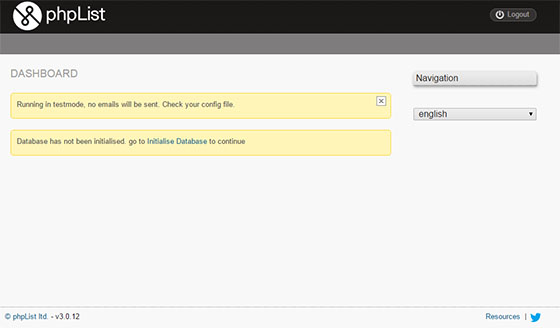
Upon successful login, the admin dashboard confirms that PHPList is functional and ready to host campaigns.
7.2 Initial Configuration
Within the admin dashboard, explore settings such as the default “From” address, bounce processing settings, and time-zone adjustments. Tweaking these settings early on simplifies future mailings.
7.3 Testing Email Functionality
Verifying email delivery is a critical step. Testing includes ensuring that outgoing messages aren’t flagged by spam filters or blocked by email service providers.
- Compose a simple test campaign.
- Send it to a sample address to see if it arrives successfully.
- Check email logs or the admin interface for potential bounce notifications.
At this stage, if messages fail to reach the inbox, consider analyzing the mail logs or contacting your hosting provider for guidance on configurations like reverse DNS or SPF records.
8. Optimization and Performance
Optimizing PHPList and the underlying server environment ensures newsletters and campaign messages are dispatched quickly and reliably, even when subscriber counts grow large.
8.1 PHP Optimization Settings
- Increase memory_limit: This can accommodate processing of large subscriber lists.
- Adjust max_execution_time: Helps when sending large numbers of emails.
8.2 Apache Tuning
- Enable KeepAlive: To optimize connection handling.
- Use MPM (Multi-Processing Module) event: Recommended for high-traffic environments.
- Limit modules: Disabling unused modules can free resources.
8.3 Database Performance Tips
- Optimize Tables: Run
OPTIMIZE TABLEcommands periodically. - Enable Query Cache: If supported, caching can reduce repeated queries.
- Monitor Slow Queries: Check logs to refine index usage and query optimization.
9. Troubleshooting Guide
Even the most carefully followed procedures can face snags. Here are some common difficulties and tips to address them.
9.1 Common Installation Issues
- File Permission Errors: Recheck ownership and permissions using
chownandchmod. This often resolves “Forbidden” or “Unable to write file” messages. - Missing PHP Extensions: Install or enable modules like
php-mbstringorphp-xmlif certain tasks fail.
9.2 Database Connection Errors
- Wrong Credentials: Verify that
$database_host,$database_user, and$database_passwordin the config file match the values from your MySQL or MariaDB setup. - Insufficient Privileges: Double-check if the user has the necessary privileges with
GRANT ALL PRIVILEGESor at least for operations used by PHPList.
9.3 Email Sending Issues
- Local Mail Transfer Agent (MTA) Problems: Ensure
sendmailorpostfixis correctly configured if relying on the local server for email dispatch. - External SMTP Authentication: Check the SMTP details in the configuration to confirm correct host, port, encryption method, username, and password.
- Anti-Spam Measures: Set up DKIM, SPF, and DMARC to increase deliverability. Some email service providers may reject or classify messages as spam if these records are missing.
10. Maintenance and Updates
Regular updates are vital for security and functionality. Checking frequently for new versions of Ubuntu 24.04 LTS packages and PHPList itself keeps the mailing system stable and reliable.
- Backups: Schedule a routine backup of both the
phplistdirectory and the MySQL database. Usemysqldumpto back up the database and store the data in a secure offsite location. - Frequent Updates: Keep the server’s software up to date:
sudo apt update sudo apt upgrade -y - PHPList Upgrades: The admin interface typically notifies administrators of new releases. Updating ensures security patches and new features are applied.
Perform these tasks consistently to reduce disruptions and prevent vulnerabilities that can affect subscriber trust.
11. Setting Up Cron Jobs for Automated Sending
For large campaigns, manual sending can be time-consuming. PHPList supports a queue system that can be triggered by cron jobs. This automates sending in small batches to avoid server overload or blacklisting.
- Create a cron file:
sudo nano /etc/cron.d/phplist - Add a line to schedule the queue processing, for instance every 5 minutes:
*/5 * * * * www-data /usr/bin/php /var/www/html/phplist/admin/index.php -p processqueueThe above command triggers the sending process with the user
www-data. Adjust the path to PHP and theindex.phpfile to match your setup. - Save and exit, then confirm the cron job is active by checking system logs or the PHPList queue page.
Implementing cron jobs allows precise control over sending speed, which is especially important when dealing with strict ISP limits or large subscriber bases.
12. Advanced Tips & Additional Resources
Once PHPList is up and running, exploring additional features can greatly enhance your mailing campaigns.
- Template Customization: Craft professional email templates using HTML and inline CSS. This ensures consistent branding across campaigns.
- Bounce Processing: Configure bounce handling to remove invalid email addresses automatically. This step helps maintain high deliverability rates and a clean subscriber list.
- Segmentation: Use subscriber attributes to segment your list based on demographics, behaviors, or preferences.
- Plugin Extensions: The PHPList community maintains a range of plugins to add new features or integrate with third-party services. Check the official forums or plugin directory for details.
Congratulations! You have successfully installed PHPList. Thanks for using this tutorial for installing PHPList on the Ubuntu 24.04 LTS system. For additional help or useful information, we recommend you check the official PHPList website.