
In this tutorial, we will show you how to install phpPgAdmin on Ubuntu 20.04 LTS. For those of you who didn’t know, phpPgAdmin is a powerful web-based administration tool for PostgreSQL databases. It offers a intuitive graphical user interface (GUI) that simplifies database management tasks, such as creating, modifying, and querying databases, tables, and data. With its user-friendly interface and extensive feature set, phpPgAdmin is an invaluable tool for developers, database administrators, and anyone working with PostgreSQL databases.
This article assumes you have at least basic knowledge of Linux, know how to use the shell, and most importantly, you host your site on your own VPS. The installation is quite simple and assumes you are running in the root account, if not you may need to add ‘sudo‘ to the commands to get root privileges. I will show you the step-by-step installation of the phpPgAdmin on Ubuntu 20.04 (Focal Fossa). You can follow the same instructions for Ubuntu 18.04, 16.04, and any other Debian-based distribution like Linux Mint.
Prerequisites
- A server running one of the following operating systems: Ubuntu 20.04, 18.04, and any other Debian-based distribution like Linux Mint.
- It’s recommended that you use a fresh OS install to prevent any potential issues.
- SSH access to the server (or just open Terminal if you’re on a desktop).
- A
non-root sudo useror access to theroot user. We recommend acting as anon-root sudo user, however, you can harm your system if you’re not careful when acting as the root.
Install phpPgAdmin on Ubuntu 20.04 LTS Focal Fossa
Step 1. First, make sure that all your system packages are up-to-date by running the following apt commands in the terminal.
sudo apt update sudo apt upgrade
Keeping your system updated ensures compatibility and security, reducing the risk of potential issues during the installation process.
Step 2. Installing PostgreSQL Database.
Let’s run the following command to install the PostgreSQL server:
sudo apt install postgresql postgresql-contrib
After installing PostgreSQL, start the PostgreSQL service and enable it to start after the system reboot:
sudo systemctl start postgresql sudo systemctl enable postgresql
For additional resources on installing PostgreSQL, read the post below:
Step 3. Set up a Database for PhpPgAdmin.
Now we need to create a database and user for PhpPgAdmin. Run the following command below to create a database and user:
sudo su - postgres psql
Let us create a username “meilana” with the password “your-strong-passwd“.
postgres=# CREATE USER meilana WITH PASSWORD 'your-strong-passwd'; postgres=# CREATE DATABASE pgadmindb;
Next, grant all the privileges to the pgadmindb with the following command:
postgres=# GRANT ALL PRIVILEGES ON DATABASE pgadmindb to meilana;
To exit from the PostgreSQL shell, run the following command:
postgres=# \q
Step 4. Installing phpPgAdmin on Ubuntu 20.04.
PhpPgAdmin is available in the default repository of Ubuntu 20.04 by default. You can install it with the following apt command below:
sudo apt install phppgadmin
Next, now we edit the Apache configuration. You can do it by editing the /etc/apache2/conf-available/phppgadmin.conf configuration file:
nano /etc/apache2/conf-available/phppgadmin.conf
Find the following line:
Require local
And, replace it with the following line:
Require all granted
Now restart the Apache service to apply the changes made:
sudo apachectl configtest sudo systemctl restart apache2
Step 5. Set up UFW Firewall.
If you have enabled the UFW firewall in your Ubuntu machine, you may need to allow some service to access PhpPgAdmin:
sudo ufw allow http sudo ufw allow https sudo ufw allow ssh sudo ufw status
Step 6. Accessing PhpPgAdmin Web Interface.
Once successfully installed, Open your favorite web browser and access the PhpPgAdmin web interface using the URL http://your-server-ip/phppgadmin.
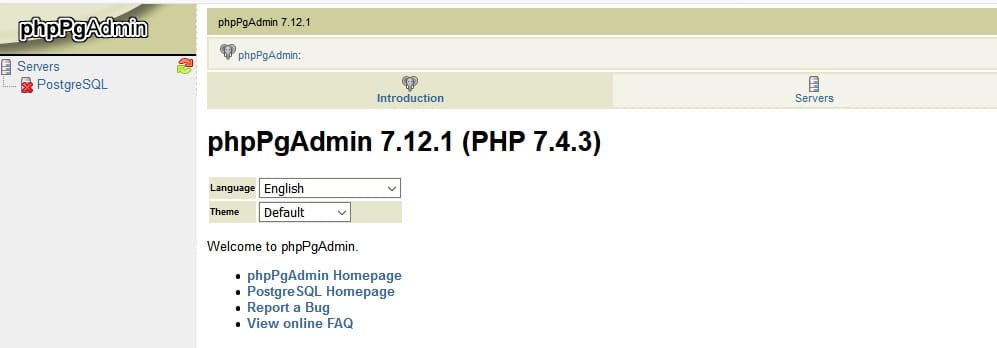
Congratulations! You have successfully installed phpPgAdmin. Thanks for using this tutorial for installing the phpPgAdmin on Ubuntu 20.04 LTS Focal Fossa system. For additional help or useful information, we recommend you check the official phpPgAdmin website.