
In this tutorial, we will show you how to install phpRedisAdmin on CentOS 7. For those of you who didn’t know, Redis, an open-source and advanced key-value store, has become an essential component in modern web applications due to its exceptional performance and versatility. Managing Redis databases efficiently is crucial for developers and system administrators. This is where phpRedisAdmin comes into play. phpRedisAdmin is a user-friendly web interface that simplifies the management of Redis databases.
This article assumes you have at least basic knowledge of Linux, know how to use the shell, and most importantly, you host your site on your own VPS. The installation is quite simple and assumes you are running in the root account, if not you may need to add ‘sudo‘ to the commands to get root privileges. I will show you the step-by-step installation of phpRedisAdmin on a CentOS 7 server.
Prerequisites
- A server running one of the following operating systems: CentOS Linux or RHEL-based.
- It’s recommended that you use a fresh OS install to prevent any potential issues.
- An active internet connection.
- LAMP (Linux, Apache, MySQL, PHP) stack installed.
- SSH access to the server (or just open Terminal if you’re on a desktop).
- A
non-root sudo useror access to theroot user. We recommend acting as anon-root sudo user, however, as you can harm your system if you’re not careful when acting as the root.
Install phpRedisAdmin on CentOS 7
Step 1. Before installing phpRedisAdmin, it’s essential to prepare your CentOS 7 system. Follow these steps to ensure your system is ready:
yum clean all yum -y update
Step 2. Install the Redis server.
To use phpRedisAdmin, you need to have Redis installed on your CentOS 7 server. If you haven’t installed Redis yet, follow these steps.
Step 3. Install the LAMP server.
A CentOS 7 LAMP stack server is required. If you do not have LAMP installed, you can follow our guide here. Also, install the required PHP modules:
yum install php-mysql php-gd php-ldap php-xml php-xmlrpc php-mbstring php-mcrypt curl zlib libtool-ltdl php-pdo
Create a virtual host for phpRedisAdmin:
nano /etc/httpd/conf.d/phpRedisAdmin.conf
Add the following lines:
<VirtualHost YOUR_SERVER_IP:80> ServerAdmin webmaster@yourdomain.com DocumentRoot "/var/www/html/phpRedisAdmin/" ServerName yourdomain.com ServerAlias www.yourdomain.com ErrorLog "/var/log/httpd/yourdomain.com-error_log" CustomLog "/var/log/httpd/yourdomain.com-access_log" combined <Directory "/var/www/html/phpRedisAdmin/"> DirectoryIndex index.html index.php Options FollowSymLinks AllowOverride All Require all granted </Directory> </VirtualHost>
Step 4. Installing phpRedisAdmin on CentOS 7.
First, Download phpRedisAdmin using Git:
git clone https://github.com/ErikDubbelboer/phpRedisAdmin.git cd phpRedisAdmin git clone https://github.com/nrk/predis.git vendor
You may also want to copy includes/config.sample.inc.php to includes/config.inc.php and edit it with your specific Redis configuration:
cp includes/config.sample.inc.php includes/config.inc.php
Move the directory to the virtual host location we set up earlier:
cd ~ sudo chown -R apache: ~/phpRedisAdmin sudo mv ~/phpRedisAdmin /var/www/html
Restart the Apache service for the changes to take effect:
systemctl start httpd.service systemctl enable httpd.service
Step 5. Accessing phpRedisAdmin.
phpRedisAdmin will be available on HTTP port 80 by default. Open your favorite browser and navigate to http://your-domain.com/ or http://your-server-ip. If you are using a firewall, please open port 80 to enable access to the control panel.
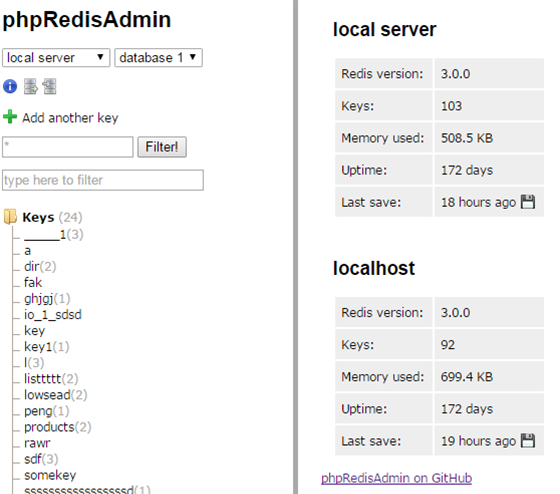
Step 6. Troubleshooting Common Issues.
Despite following the installation steps carefully, you may encounter some common issues. Here are a few troubleshooting tips to help you resolve them:
- Permission Problems: Ensure that the Apache web server has the necessary permissions to read and execute the phpRedisAdmin files. Double-check the file and directory permissions and adjust them accordingly.
- Redis Connection Errors: Verify that Redis is running and accessible from the server. Check the Redis configuration file (
/etc/redis.conf) to ensure thebinddirective is set correctly and therequirepassdirective is uncommented with the correct password. - PHP Extension Issues: Make sure all the required PHP extensions are installed and enabled. Review the prerequisites section and install any missing extensions using the
yumpackage manager. - Apache Configuration Mistakes: Double-check the Apache virtual host configuration file for any syntax errors or misconfigurations. Ensure that the
DocumentRootandDirectorydirectives point to the correct phpRedisAdmin installation directory.
If you encounter any other issues or need further assistance, consult the official phpRedisAdmin documentation, and community forums, or seek help from the Redis and CentOS communities.
Congratulations! You have successfully installed phpRedisAdmin. Thanks for using this tutorial for installing the phpRedisAdmin server on CentOS 7 system. For additional help or useful information, we recommend you check the official Redis website.