How To Install PhpStorm on Ubuntu 22.04 LTS

In this tutorial, we will show you how to install PhpStorm on Ubuntu 22.04 LTS. PhpStorm is a powerful and versatile Integrated Development Environment (IDE) designed specifically for PHP developers. Developed by JetBrains, PhpStorm offers a wide range of features, including intelligent code completion, syntax highlighting, error checking, and debugging tools. It also supports HTML, CSS, JavaScript, and other web development languages, making it an all-in-one solution for web developers.
This article assumes you have at least basic knowledge of Linux, know how to use the shell, and most importantly, you host your site on your own VPS. The installation is quite simple and assumes you are running in the root account, if not you may need to add ‘sudo‘ to the commands to get root privileges. I will show you the step-by-step installation of the PhpStorm on Ubuntu 22.04. You can follow the same instructions for Ubuntu 22.04 and any other Debian-based distribution like Linux Mint, Elementary OS, Pop!_OS, and more as well.
Prerequisites
- A server running one of the following operating systems: Ubuntu 22.04, 20.04, and any other Debian-based distribution like Linux Mint.
- It’s recommended that you use a fresh OS install to prevent any potential issues.
- Access the terminal on your Ubuntu system, where we’ll execute the commands for a seamless PhpStorm installation.
- An active internet connection. You’ll need an internet connection to download the necessary packages and dependencies for PhpStorm.
- A
non-root sudo useror access to theroot user. We recommend acting as anon-root sudo user, however, as you can harm your system if you’re not careful when acting as the root.
Install PhpStorm on Ubuntu 22.04 LTS Jammy Jellyfish
Step 1. Before installing PhpStorm, it‘s essential to update and upgrade your system to ensure compatibility. Run the following commands in the terminal:
sudo apt update sudo apt upgrade
Step 2. Installing Necessary Software (like Java) Before PhpStorm.
PhpStorm requires Java to run. Install the default OpenJDK package by entering the following command:
sudo apt install default-jdk
Verify the installation by checking the Java version:
java -version
Step 3. Installing PhpStorm on Ubuntu 22.04.
Visit the official PhpStorm website to find the latest version and download link for the PhpStorm tarball. Choose the version that best suits your needs. For most users, the latest stable release is recommended.
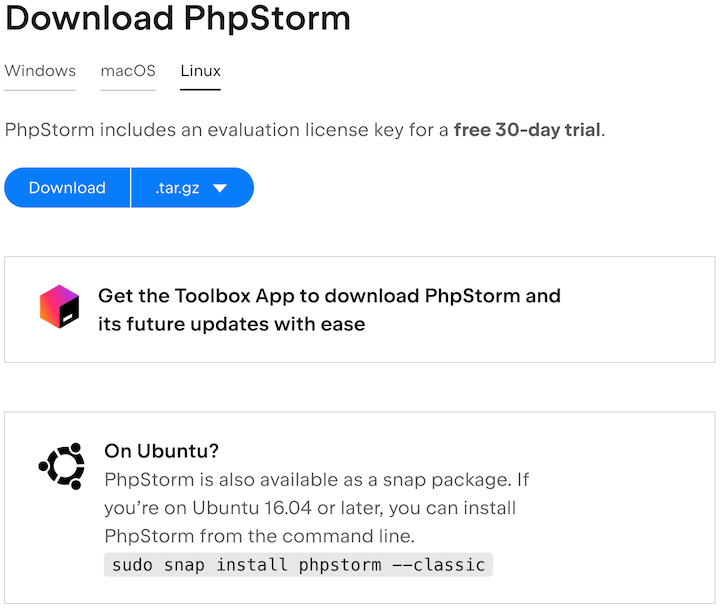
In the terminal, navigate to the directory where you want to download PhpStorm. For example, to download it to the “Downloads” folder, enter:
cd ~/Downloads
Next, use the wget command to download the PhpStorm tarball. Replace the URL with the download link from the PhpStorm website:
sudo wget [URL of the PhpStorm package]
Once the download is complete, extract the tarball using the tar command:
tar -xzf PhpStorm-*.tar.gz
Move the extracted PhpStorm directory to the /opt directory, which is a standard location for third-party software on Linux systems:
sudo mv PhpStorm-* /opt/phpstorm
Create a symbolic link to the PhpStorm executable in the /usr/local/bin directory, allowing you to launch PhpStorm from the terminal:
sudo ln -s /opt/phpstorm/bin/phpstorm.sh /usr/local/bin/phpstorm
Step 4. Creating Desktop Entry for PhpStorm.
To create a desktop entry for PhpStorm, create a new .desktop file in the /usr/share/applications directory:
sudo nano /usr/share/applications/phpstorm.desktop
Add the following content to the phpstorm.desktop file, then save and close the file:
[Desktop Entry] Version=1.0 Type=Application Name=PhpStorm Icon=/opt/phpstorm/bin/phpstorm.png Exec="/opt/phpstorm/bin/phpstorm.sh" %f Comment=The Drive to Develop Categories=Development;IDE; Terminal=false StartupWMClass=jetbrains-phpstorm
Change the permissions of the phpstorm.desktop file to make it executable:
sudo chmod +x /usr/share/applications/phpstorm.desktop
Step 5. Launching PhpStorm on Ubuntu.
To launch PhpStorm from the terminal, simply enter the following command:
phpstorm
You can also launch PhpStorm from the Ubuntu dashboard by searching for “PhpStorm” and clicking on the PhpStorm icon.
Congratulations! You have successfully installed PhpStorm. Thanks for using this tutorial for installing the PhpStorm on the Ubuntu system. For additional help or useful information, we recommend you check the official PhpStorm website.