How To Install Pi-hole on Linux Mint 22

Pi-hole stands as one of the most effective network-level ad blocking solutions available today, transforming your Linux Mint 22 system into a powerful DNS sinkhole that eliminates advertisements, trackers, and malicious content before they reach any device on your network. Unlike browser-based ad blockers that only protect individual applications, Pi-hole operates at the DNS level, providing comprehensive protection for smartphones, smart TVs, gaming consoles, and any internet-connected device on your network.
This comprehensive guide walks you through the complete process of installing and configuring Pi-hole on Linux Mint 22, ensuring you achieve optimal performance and security. Whether you’re a Linux enthusiast seeking enhanced privacy or a network administrator looking to improve network performance, this tutorial provides everything needed to successfully deploy Pi-hole on your Linux Mint 22 system.
Understanding Pi-hole: What It Is and How It Works
Pi-hole functions as a DNS sinkhole, intercepting DNS queries from devices on your network and blocking requests to known advertising and tracking domains. When a device attempts to load an advertisement or connect to a tracking server, Pi-hole returns a null response, effectively preventing the unwanted content from loading.
The lightweight architecture of Pi-hole makes it incredibly efficient, requiring minimal system resources while providing maximum protection. Unlike traditional ad blockers that consume browser resources and only protect specific applications, Pi-hole operates transparently at the network level, requiring no configuration on individual devices once properly deployed.
This network-wide approach offers significant advantages over browser-based solutions. Pi-hole blocks advertisements in mobile apps, smart TV interfaces, and embedded systems that traditional ad blockers cannot reach. Additionally, by preventing the download of unwanted content, Pi-hole reduces bandwidth usage and improves overall network performance.
Prerequisites and System Requirements
Hardware Requirements
Pi-hole’s efficient design means it runs smoothly on modest hardware specifications. Your Linux Mint 22 system requires at least 512MB of RAM, though 1GB or more provides better performance for networks with heavy DNS traffic. A minimum of 2GB free disk space is essential, with 4GB recommended for optimal log storage and system updates.
The system must have a reliable network interface card and stable internet connection for downloading installation files and maintaining updated blocklists. While Pi-hole can run alongside other services, dedicating a system exclusively to Pi-hole ensures optimal performance and stability.
Software Requirements
Linux Mint 22 provides an excellent foundation for Pi-hole installation, offering stability and compatibility with the Pi-hole ecosystem. The system requires root or sudo privileges for installation and configuration tasks. Essential packages include Git for downloading installation scripts and curl for executing the automated installer.
A fresh Linux Mint 22 installation is recommended to avoid potential conflicts with existing DNS services or network configurations. If installing on an existing system, ensure no other DNS services are running on port 53, as Pi-hole requires exclusive access to this port.
Network Prerequisites
The most critical requirement for successful Pi-hole deployment is a static IP address. DNS servers must maintain consistent IP addresses so network devices can reliably connect to them. Without a static IP, devices would lose DNS resolution if the Pi-hole server’s IP address changes.
Understanding basic networking concepts helps ensure successful configuration. You’ll need access to your router’s administration interface to configure DNS settings for your network. Alternatively, Pi-hole can provide DHCP services if your router supports disabling its built-in DHCP server.
Pre-Installation Setup
System Updates
Before beginning the Pi-hole installation, ensure your Linux Mint 22 system is fully updated with the latest security patches and package versions. Open a terminal and execute the following commands:
sudo apt update && sudo apt upgrade -yThis command updates the package repository cache and installs all available updates. The process may take several minutes depending on the number of available updates and your internet connection speed.
Configuring Static IP Address
Pi-hole requires a static IP address to function correctly as a DNS server. Linux Mint 22 offers several methods for configuring static IP addresses, depending on your network management preferences.
Method 1: Using Network Manager GUI
Navigate to Settings > Network and click the gear icon next to your active network connection. Switch to the IPv4 tab and change the method from “Automatic (DHCP)” to “Manual.” Enter your desired IP address, subnet mask, and gateway information. Apply the changes and restart your network connection to verify the static IP configuration.
Method 2: Editing Configuration Files
For users preferring command-line configuration, edit the network configuration file directly. Create or modify /etc/netplan/01-netcfg.yaml with your static IP settings:
network:
version: 2
renderer: networkd
ethernets:
enp0s3:
dhcp4: no
addresses: [192.168.1.100/24]
gateway4: 192.168.1.1
nameservers:
addresses: [8.8.8.8, 8.8.4.4]Apply the configuration with sudo netplan apply and verify connectivity.
Installing Required Dependencies
Pi-hole installation requires Git and curl packages for downloading and executing installation scripts. Install these essential packages using:
sudo apt install git curl wget -yThese tools are necessary for the automated installation process and ongoing Pi-hole maintenance tasks.
Pi-hole Installation Methods
Method 1: One-Step Automated Install
The quickest installation method uses the official Pi-hole installer script. This approach downloads and executes the installation script in a single command:
curl -sSL https://install.pi-hole.net | bashHowever, Linux Mint users may encounter OS compatibility warnings during installation. If the installer detects an “unsupported OS,” use the following command to bypass the OS check:
curl -sSL https://install.pi-hole.net | PIHOLE_SKIP_OS_CHECK=true sudo -E bashThis command specifically addresses Linux Mint compatibility issues while maintaining installation security.
Method 2: Repository Clone Method
Users preferring to review code before execution can clone the Pi-hole repository manually:
git clone --depth 1 https://github.com/pi-hole/pi-hole.git Pi-hole
cd "Pi-hole/automated install/"
sudo bash basic-install.shThis method allows code inspection before installation while using the same installation scripts as the automated method.
Method 3: Manual Download Method
Alternatively, download the installer script directly and execute it manually:
wget -O basic-install.sh https://install.pi-hole.net
sudo bash basic-install.shThis approach provides additional control over the installation process and allows for script customization if needed.
Step-by-Step Installation Process
Launching the Installation Wizard
Execute your chosen installation command to launch the Pi-hole setup wizard. The installer presents a welcome screen explaining Pi-hole’s functionality and requesting optional donation consideration. Press Enter to proceed through the initial screens.
The installation process includes comprehensive system checks, verifying required dependencies and system compatibility. The installer automatically handles package installation and system configuration tasks.
Network Configuration During Installation
The installation wizard prompts for static IP address confirmation. If you haven’t configured a static IP address, the installer guides you through the process. Verify your network interface selection and confirm the static IP configuration.
The wizard displays your current network settings and asks for confirmation. Ensure the displayed IP address, subnet mask, and gateway information are correct before proceeding. Incorrect network configuration can result in connectivity issues after installation.
Upstream DNS Provider Selection
Choose your preferred upstream DNS provider from the available options. Popular choices include Google DNS (8.8.8.8), Cloudflare (1.1.1.1), OpenDNS, and Quad9. The upstream DNS server handles queries for domains not blocked by Pi-hole’s filters.
Consider your privacy preferences when selecting an upstream provider. While any option functions correctly, privacy-focused users may prefer Cloudflare or Quad9 over Google DNS due to their enhanced privacy policies.
Blocklist Selection
The installer offers default blocklist selection for immediate protection. Accept the default blocklist configuration for comprehensive ad and tracker blocking. Additional blocklists can be added after installation through the web interface.
Default blocklists provide excellent protection against common advertising networks and tracking services. The installer automatically configures list updates to ensure continued protection against new threats.
Web Interface Configuration
Choose to install the web administration interface for easy Pi-hole management. The web interface provides real-time statistics, configuration options, and blocklist management capabilities. Select “Yes” to install the lighttpd web server for hosting the admin interface.
The installer generates a random password for web interface access. Make note of this password as it’s required for administrative access to Pi-hole settings and statistics.
Post-Installation Configuration
Network DNS Configuration
After successful installation, configure your network to use Pi-hole as the primary DNS server. The most effective approach involves configuring your router’s DHCP settings to distribute Pi-hole’s IP address as the DNS server to all network devices.
Access your router’s administration interface and navigate to the DHCP or DNS settings section. Replace the current DNS server addresses with your Pi-hole server’s IP address. Save the configuration and restart your router to apply the changes.
If your router doesn’t support custom DNS configuration, enable Pi-hole’s built-in DHCP server and disable DHCP on your router. This approach requires more careful configuration but provides complete control over DNS distribution.
System Service Configuration
Pi-hole automatically configures system services during installation, but verify proper service startup. Check Pi-hole service status using:
sudo systemctl status pihole-FTLEnsure the service shows “active (running)” status. If the service isn’t running, start it manually:
sudo systemctl start pihole-FTL
sudo systemctl enable pihole-FTLAdding User to Pi-hole Group
Pi-hole v6 introduces enhanced API authentication requiring users to be members of the ‘pihole’ group for password-free CLI access. Add your user account to the pihole group:
sudo usermod -aG pihole $USERLog out and back in for group membership changes to take effect.
Accessing and Using the Pi-hole Web Interface
Web Interface Access
Access the Pi-hole web interface by navigating to http://your-pi-hole-ip/admin in any web browser on your network. Use the password generated during installation to log into the administrative interface.
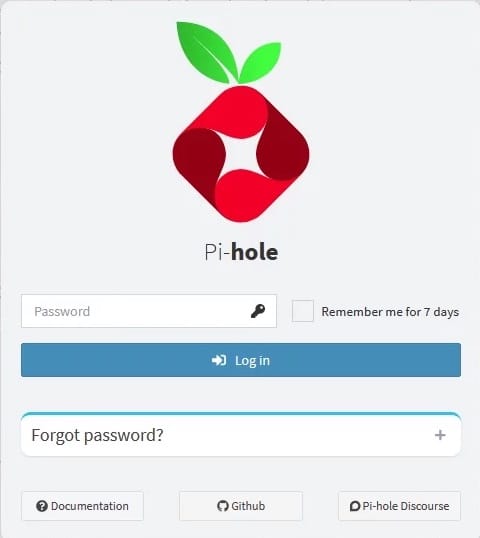
The dashboard provides comprehensive network statistics, including total queries processed, blocked queries, and top blocked domains. Real-time graphs display network activity and blocking effectiveness.
Dashboard Features
The Pi-hole dashboard offers detailed insights into network DNS activity. Monitor query statistics to understand network behavior and identify potential issues. The interface displays blocked domain counts, query types, and client activity statistics.
Use the dashboard to manage blocklists, configure whitelists for incorrectly blocked domains, and adjust Pi-hole settings. The interface provides tools for analyzing network traffic patterns and optimizing blocking rules.
Configuration Options
The web interface allows comprehensive Pi-hole customization without command-line access. Manage blocklists by adding or removing list sources, create custom blocking rules using regex patterns, and configure whitelist entries for essential services.
Access DNS settings to modify upstream DNS providers, adjust cache settings, and configure conditional forwarding for local network domains. The interface also provides tools for managing DHCP settings if Pi-hole handles DHCP services for your network.
Advanced Configuration and Optimization
Custom Blocklists
Enhance Pi-hole’s blocking effectiveness by adding specialized blocklists targeting specific threat categories. Popular additional lists include malware domains, cryptocurrency mining sites, and social media trackers. Add custom lists through the web interface by navigating to Adlists and entering the list URL.
Consider your network’s specific needs when selecting additional blocklists. While more lists provide enhanced protection, excessive blocking can interfere with legitimate services. Start with conservative additions and monitor network behavior.
Performance Optimization
Optimize Pi-hole performance for large networks by adjusting cache settings and log retention policies. Increase the DNS cache size for networks with many devices or high query volumes. Configure log rotation to prevent storage issues while maintaining sufficient logging for monitoring purposes.
Monitor system resource usage regularly to ensure Pi-hole operates efficiently. Use system monitoring tools to track CPU usage, memory consumption, and disk space utilization. Adjust configuration parameters as needed to maintain optimal performance.
Security Hardening
Enhance Pi-hole security by changing default passwords, configuring firewall rules, and implementing access controls. Use strong, unique passwords for web interface access and consider implementing two-factor authentication if available.
Configure your system firewall to restrict access to Pi-hole services from untrusted networks. Allow DNS queries from your local network while blocking external access to the web interface and administrative services.
Troubleshooting Common Issues
Installation Issues
Linux Mint compatibility problems may arise during installation due to OS detection scripts. Use the PIHOLE_SKIP_OS_CHECK=true environment variable to bypass OS checks when encountering unsupported OS errors.
Network connectivity issues during installation often result from firewall restrictions or proxy configurations. Ensure your system can access external repositories and downloading mirrors. Temporarily disable restrictive firewall rules if necessary during installation.
Runtime Problems
DNS resolution failures typically indicate incorrect network configuration or service startup issues. Verify Pi-hole services are running and check system logs for error messages. Ensure no other DNS services conflict with Pi-hole on port 53.
Web interface access problems often stem from firewall restrictions or incorrect IP address configuration. Verify the Pi-hole server’s IP address and ensure your browser can reach the web interface. Check lighttpd service status if the interface remains inaccessible.
Network Configuration Issues
Static IP conflicts occur when multiple devices use the same IP address. Verify your Pi-hole server’s IP address doesn’t conflict with other network devices or fall within your router’s DHCP range. Adjust the static IP configuration if conflicts exist.
Router configuration problems prevent proper DNS distribution to network devices. Verify your router’s DNS settings correctly point to the Pi-hole server. Some routers require specific configuration steps or firmware updates for proper DNS delegation.
Maintenance and Updates
Regular Maintenance Tasks
Maintain Pi-hole effectiveness through regular blocklist updates and system maintenance. Pi-hole automatically updates blocklists according to configured schedules, but manual updates ensure immediate protection against new threats.
Monitor system logs regularly to identify potential issues or attack attempts. Use Pi-hole’s built-in logging features to analyze query patterns and adjust blocking rules as needed. Implement regular backup procedures to protect your configuration and query history.
Monitoring Pi-hole Performance
Track Pi-hole performance metrics to ensure optimal operation and identify potential improvements. Monitor query response times, blocking effectiveness, and system resource utilization. Use the web interface’s statistics and reporting features to analyze network behavior trends.
Implement automated monitoring solutions for production environments requiring high availability. Configure alerts for service failures, unusual query patterns, or system resource exhaustion. Regular performance monitoring helps maintain consistent network protection.
Congratulations! You have successfully installed Pi-hole. Thanks for using this tutorial to install the latest version of the Pi-hole powerful and effective ad-blocking solution on the Linux Mint 22 system. For additional help or useful information, we recommend you check the official Pi-hole website.