How To Install Pinta on AlmaLinux 10

Pinta stands as one of the most accessible open-source image editing applications available for Linux systems today. For AlmaLinux 10 users seeking a reliable, Paint.NET-inspired graphics editor, Pinta offers an ideal balance of functionality and simplicity. This comprehensive guide provides multiple installation methods, detailed configuration steps, and troubleshooting solutions to help you successfully deploy Pinta on your AlmaLinux 10 system.
AlmaLinux 10, being an enterprise-grade RHEL-compatible distribution, presents unique considerations for software installation. Unlike desktop-focused distributions, AlmaLinux requires careful attention to package management and repository configuration. This article addresses these challenges while ensuring you can leverage Pinta’s full potential for image editing tasks, whether you’re a system administrator, digital artist, or casual user requiring basic graphics capabilities.
Throughout this guide, we’ll explore three distinct installation approaches: Flatpak (recommended), Snap packages, and source compilation. Each method offers specific advantages depending on your system requirements, security preferences, and maintenance considerations.
Understanding Pinta: Features and Capabilities
What is Pinta
Pinta emerged as a cross-platform raster graphics editor designed to provide Paint.NET functionality on Linux systems. Developed under the MIT license, this open-source application delivers professional image editing capabilities without the complexity often associated with advanced graphics software. The project maintains active development and supports multiple operating systems, including Linux distributions, macOS, Windows, and BSD variants.
The application’s architecture leverages GTK+ and Mono runtime environments, making it particularly well-suited for Linux desktop environments. Pinta’s lightweight design ensures optimal performance on various hardware configurations while maintaining feature completeness for most image editing workflows.
Key Features and Functionality
Pinta’s feature set encompasses essential tools for digital image manipulation and creation. The application supports unlimited undo/redo operations, enabling experimental workflows without permanent consequences. Layer functionality provides non-destructive editing capabilities, allowing users to organize complex compositions effectively.
The software includes over 35 built-in adjustments and effects, ranging from basic color corrections to artistic filters like oil painting, ink sketch, and pixelate effects. Additional functionality includes selection tools, drawing brushes, text insertion capabilities, and geometric shape creation. The built-in add-on manager facilitates extension installation for expanded functionality.
Multi-language support ensures accessibility for international users, while the customizable interface adapts to individual workflow preferences. File format compatibility encompasses common image types including PNG, JPEG, BMP, TIFF, and the native Pinta format for preserving layer information.
Comparison with Other Image Editors
When evaluating Pinta against alternatives like GIMP, key differences emerge in complexity and target audience. While GIMP offers advanced professional features, Pinta prioritizes user-friendly operation for common editing tasks. This approach makes Pinta ideal for users requiring more functionality than basic paint applications but less complexity than professional graphics suites.
Compared to Microsoft Paint, Pinta provides significantly enhanced capabilities including layer support, advanced selection tools, and comprehensive filter options. The application excels in screenshot editing, basic photo retouching, and simple graphic design projects where GIMP’s learning curve might prove excessive.
AlmaLinux 10 Overview and Software Management
AlmaLinux 10 Introduction
AlmaLinux 10 represents the latest iteration of this enterprise-focused Linux distribution, maintaining binary compatibility with Red Hat Enterprise Linux while providing free, community-driven support. The distribution emphasizes stability, security, and long-term maintenance, making it popular for server deployments and enterprise workstations.
The operating system ships with minimal desktop applications by design, focusing on core system functionality rather than comprehensive software suites. This approach necessitates manual installation of applications like Pinta, which aren’t included in the base repository selection. AlmaLinux 10’s package management relies primarily on DNF (Dandified YUM), inheriting RHEL’s conservative package selection philosophy.
Package Management Options
Traditional DNF package management in AlmaLinux 10 offers limited desktop application availability compared to distributions like Fedora or Ubuntu. Many popular applications, including Pinta, aren’t available through standard repositories, requiring alternative installation approaches.
Universal package managers like Flatpak and Snap address these limitations by providing sandboxed application environments with comprehensive dependency management. These technologies enable installation of applications regardless of underlying distribution differences, making them particularly valuable for enterprise Linux distributions with conservative package policies.
The EPEL (Extra Packages for Enterprise Linux) repository provides additional software options for RHEL-compatible systems. However, EPEL focuses primarily on server applications and development tools rather than desktop graphics software. Community-maintained repositories like Sinergy offer additional desktop applications for AlmaLinux users.
Prerequisites and System Preparation
System Requirements
Before installing Pinta on AlmaLinux 10, ensure your system meets minimum hardware requirements. A modern x86_64 processor with at least 2GB RAM provides adequate performance for basic image editing tasks. Complex operations benefit from additional memory, particularly when working with high-resolution images or multiple layers.
AlmaLinux 10 installation should include a desktop environment such as GNOME or KDE Plasma. While Pinta operates in various desktop environments, optimal integration occurs with GTK-based interfaces. Ensure your system includes graphics drivers appropriate for your hardware configuration, as image editing applications benefit from hardware acceleration when available.
Pre-installation Checklist
Begin system preparation by updating all installed packages using DNF package manager:
sudo dnf update -y
sudo dnf install epel-release -yThis process ensures system compatibility and installs the EPEL repository for additional software access. Verify network connectivity to download repositories and application packages. Check available disk space, allowing at least 500MB for Pinta installation plus additional space for image files and temporary data.
Confirm your user account has sudo privileges for system modifications. Consider creating a system backup or snapshot if using virtualization, enabling easy recovery if installation issues occur. Document current system configuration, including installed desktop environment and active repositories.
Installation Method 1: Using Flatpak (Recommended)
Installing Flatpak on AlmaLinux 10
Flatpak installation on AlmaLinux 10 requires the EPEL repository for access to current package versions. Execute the following commands to install Flatpak and essential components:
sudo dnf install flatpak -y
sudo dnf install gnome-software-plugin-flatpak -yThe GNOME Software plugin enables graphical package management through the desktop environment’s software center. After installation, add the Flathub repository, which hosts the majority of available Flatpak applications:
sudo flatpak remote-add --if-not-exists flathub https://flathub.org/repo/flathub.flatpakrepoRestart your desktop session to ensure proper integration between Flatpak and the desktop environment. Verify installation success by listing available repositories:
flatpak remotesInstalling Pinta via Flatpak
With Flatpak configured, install Pinta using the following command:
flatpak install flathub com.github.PintaProject.Pinta -yThe installation process downloads Pinta and all required dependencies automatically. Flatpak’s dependency management ensures consistent operation regardless of system-specific library versions. Monitor the download progress, as initial installation may require several minutes depending on network speed.
Launch Pinta from the command line using:
flatpak run com.github.PintaProject.PintaAlternatively, access Pinta through your desktop environment’s application menu. The application appears in the Graphics or Multimedia category, depending on your desktop environment configuration.
Flatpak Advantages for AlmaLinux 10
Flatpak’s sandboxing architecture provides enhanced security by isolating applications from system resources. This approach particularly benefits enterprise environments where security policies restrict application access to sensitive system areas. Applications receive only necessary permissions, reducing potential attack vectors.
Version independence represents another significant advantage, as Flatpak applications include their own runtime environments. This eliminates conflicts between application requirements and system library versions. Updates occur independently of system updates, ensuring access to latest application features without compromising system stability.
Enterprise deployment scenarios benefit from Flatpak’s centralized management capabilities. Administrators can control application permissions, manage updates, and deploy applications across multiple systems using consistent commands and configurations.
Installation Method 2: Using Snap Package Manager
Installing Snapd on AlmaLinux 10
Snap package manager installation requires manual setup on AlmaLinux 10, as it’s not included in default repositories. Install snapd using DNF:
sudo dnf install snapd -y
sudo systemctl enable --now snapd.socketCreate the traditional snap directory symlink for compatibility:
sudo ln -s /var/lib/snapd/snap /snapEnable snapd system service to ensure automatic startup:
sudo systemctl start snapd
sudo systemctl enable snapdRestart your system or log out and back in to ensure PATH updates take effect. Verify snapd installation by checking service status:
sudo systemctl status snapdInstalling Pinta via Snap
Install Pinta using the snap command:
sudo snap install pintaSnap automatically handles dependency resolution and application sandboxing. The installation process may take several minutes as Snap downloads the application and creates the necessary security confinement.
Launch Pinta using the snap command:
snap run pintaDesktop integration occurs automatically, adding Pinta to your application menu. Access the application through your desktop environment’s standard application launcher or create custom desktop shortcuts as needed.
Snap vs. Flatpak Comparison
Performance characteristics differ between Snap and Flatpak implementations. Flatpak generally provides faster startup times due to its runtime architecture, while Snap applications may experience slight delays during initial launch. Both systems offer automatic update capabilities, though update timing and frequency vary between implementations.
Security models differ significantly between the two systems. Flatpak emphasizes user-controlled permissions with fine-grained access controls, while Snap provides more automated confinement with less user intervention required. Enterprise environments may prefer one approach over the other depending on security policies and administrative preferences.
Community adoption varies by distribution and use case. Flatpak enjoys broader support among desktop-focused distributions, while Snap receives primary development from Canonical. For AlmaLinux 10 users, both options provide viable installation methods with similar functionality.
Installation Method 3: Compiling from Source (Advanced)
Prerequisites for Source Compilation
Source compilation requires extensive development tools and libraries. Install the development toolchain and essential build dependencies:
sudo dnf groupinstall "Development Tools" -y
sudo dnf install mono-devel gtk-sharp2-devel mono-addins-devel -y
sudo dnf install gettext intltool pkgconfig autotools -yPinta requires Mono runtime version 6.10 or later. Verify Mono installation and version:
mono --versionIf the system Mono version is insufficient, consider using third-party repositories or compiling Mono from source. Microsoft .NET SDK may provide alternative runtime options for newer Pinta versions.
Install additional GTK+ development libraries:
sudo dnf install gtk3-devel cairo-devel pango-devel gdk-pixbuf2-devel -yDownload and Compilation Process
Download the latest Pinta source code from the official project repository:
wget https://github.com/PintaProject/Pinta/archive/refs/heads/master.zip
unzip master.zip
cd Pinta-masterAlternatively, clone the Git repository for access to development branches:
git clone https://github.com/PintaProject/Pinta.git
cd PintaConfigure the build environment and compile the application:
./autogen.sh
make
sudo make installThe compilation process may require 10-30 minutes depending on system performance. Monitor for error messages indicating missing dependencies or configuration issues. Address any reported problems before proceeding with installation.
Verify successful installation by running Pinta from the command line:
pintaSource Installation Benefits and Drawbacks
Source compilation provides access to the latest development features and bug fixes not yet available in packaged versions. This approach enables customization of build options and integration with specific system configurations. Advanced users can modify source code to meet particular requirements or contribute improvements to the project.
However, source installation requires manual maintenance of updates and dependency management. Security updates must be applied manually by recompiling from updated source code. The process requires significant technical expertise and time investment compared to package-based installation methods.
Post-Installation Configuration and Setup
Initial Pinta Configuration
Launch Pinta and familiarize yourself with the default interface layout. The application opens with a blank canvas and standard toolbar arrangement. Access the Edit menu to configure preferences according to your workflow requirements.
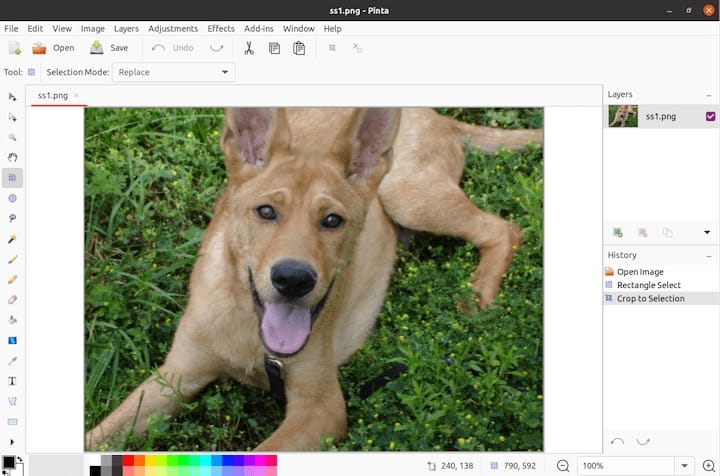
Adjust default canvas size, background color, and other creation settings through the File → New Image dialog. Configure autosave intervals and backup location to prevent data loss during extended editing sessions. Set default file format preferences for save operations.
Language and regional settings appear in the Edit → Preferences menu. Select appropriate localization options for interface language and measurement units. Configure keyboard shortcuts to match your editing workflow and muscle memory from other applications.
Desktop Integration
Associate Pinta with common image file formats through your desktop environment’s file manager. Right-click image files and select “Open with” options to add Pinta as a default or alternative application. This integration streamlines workflow when editing existing images.
MIME type registration ensures proper file type recognition across desktop applications. Modern desktop environments handle this automatically for package-based installations, while source installations may require manual configuration.
Create desktop shortcuts or panel launchers for quick access to Pinta. Customize launcher icons and tooltips to distinguish Pinta from other graphics applications in your workflow.
Performance Optimization
Configure memory allocation settings within Pinta preferences to optimize performance for your system configuration. Increase undo history limits for complex projects while balancing memory usage. Adjust cache settings for better performance with large image files.
Enable hardware acceleration options if your graphics drivers support them. This feature particularly benefits systems with dedicated graphics cards when working with high-resolution images or applying complex filters.
Manage plugin and extension installations through Pinta’s add-on manager. Disable unnecessary extensions to reduce memory usage and startup time. Regularly review installed add-ons for relevance to your current workflow requirements.
Troubleshooting Common Installation Issues
Dependency Related Problems
GTK+ library conflicts represent the most common source compilation issues. Ensure all development packages are installed with correct versions. Check for conflicts between system libraries and Mono runtime requirements.
Missing or incompatible Mono versions cause compilation failures. Verify Mono installation includes development headers and runtime libraries. Consider using newer Mono versions from third-party repositories if system packages are outdated.
.NET SDK compatibility issues may occur with newer Pinta versions requiring specific runtime features. Check project documentation for exact version requirements and install appropriate SDK packages.
EPEL repository configuration problems can prevent package installation. Verify repository configuration and update package metadata:
sudo dnf clean all
sudo dnf makecachePermission and Access Issues
Flatpak permission management requires understanding of sandbox limitations. Use Flatseal or command-line tools to grant additional file system access if Pinta cannot open files from specific directories:
flatpak override --user --filesystem=home com.github.PintaProject.PintaSnap confinement policies may restrict access to removable media or network locations. Review snap connections and interfaces to understand available permissions:
snap connections pintaUser group membership affects access to graphics hardware and input devices. Ensure your user account belongs to appropriate groups for graphics acceleration and input device access.
Performance and Compatibility Issues
Desktop environment compatibility varies between GTK-based and Qt-based environments. Pinta performs optimally in GNOME and other GTK-focused desktops. KDE Plasma users may experience minor theming inconsistencies without affecting functionality.
Wayland compatibility continues improving in recent Pinta versions, though some features may work better under X11. If experiencing display issues, try running under X11 session instead of Wayland.
HiDPI display support requires proper scaling configuration in both the desktop environment and Pinta preferences. Adjust interface scaling and font sizes to ensure readable text and appropriately sized interface elements.
Graphics driver requirements vary depending on desired features. Software rendering provides basic functionality on any system, while hardware acceleration requires appropriate drivers for your graphics hardware.
Security Considerations and Best Practices
Flatpak Security Model
Flatpak’s sandboxing provides robust isolation between applications and system resources. Applications receive minimal permissions by default, accessing only necessary system components. This approach significantly reduces potential security vulnerabilities compared to traditional package installation.
Review and manage application permissions using Flatseal, a graphical tool for Flatpak permission management. Regularly audit granted permissions and revoke unnecessary access to maintain security posture. Enterprise environments should establish policies for permission approval and review processes.
Portal integration enables secure access to system resources without compromising sandbox integrity. File dialogs, network access, and other system interactions occur through controlled interfaces that maintain security boundaries.
System Security Best Practices
Maintain regular update schedules for both the AlmaLinux 10 system and installed applications. Configure automatic updates for security patches while testing application updates in non-production environments before deployment.
Verify repository signatures and package integrity during installation. Flatpak and Snap both provide cryptographic verification of application packages, ensuring authenticity and preventing tampering.
Monitor application behavior for unexpected resource usage or network activity. Security information and event management (SIEM) systems can track application activities in enterprise environments.
Implement backup and recovery procedures for both system configuration and user data. Regular backups enable rapid recovery from security incidents or system failures while maintaining business continuity.
Maintenance and Updates
Keeping Pinta Updated
Flatpak applications update automatically by default, though manual control remains available:
flatpak update com.github.PintaProject.PintaConfigure update preferences to balance security with stability requirements. Automatic updates ensure timely security patches, while manual updates provide control over feature changes that might affect established workflows.
Snap applications also update automatically:
sudo snap refresh pintaSource installations require manual maintenance by downloading and compiling updated source code. Monitor project repositories for security updates and compile new versions as needed.
System Maintenance
AlmaLinux 10 system updates require regular attention to maintain security and stability:
sudo dnf update -y
sudo dnf autoremove -yPackage manager maintenance includes cleaning cached files and updating repository metadata. This prevents storage issues and ensures access to latest package versions.
Universal package managers consume additional storage space through their runtime environments and application sandboxes. Monitor disk usage and clean unnecessary package versions:
flatpak uninstall --unused
sudo snap set system refresh.retain=2Performance monitoring helps identify resource usage patterns and optimization opportunities. Use system monitoring tools to track application resource consumption and adjust configuration as needed.
Congratulations! You have successfully installed Pinta. Thanks for using this tutorial for installing the Pinta image editing software on your AlmaLinux OS 10 system. For additional help or useful information, we recommend you check the official Pinta website.