How To Install Pinta on Fedora 42

Image editing on Linux systems has evolved significantly over the years, with users seeking lightweight alternatives to complex software like GIMP. Pinta emerges as the perfect solution for Fedora 42 users who need a straightforward, efficient image editor without the steep learning curve. This comprehensive guide will walk you through multiple installation methods, ensuring you can get Pinta running smoothly on your Fedora 42 system.
Whether you’re a beginner exploring Linux image editing software or an experienced user seeking a Paint.NET alternative, this tutorial covers everything you need to know. We’ll explore three distinct installation approaches, complete with troubleshooting solutions and optimization tips.
Fedora 42 brings enhanced compatibility and performance improvements, making it an ideal platform for running Pinta. The latest distribution features improved package management, better hardware support, and streamlined installation processes that benefit graphics applications like Pinta.
Understanding Pinta: The Paint.NET Alternative for Linux
What is Pinta?
Pinta stands as a powerful yet accessible image editing application designed specifically for Linux environments. Originally inspired by Paint.NET, this open-source software provides essential image manipulation tools without overwhelming complexity. The application runs natively on Linux systems, offering seamless integration with desktop environments.
Released under the MIT license, Pinta represents the collaborative efforts of developers worldwide. The project maintains active development, regularly introducing new features and improvements. Its lightweight architecture ensures smooth performance even on older hardware configurations.
The software’s name derives from the Spanish word for “paint,” reflecting its primary purpose as a digital painting and image editing tool. Unlike heavyweight alternatives, Pinta focuses on usability and efficiency rather than comprehensive professional features.
Key Features and Capabilities
Pinta’s feature set strikes an excellent balance between functionality and simplicity. The layer management system allows users to work with multiple image layers, enabling complex editing workflows. Each layer can be manipulated independently, providing creative flexibility for various projects.
The unlimited undo/redo functionality ensures users can experiment freely without fear of permanent mistakes. This feature proves invaluable during complex editing sessions, allowing for creative exploration and iterative improvements.
With over 35 adjustments and effects, Pinta covers most common image editing needs. These include brightness/contrast adjustments, color corrections, blur effects, and artistic filters. The effects library continues expanding with each release, driven by community contributions.
Multi-language support encompasses 55+ languages, making Pinta accessible to global users. This localization effort demonstrates the project’s commitment to inclusivity and worldwide adoption.
Modern format compatibility includes WebP support, alongside traditional formats like PNG, JPEG, and GIF. This ensures compatibility with contemporary web standards and emerging image formats.
Target User Base
Pinta targets users seeking middle-ground complexity between basic paint programs and professional suites like GIMP. The software appeals to casual users, students, and professionals requiring quick edits without extensive learning investments.
The cross-platform availability across Windows, macOS, and Linux makes Pinta attractive for users working across multiple operating systems. This consistency ensures familiar workflows regardless of the underlying platform.
Educational institutions particularly benefit from Pinta’s approachable interface and comprehensive documentation. The software serves as an excellent introduction to digital image editing concepts without overwhelming newcomers.
Fedora 42 System Requirements and Compatibility
Fedora 42 Overview
Fedora 42 represents a significant milestone in the distribution’s evolution, introducing cutting-edge technologies and improved performance optimizations. The release features Linux Kernel 6.14, providing enhanced hardware support and security improvements.
The GNOME 48 integration delivers a refined desktop experience with improved accessibility features and streamlined workflows. This modern desktop environment provides excellent compatibility with graphics applications like Pinta.
Fedora 42’s Wayland-first approach marks a departure from traditional X11 systems, offering improved security and performance for graphics applications. While X11 support remains available, Wayland provides the recommended experience for modern applications.
Hardware Requirements
Minimum system specifications for running Pinta on Fedora 42 include 2GB RAM, though 4GB or more ensures optimal performance. The software runs efficiently on most modern processors, including both Intel and AMD architectures.
Recommended hardware configurations feature 8GB RAM, multi-core processors, and dedicated graphics cards for handling larger image files. However, integrated graphics solutions provide adequate performance for typical usage scenarios.
Graphics card compatibility extends across various manufacturers, with Mesa drivers providing excellent support for AMD and Intel graphics. NVIDIA users benefit from both proprietary and open-source driver options, ensuring broad compatibility.
Software Prerequisites
Required dependencies include GTK4 libraries, which Fedora 42 includes by default. The libadwaita framework provides modern interface elements and theming capabilities essential for Pinta’s user interface.
.NET 8 framework compatibility ensures Pinta runs efficiently on Fedora 42’s updated runtime environment. This framework provides performance improvements and enhanced security features for managed applications.
Additional libraries like Cairo and Pango support advanced graphics rendering and text processing capabilities. These dependencies are typically satisfied automatically during installation through package managers.
Pre-Installation Preparation
System Update Process
Updating your system before installation prevents potential conflicts and ensures compatibility with the latest packages. This crucial step addresses security vulnerabilities and provides access to recent software versions.
Execute the following commands to perform a complete system update:
sudo dnf update -y
sudo dnf upgrade -yRepository metadata refresh ensures your system has access to the latest package information. This process downloads updated package lists from configured repositories, providing current software versions.
The update process may require a system restart, particularly when kernel updates are involved. Planning for potential downtime ensures smooth installation procedures.
Backup Considerations
Creating system restore points protects against installation issues and provides recovery options. While modern package managers handle rollbacks effectively, manual backups offer additional security.
Backing up existing configurations proves valuable when transitioning between image editing applications. Export settings, brushes, and custom configurations before proceeding with new installations.
User data protection strategies include backing up important image files and projects. Store these backups in separate locations to prevent data loss during system maintenance.
Terminal Access and Permissions
Opening terminal applications in Fedora 42 can be accomplished through multiple methods. Use the Activities menu, keyboard shortcuts (Ctrl+Alt+T), or right-click desktop menus to access terminal interfaces.
Understanding sudo privileges ensures proper installation permissions. The sudo command provides temporary administrative access, essential for installing system-wide packages like Pinta.
Command-line basics benefit newcomers to Linux systems. Basic commands like ls, cd, and pwd help navigate file systems and understand installation directories.
Method 1: Installing Pinta via DNF Package Manager
Why Choose DNF Installation
DNF package manager offers numerous advantages for Fedora 42 users, providing seamless integration with the system’s package management infrastructure. This official installation method ensures optimal compatibility and automatic dependency resolution.
Automatic dependency resolution handles complex package relationships without manual intervention. DNF automatically identifies and installs required libraries, frameworks, and supporting packages necessary for Pinta’s operation.
Integration with system updates means Pinta receives updates alongside other system components. This unified approach simplifies maintenance and ensures consistent security patches across all installed software.
Step-by-Step Installation Process
Repository verification begins the installation process, ensuring your system has access to current package repositories. Execute the following command to refresh repository metadata:
sudo dnf makecachePrimary installation command downloads and installs Pinta along with all dependencies:
sudo dnf install pintaInstallation confirmation appears during the process, displaying package details and required disk space. Review this information carefully before proceeding with the installation.
Progress monitoring shows download progress and installation status. The process typically completes within minutes, depending on network speed and system performance.
Verification and Testing
Checking installation success involves verifying Pinta’s presence in the system. Use the following command to confirm installation:
dnf list installed | grep pintaInitial launch procedures test the application’s functionality. Launch Pinta through the desktop menu or command line:
pintaBasic functionality testing ensures all core features work correctly. Create a new image, test drawing tools, and verify saving capabilities to confirm proper installation.
Troubleshooting DNF Installation
Common error messages during DNF installation often relate to repository connectivity or package conflicts. Network issues can interrupt downloads, while conflicting packages may prevent installation.
Repository connectivity issues manifest as timeout errors or connection failures. Verify internet connectivity and try alternative repository mirrors if problems persist.
Package dependency conflicts occur when existing packages conflict with Pinta’s requirements. Use the dnf remove command to uninstall conflicting packages before retrying installation.
Method 2: Installing Pinta via Flatpak
Introduction to Flatpak
Flatpak represents a modern packaging approach that provides applications with consistent runtime environments across different Linux distributions. This sandboxed architecture enhances security while ensuring compatibility.
Sandboxing benefits include isolated application environments that prevent conflicts with system packages. Applications run in controlled spaces with limited access to system resources, improving overall security.
Latest version availability through Flathub ensures access to current Pinta releases. This centralized repository maintains updated packages independent of distribution-specific repositories.
Flatpak Setup on Fedora 42
Verifying Flatpak installation on Fedora 42 typically reveals pre-installed Flatpak support. Confirm installation status with:
flatpak --versionAdding Flathub repository provides access to thousands of applications, including Pinta. Execute the following command to add the repository:
flatpak remote-add --if-not-exists flathub https://flathub.org/repo/flathub.flatpakrepoRepository configuration ensures proper access to Flathub packages. The configuration process downloads repository metadata and establishes secure connections for package downloads.
Pinta Installation via Flatpak
Searching for Pinta packages helps verify availability and version information:
flatpak search pintaInstallation command downloads and installs Pinta from Flathub:
flatpak install flathub com.github.PintaProject.PintaPermission handling during installation requests access to necessary system resources. Review permissions carefully and approve access to file systems and display capabilities.
Dependency management occurs automatically, with Flatpak downloading required runtimes and libraries. This process may take longer than traditional package installations but ensures complete functionality.
Running Flatpak Pinta
Launch commands for Flatpak applications differ from traditional installations:
flatpak run com.github.PintaProject.PintaDesktop integration creates menu entries and file associations automatically. The application appears in desktop menus alongside traditionally installed software.
Application management through Flatpak provides update control and removal options. Use flatpak update to maintain current versions and flatpak uninstall for removal.
Flatpak-Specific Troubleshooting
Common Flatpak issues include permission problems and runtime conflicts. These typically manifest as application crashes or limited functionality.
Permission problems often prevent file access or system integration. Use flatpak permissions to review and modify application permissions as needed.
Performance optimization for Flatpak applications may require additional system resources. Consider increasing available memory and storage space for optimal performance.
Method 3: Installing Pinta via Snap
Snap Package Overview
Snap ecosystem introduction reveals another universal packaging approach similar to Flatpak. Snap packages provide self-contained applications with automatic updates and dependency management.
Universal package benefits include consistent behavior across different Linux distributions and simplified installation procedures. Snap packages work identically on Ubuntu, Fedora, and other supported distributions.
Automatic updates and rollbacks ensure applications remain current while providing recovery options. Failed updates can be rolled back automatically, maintaining system stability.
Snap Installation Process
Enabling snapd on Fedora 42 requires manual installation since it’s not included by default:
sudo dnf install snapd
sudo systemctl enable --now snapd.socketInstallation command for Pinta via Snap:
sudo snap install pintaSnap-specific configuration may require additional setup steps, including PATH modifications and desktop integration adjustments.
Snap vs. Other Methods
Performance comparison between Snap and other installation methods reveals trade-offs between convenience and resource usage. Snap packages typically consume more disk space and memory.
Resource usage considerations include larger package sizes and additional runtime requirements. These factors may impact performance on resource-constrained systems.
Integration differences affect desktop experience and file system access. Snap packages may have different file access patterns compared to native installations.
Post-Installation Configuration and Verification
Initial Setup and Configuration
First launch procedures introduce Pinta’s interface and default settings. The application presents a clean workspace with tool panels and drawing canvas ready for use.
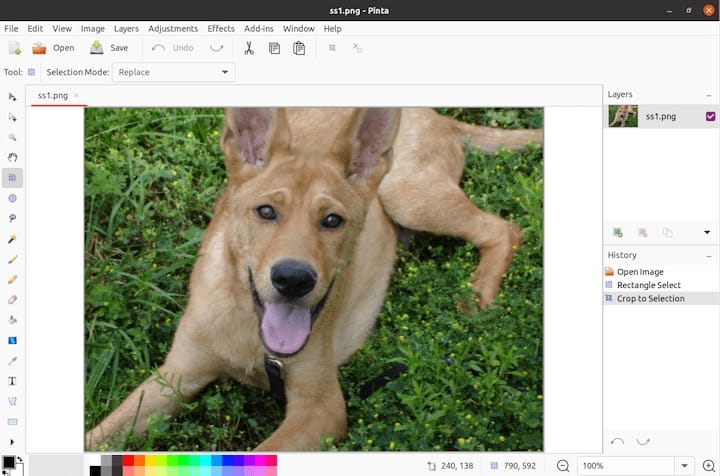
Default settings optimization improves user experience by adjusting preferences to match common usage patterns. Configure tool defaults, canvas sizes, and interface themes according to personal preferences.
Workspace customization allows users to arrange tool panels and windows for optimal workflow. Save custom layouts for different project types and working styles.
Integration with Fedora 42
Desktop environment integration ensures Pinta works seamlessly with GNOME 48’s interface conventions. The application follows system themes and provides consistent user experience.
File association setup enables opening image files directly in Pinta through file managers. Configure associations for common formats like PNG, JPEG, and GIF.
Menu and launcher configuration places Pinta in appropriate desktop categories and provides quick access through application menus and search functions.
Performance Testing
Basic functionality verification confirms all essential features work correctly. Test drawing tools, layer management, and file operations to ensure proper installation.
Tool responsiveness testing evaluates performance under various conditions. Create complex compositions with multiple layers to assess system performance and stability.
Feature availability confirmation ensures all advertised capabilities function properly. Verify effects, adjustments, and export options work as expected.
Plugin and Extension Setup
Available plugins extend Pinta’s functionality beyond core features. Research community-developed plugins that match your specific editing needs.
Installation procedures for plugins vary depending on their type and source. Follow developer instructions carefully to ensure proper integration.
Community-contributed enhancements include brushes, effects, and workflow improvements. These additions demonstrate Pinta’s extensibility and active development community.
Troubleshooting Common Installation Issues
Graphics and Display Problems
Wayland compatibility issues may affect graphics applications on Fedora 42. If problems occur, try running Pinta under X11 compatibility mode or adjust Wayland settings.
Graphics driver conflicts can cause rendering problems or application crashes. Ensure graphics drivers are current and properly configured for your hardware.
Display scaling problems affect interface elements on high-resolution screens. Adjust system scaling settings or application-specific scaling options to resolve display issues.
Dependency and Library Issues
Missing library errors indicate incomplete installations or system configuration problems. Use package managers to identify and install missing dependencies.
Version compatibility problems occur when system libraries don’t match application requirements. Update system packages or install specific library versions as needed.
Resolution strategies include using alternative installation methods or manually resolving dependency conflicts through package management tools.
Permission and Access Problems
File system permission issues prevent applications from accessing necessary directories or files. Verify user permissions and adjust file system access as needed.
User account limitations may restrict application functionality or installation procedures. Ensure user accounts have appropriate privileges for software installation and operation.
Security context problems in SELinux environments can prevent application execution. Configure SELinux policies or temporarily disable enforcement for troubleshooting.
Performance and Stability Issues
Memory usage optimization improves application performance, especially when working with large images. Monitor system resources and adjust application settings accordingly.
Crash prevention strategies include regular system updates, driver maintenance, and avoiding resource-intensive operations on limited hardware.
Performance tuning tips encompass system optimization, application configuration, and workflow adjustments to maximize efficiency.
Pinta Features and Usage Overview
Core Editing Tools
Drawing and painting tools provide essential functionality for image creation and modification. The brush system offers various sizes, shapes, and opacity settings for different artistic effects.
Selection tools enable precise editing of specific image regions. Rectangle, ellipse, and lasso selections provide flexibility for complex editing tasks.
Color management systems include color pickers, palette management, and advanced color adjustment options. These tools ensure consistent color reproduction across projects.
Advanced Features
Layer management capabilities support complex compositions with multiple image elements. Users can create, duplicate, merge, and adjust layers independently for sophisticated editing workflows.
Adjustment and effect options provide image enhancement capabilities including brightness/contrast, color balance, and artistic filters. These non-destructive adjustments preserve original image quality.
Batch processing possibilities allow applying effects to multiple images simultaneously. While limited compared to professional software, basic batch operations streamline repetitive tasks.
File Format Support
Supported input formats include common image types like PNG, JPEG, GIF, and BMP. The software also handles layered formats for preserving complex compositions.
Export options provide quality settings and format-specific parameters. Users can optimize file sizes and quality for different distribution methods.
Modern format compatibility includes WebP support, ensuring compatibility with contemporary web standards and emerging image formats.
Maintenance and Updates
Keeping Pinta Updated
Update procedures vary depending on installation method. DNF installations receive updates through system updates, while Flatpak and Snap packages update independently.
Automatic update configuration ensures current versions without manual intervention. Configure update preferences to balance security with stability requirements.
Version management strategies help maintain stable working environments while accessing new features. Consider testing updates in isolated environments before system-wide deployment.
System Integration Maintenance
File association updates maintain proper integration with desktop environments. Review and update associations when installing additional image editors or format handlers.
Desktop environment compatibility requires periodic verification, especially during system updates. Ensure Pinta continues working properly with desktop environment changes.
Plugin management involves updating community extensions and removing incompatible additions. Regular maintenance prevents conflicts and ensures optimal performance.
Congratulations! You have successfully installed Pinta. Thanks for using this tutorial for installing the Pinta image editor on your Fedora 42 Linux system. For additional help or useful information, we recommend you check the official Pinta website.