How To Install Pinta on Manjaro

In this tutorial, we will show you how to install Pinta on Manjaro. Pinta is a versatile drawing and image editing software that’s both accessible for newcomers and powerful enough for more experienced users. Installing Pinta on Manjaro Linux, a user-friendly yet powerful distribution, combines the strengths of both to offer a great image editing experience on one of the most popular Linux distributions.
This article assumes you have at least basic knowledge of Linux, know how to use the shell, and most importantly, you host your site on your own VPS. The installation is quite simple and assumes you are running in the root account, if not you may need to add ‘sudo‘ to the commands to get root privileges. I will show you the step-by-step installation of the Pinta open-source image editing on a Manjaro Linux.
Prerequisites
- A server or desktop running one of the following operating systems: Manjaro, and other Arch-based distributions.
- It’s recommended that you use a fresh OS install to prevent any potential issues.
- SSH access to the server (or just open Terminal if you’re on a desktop).
- A stable internet connection is crucial for downloading and installing packages. Verify your connection before proceeding.
- Access to a Manjaro Linux system with a non-root sudo user or root user.
Install Pinta on Manjaro
Step 1. Before proceeding with the installation of Pinta on your Manjaro system, ensure that your system is up-to-date. This can be achieved by executing the following command in the terminal:
sudo pacman -Syu
This command updates the package database and upgrades all the installed packages to their latest versions.
Step 2. Installing Pinta on Manjaro.
- Using Pacman (Recommended)
Pacman is the default package manager for Manjaro, known for its efficiency and ease of use. To install Pinta using Pacman:
sudo pacman -S pinta
- Using Snap
Snap is a universal package management system that works across different Linux distributions. To install Pinta using Snap-on Manjaro:
sudo pacman -S snapd
Enable the Snap communication socket:
sudo systemctl enable --now snapd.socket
Create a symbolic link for classic Snap support:
sudo ln -s /var/lib/snapd/snap /snap
Now install Pinta using the following command below:
sudo snap install pinta
- Using Flatpak
Flatpak is another universal package management system that provides sandboxed applications. To install Pinta using Flatpak:
sudo pacman -S flatpak
Add the Flathub repository:
flatpak remote-add --if-not-exists flathub https://flathub.org/repo/flathub.flatpakrepo
Finally, install Pinta using the following command:
flatpak install flathub org.pinta_project.Pinta
Step 3. Accessing Pinta on Manjaro.
After installation, you can launch Pinta from the command line by typing pinta or by searching for it in the application menu of your desktop environment.
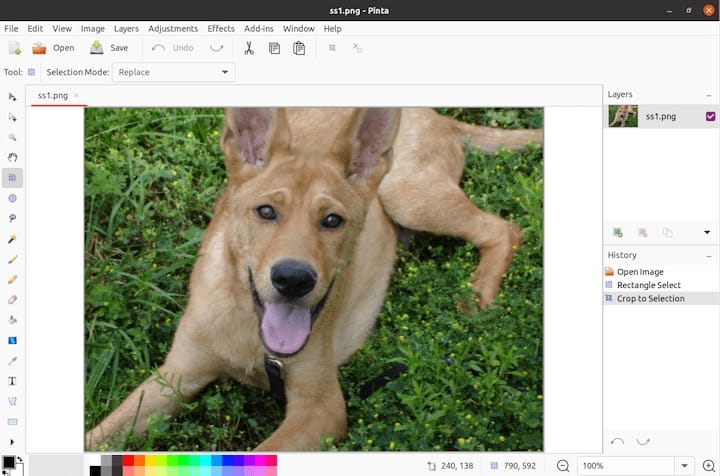
Step 4. Troubleshooting Common Issues.
- Dependency Errors: If you encounter dependency errors during installation, ensure your system is fully updated (
sudo pacman -Syu) and try again. - Launching Issues: If Pinta does not launch after installation, check the Manjaro forums and Pinta’s official documentation for any known issues.
If you decide that Pinta is no longer needed, it can be removed by executing:
sudo pacman -Rs pinta
Congratulations! You have successfully installed Pinta. Thanks for using this tutorial to install the latest version of Pinta drawing and image editing on the Manjaro system. For additional help or useful information, we recommend you check the official Pinta website.